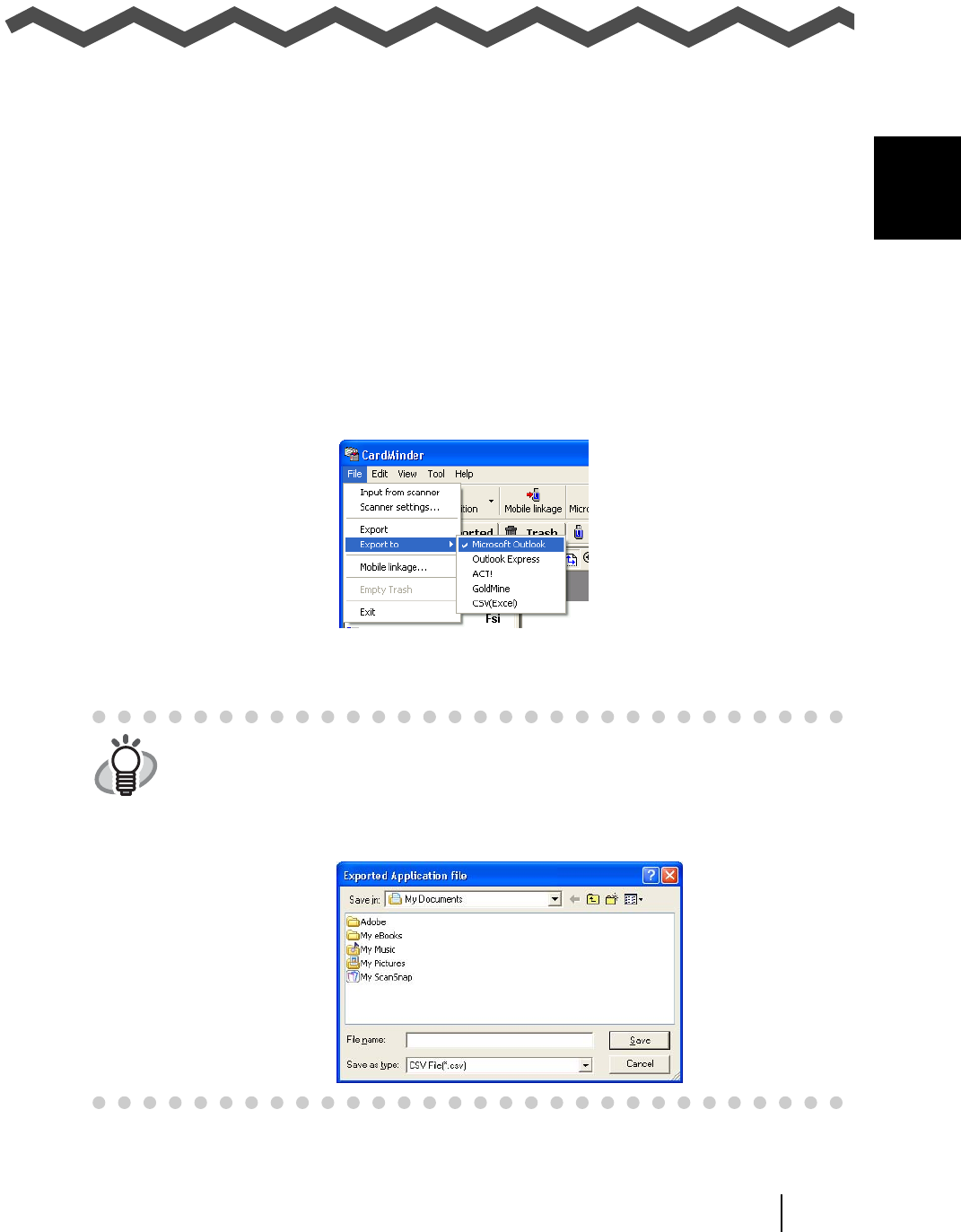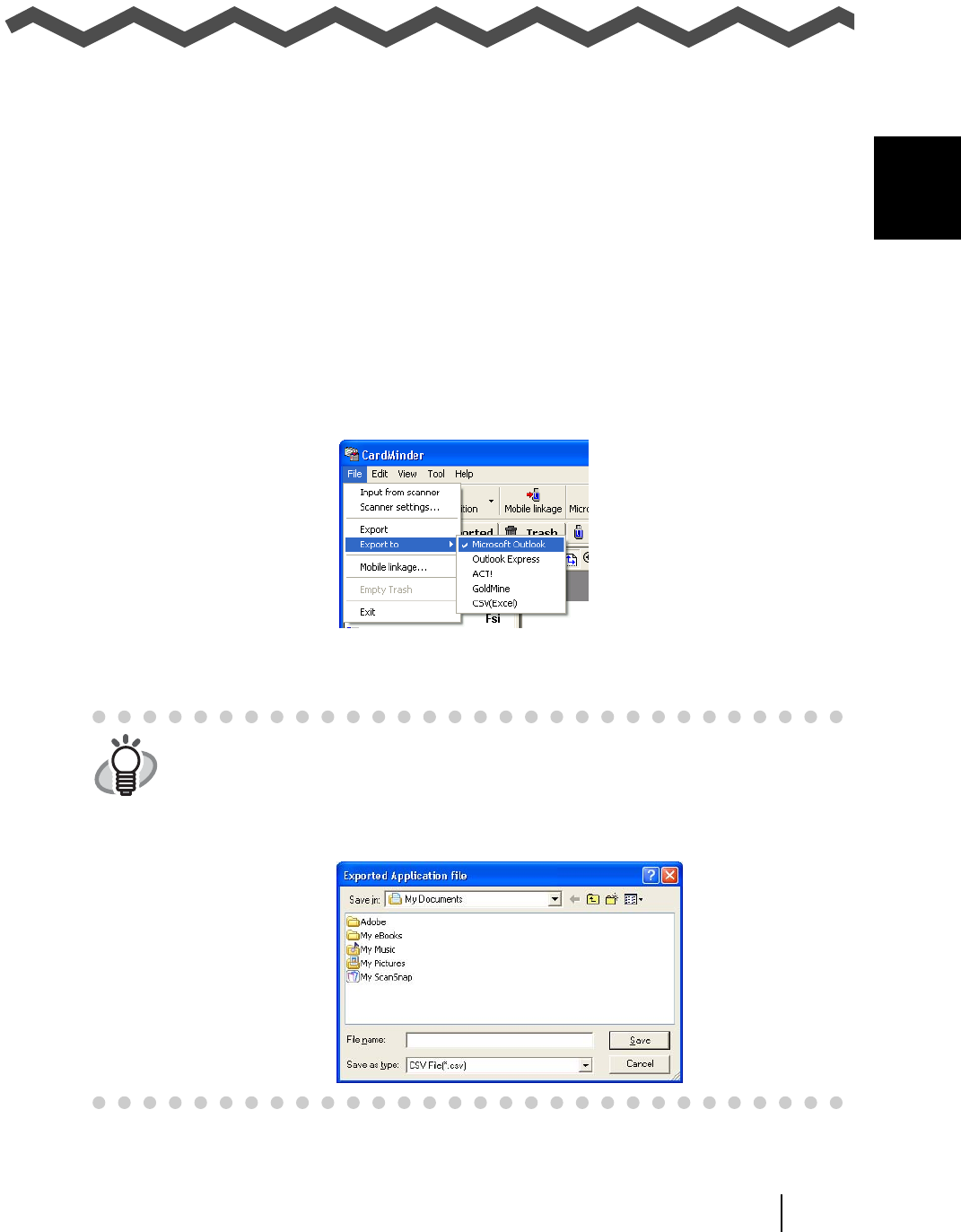
2
CardMinder User’s Guide 15
Chapter 2
Configuration Before Scanning
This chapter describes how to select a PIM application used with CardMinder.
For information about how to configure advanced settings for CardMinder, refer to Chapter 6.
1. From the [Start] menu on the desktop, select [All Programs] -> [CardMinder V3.0] ->
[CardMinder V3.0].
⇒ The main window of CardMinder appears.
2. Select [File] -> [Export to].
⇒ A list of PIM applications appears. The marked application is the currently selected one.
3. Click an application to which you want to export the business card data.
HINT
• You can choose only one application. When you change the application, a new
icon appears in the main window of CardMinder.
• When CSV (Excel) is selected from the list, clicking the [CSV (Excel)] icon or
selecting [Export] from the [File] menu displays the following window. Specify a
file name and destination folder to save the Excel file.