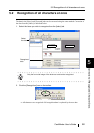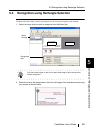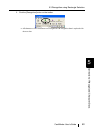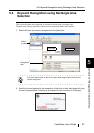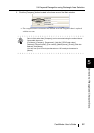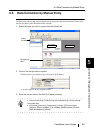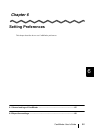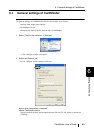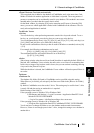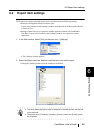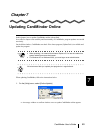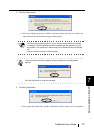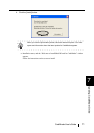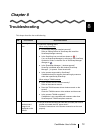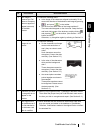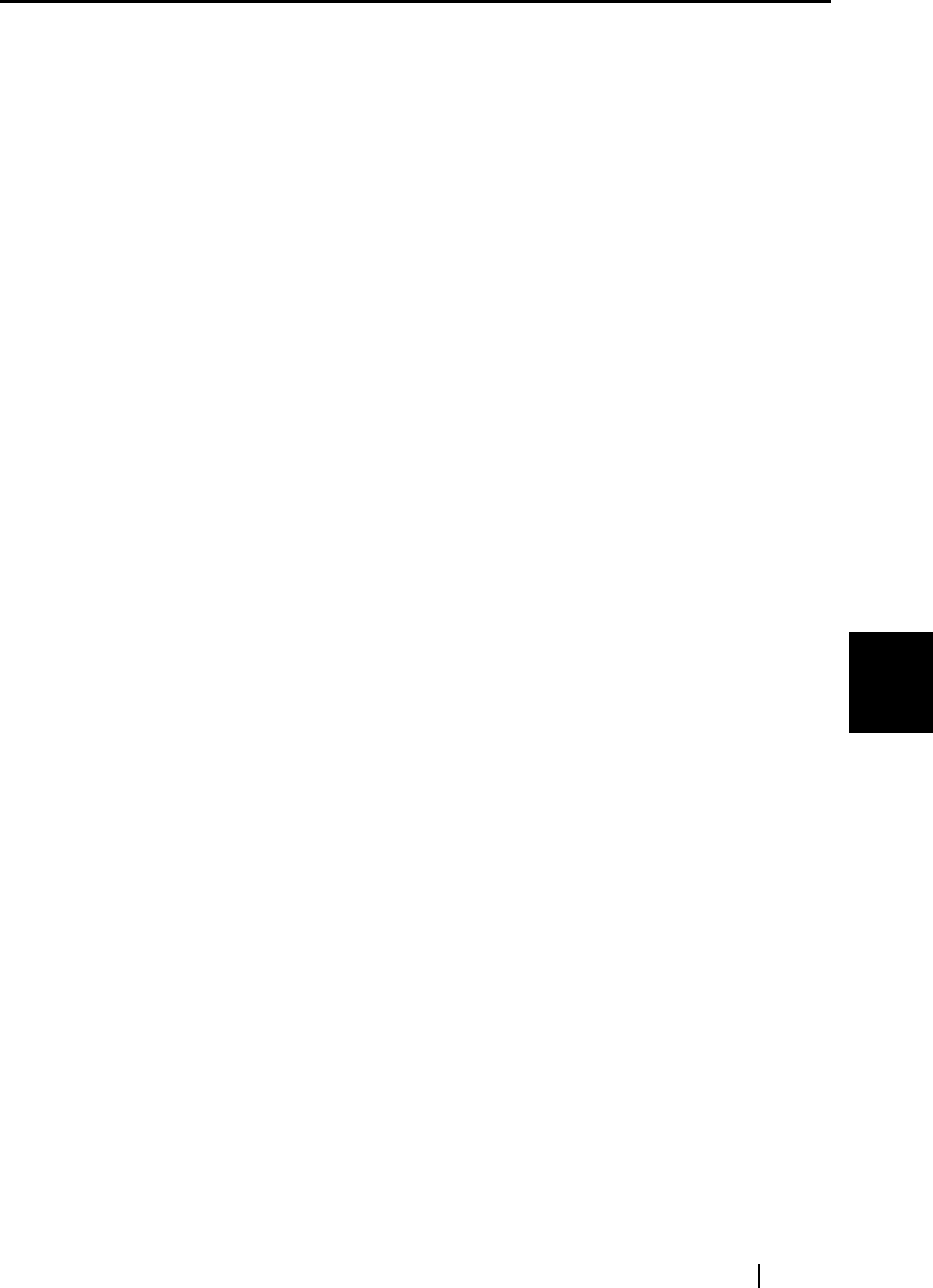
6.1 General settings of CardMinder
CardMinder User’s Guide
66
Setting Preferences
6
•Export Business Card data automatically
The recognized data is added to the database of CardMinder, and, at the same time, Card-
Minder is linked with another application to which data is exported. The wrong names of
persons or companies can be accidentally stored in your database. This method is not recom-
mended unless you check that the correct data is stored.
On the Main window, by selecting [File] on the menu bar and [Export to] from the [File]
menu, you can see which application is linked with CardMinder on the submenu. The cur-
rently selected application is marked.
CardMinder Viewer
•Hot key
You use the hot key when performing automatic search with a keyword selected. To set a
hot key, on your keyboard, press the key that you want to use as the hot key.
You can designate the key from [A] to [Z], [0] to [9], and [F2] to [F12]. Also, such key(s) as
[Ctrl], [Shift], and [Alt] have to be followed by those keys.
Do not use the combinations of hot keys that are used for Windows as standard, such as [Alt]
+ [F4].
For example, the following combinations can be used:
[Ctrl]+[A], [Shift]+[Alt]+[0], [Ctrl]+[Shift]+[Alt]+[F2]
The combinations below and similar cannot be set as the hot key.
[9]+[F12], [Ctrl]+[Shift]
•Action
[Show image window when the card is not found] checkbox is marked by default. While it is
checked, the CardMinder Viewer window becomes active even if there is no matching data.
In this case no image of the business card is shown, but you can continue searching, entering
a keyword in the [Search Text] box.
While the checkbox is cleared, the CardMinder Viewer window will not be opened if there is
no results.
Database
•Database file
The database file folder (Full path) of CardMinder can be specified using this setting.
When [Browse] is clicked, you can specify the Data save folder in the [Browse for Folder]
window.
By default, CardMinder saves data to the C: drive. This setting may be useful when C: drive
is nearly full and data saving to another drive is required.
Default setting of the folder is,
If the operating system is Windows XP or Windows 2000
C:\Documents and Settings\<- Log-in User name->\Application Data\PFU\Card-
Minder\ENTRY\ENTRYDB.BID
<- Log-in User name-> is defined according to the current user.
If the operating system is Windows 98 or Windows Me
C:\Program files\Application Data\PFU\CardMinder\ENTRY\ ENTRYDB.BID
You do not have to change the folder to save the database under normal circumstances.
However, if there is not enough space in the C: drive, change this setting to save the data in
another drive.