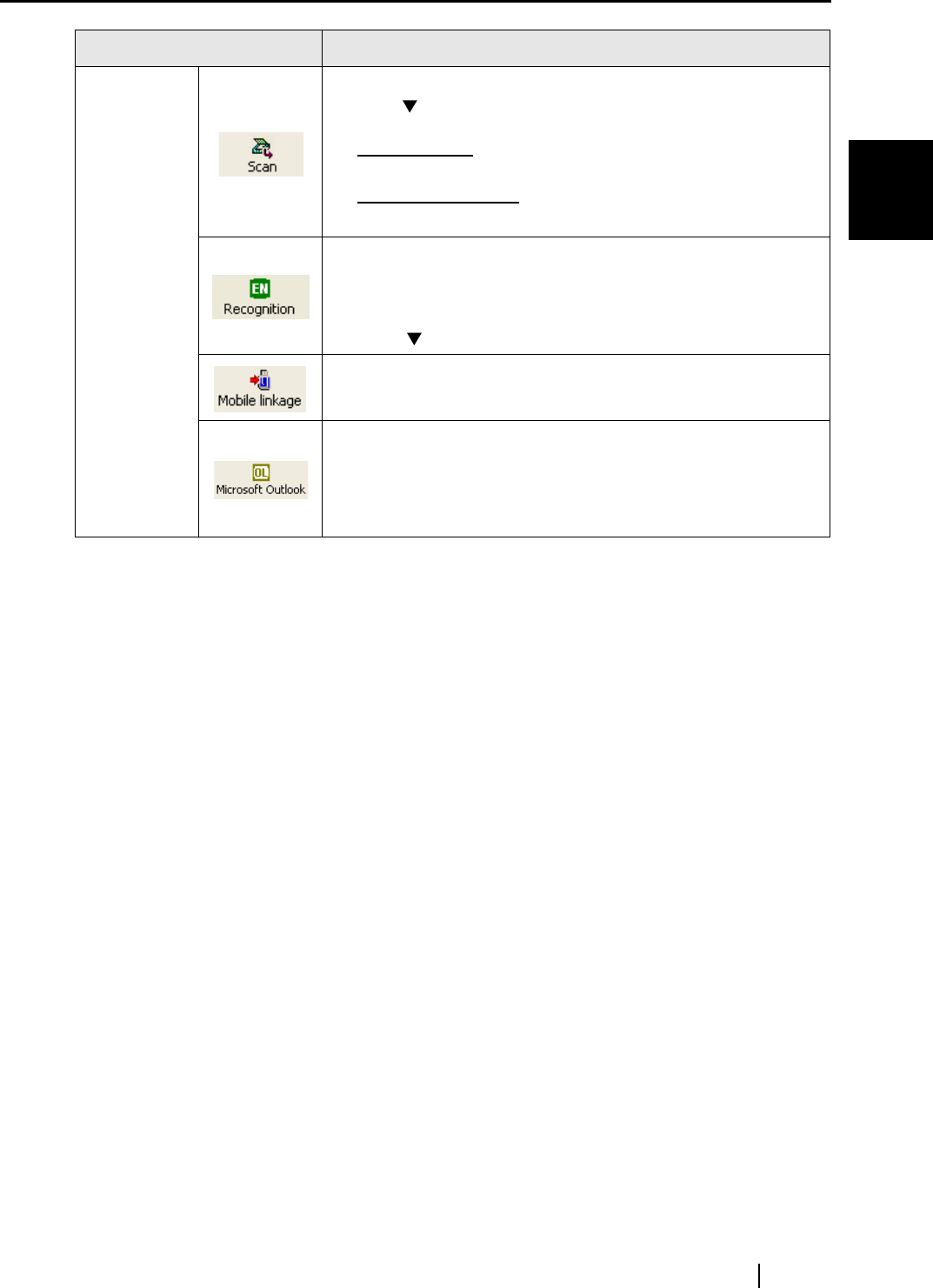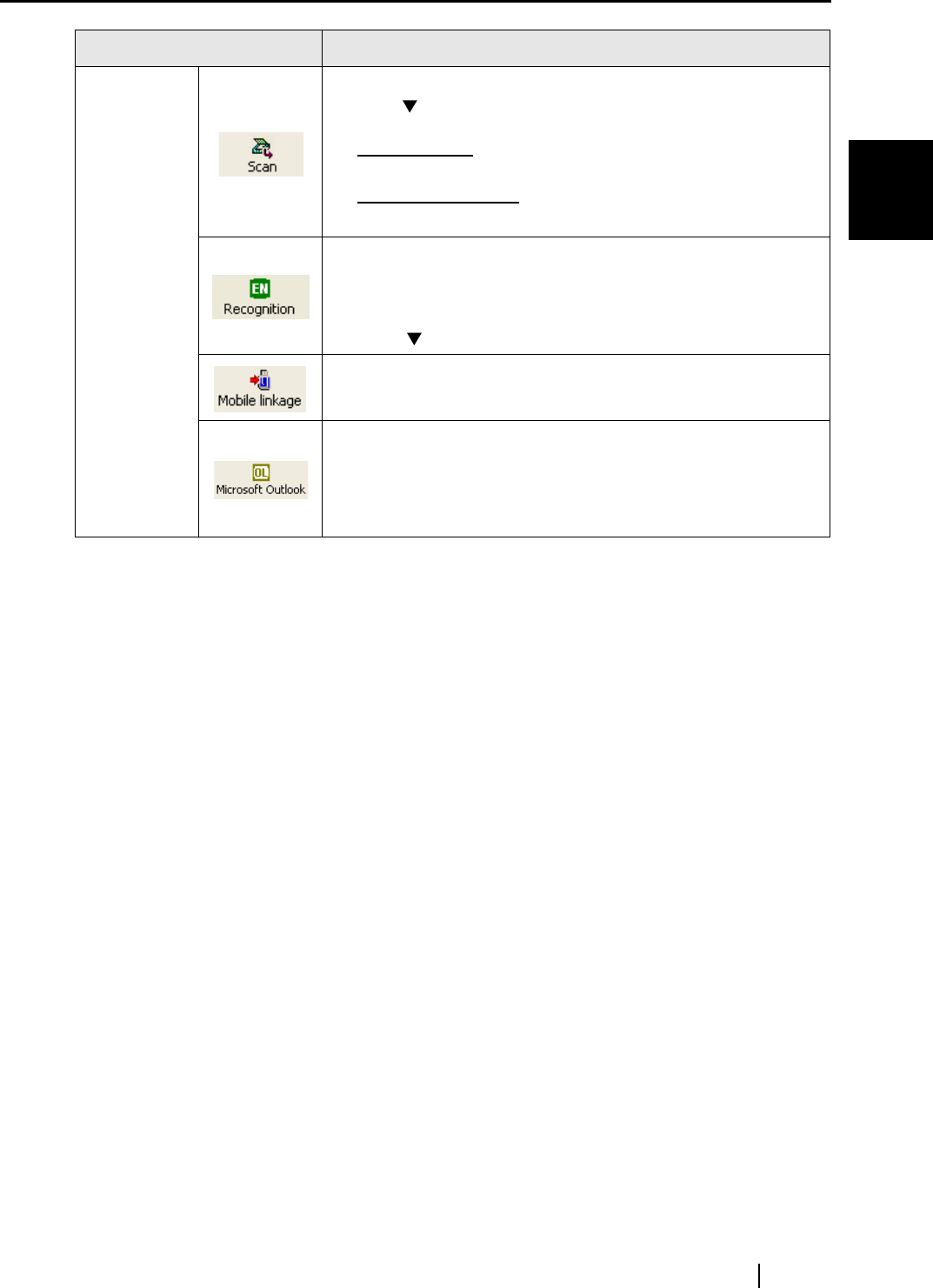
1.4 Operation Windows
CardMinder User’s Guide
10
About CardMinder
1
Icon / Display Function
Command
toolbar
Starts scanning of business card(s).
With the [ ] button, you can change scanning settings (Duplex/
Simplex) and:
• For ScanSnap: You can set scanning quality (Normal/Better/
Best).
• For TWAIN scanners: You can set resolution (150/200/300/
400dpi)
Recognizes the business card selected in the Data List View. Only the
characters on the front side of the business card are recognized. The
recognition result will automatically be displayed in Recognition /
Correction View.
With the [ ] button, you can select the language for recognition.
Copies the business card data on the [Mobile] tab to removable media
and then you can utilize the data on other personal computers.
Exports the business card data to another application. The data on
any tabs can be exported to the application specified. In addition, the
data on the [Inbox] tab is moved to the [Exported] tab.
The icon at the left shows that the destination is Microsoft Outlook.
Refer to Section 2 to select different applications.