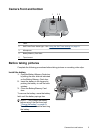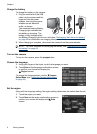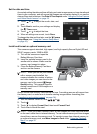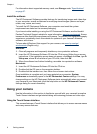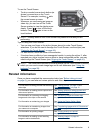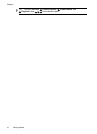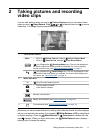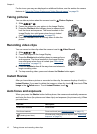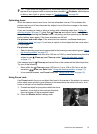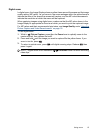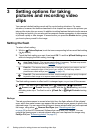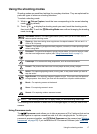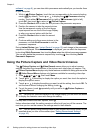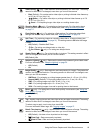For the icons you may see displayed on additional buttons, see the entries for camera
features in “
Using the Picture Capture and Video Record menus” on page 18.
Taking pictures
You can take a picture when the camera is set to Picture Capture.
1. Slide
to .
2. Frame the subject for your picture in the Image Display.
3. Press the Shutter button halfway down to measure and
lock the focus and exposure. The focus brackets in the
Image Display turn solid green when focus is locked
(see “
Auto focus and exposure” on page 12).
4. Press the Shutter button all the way down to take the
picture.
Recording video clips
You can record a video clip when the camera is set to Video Record.
1. Slide
to .
2. Frame the subject in the Image Display.
3. Press the Shutter button halfway down to measure focus
and exposure. The focus brackets in the Image Display
turn solid green when focus is locked (see “
Auto focus
and exposure” on page 12).
4. Press the Shutter button all the way down and release to
begin recording video.
5. To stop recording video, press and release the Shutter button again.
Instant Review
After you have taken a picture or recorded a video clip, the camera displays it briefly in
Instant Review. If you want to delete the image or video clip, touch
, then touch This
Image in the
Delete menu. To exit Instant Review, touch .
Auto focus and exposure
When you press the Shutter button halfway down, the camera automatically measures
and locks the focus (for pictures and video clips) and exposure (for pictures only). When
you auto focus:
Indicator Description
Green focus brackets Focus found.
Red focus brackets Focus not found (see “Optimizing focus” on page 13).
(shaking hand icon)
(Pictures only) Long exposure required (see “Optimizing
exposure” on page 14).
Chapter 2
12 Taking pictures and recording video clips