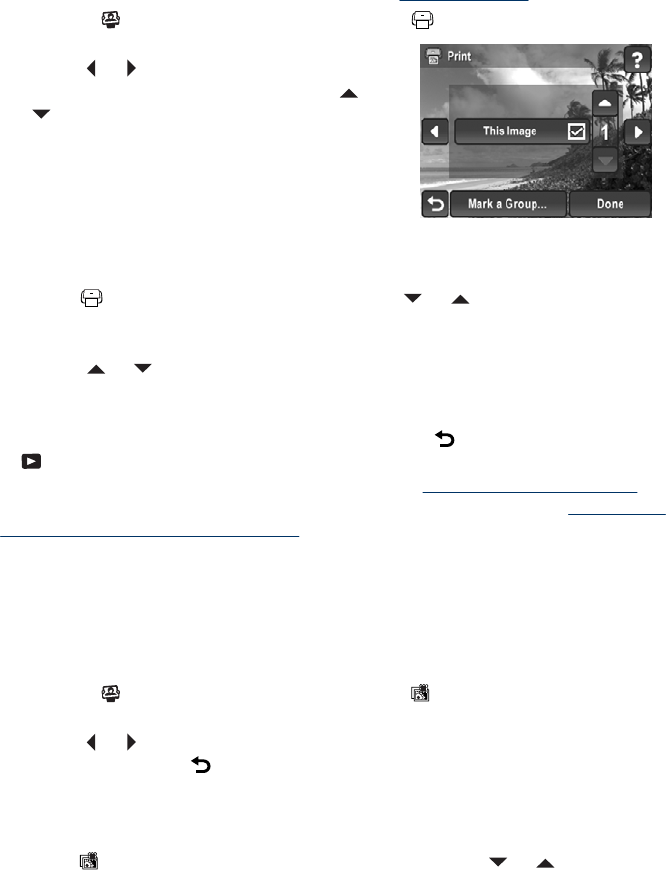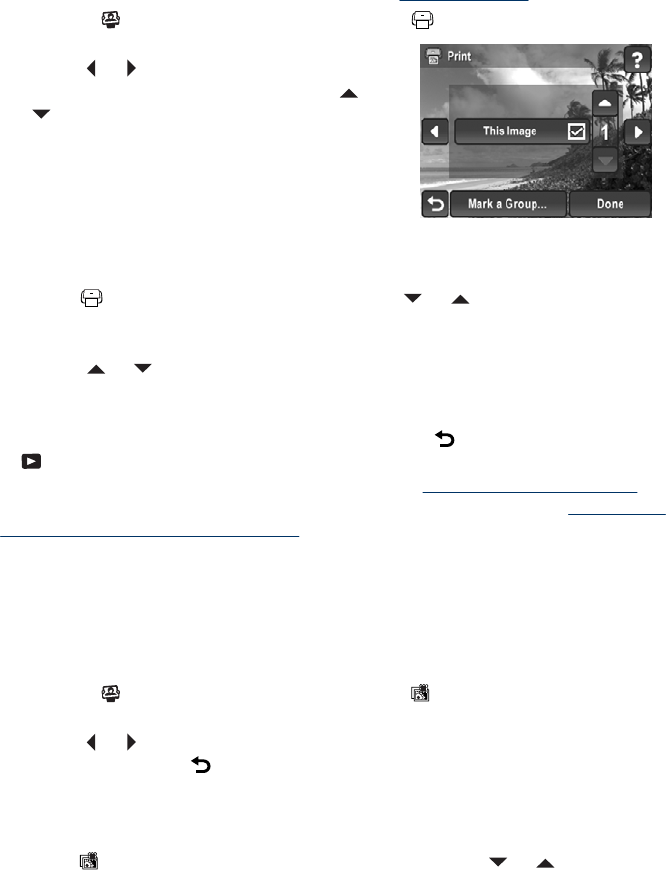
Marking images for printing
Marked images are automatically printed when you connect the camera to a PictBridge-
certified printer or a computer with the HP Photosmart Software installed. You can mark
individual images, all images, or tagged images (see “
Tagging images” on page 27).
1. While in the
Photosmart Express Menu, touch Print.
2. To mark individual images for printing:
a. Touch
or to display the image you want
to print, touch This Image, then touch
or
to specify the number of copies to print (up
to 99). To cancel the selection, touch This
Image again to remove the check mark.
Repeat this step for each image you want to
print.
b. When you are done selecting images,
touch Done.
3. To mark all images or a group of tagged images for printing, touch Mark a Group....
a.
In the
Select images to print menu, touch or to display the group you
want, touch the group, then touch Next. Only those tags applied to at least one
picture are displayed.
b.
Touch
or to specify the number of copies you want to print (up to 99), then
touch Done.
Repeat Step 3 for each tagged group you want to print.
4. When you are done marking images for printing, touch
repeatedly until you return
to
Playback.
5. To print the marked images directly to a printer, see “
Printing directly to a printer”
on page 36. To print them from a computer connected to a printer, see “
Transferring
images with HP Photosmart Software” on page 34.
Buying prints online
You can mark images you want to order as prints. The next time you connect the camera
to a computer with the HP Photosmart Software installed, you can order prints of the
marked images online.
1.
While in the
Photosmart Express Menu, touch Buy Prints Online.
2. To mark individual images you want to order as prints:
a. Touch
or to display the image you want, then touch This Image. To cancel
the selection, touch
. Repeat this step for each image you want to print.
b. When you are done marking images, touch Done.
3. To mark all images or a group of tagged images you want to order as prints:
a. Touch Mark a Group....
b.
In the
Select images for online printing menu, touch or to display the
group you want, touch the group, then touch Done. Only those tags applied to at
least one picture are displayed.
Repeat this step for each tagged group you want to order as prints.
Marking images for printing 39