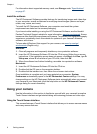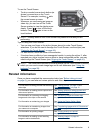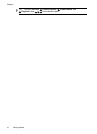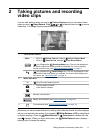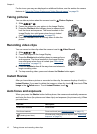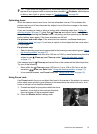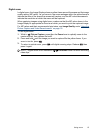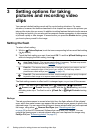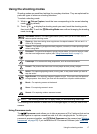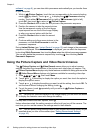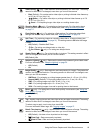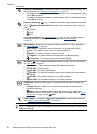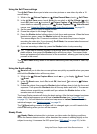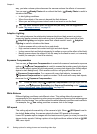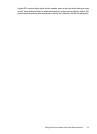3 Setting options for taking
pictures and recording video
clips
Your camera's default settings work well for most shooting situations. For some
situations, however, the features described in this chapter can improve the pictures you
take and the video clips you record. In addition to setting features that optimize the camera
for lighting and motion, you can also set the camera to create a panorama, to take a series
of pictures rapidly or take images 10 seconds after you press the Shutter button, giving
you time to place yourself in the image.
Setting the flash
To select a flash setting:
1. While in
Picture Capture, touch the icon corresponding to the current flash setting
(
by default).
2. Touch the flash setting you want, then touch OK. To exit the
Flash Setting menu
without changing the flash setting, touch
.
Auto Flash (Default)—The camera uses the flash, if necessary. The flash may cause a
phenomenon called red-eye (see “Red eye” on page 16).
Flash On—The camera always uses flash. If the light is behind your subject, use this
setting to increase the light on the front of your subject. The flash may cause a
phenomenon called red-eye (see “
Red eye” on page 16).
Flash Off—The camera does not use flash. Use this setting to capture poorly lit subjects
beyond the flash range or to capture scenes with the existing light.
The flash setting remains in effect until it is changed again, or you turn off the camera.
NOTE: The flash is set to Flash Off in Landscape, / Panorama,
Sunset, and Theatre shooting modes, with the Burst setting, and while
recording video clips. The flash is set to
Flash On in Night Portrait shooting
mode.
Red eye
The red-eye phenomenon is caused when light from the flash reflects off the subjects'
eyes, which can make human eyes appear red and animal's eyes appear to glow in the
captured image. You can remove the red eyes in human subjects after you have captured
the image, using either
Remove Red Eyes (see “Removing red eyes”
on page 30) or the HP Photosmart Software that came with your camera. You can
remove the glowing eyes in animal subjects after you have captured the image using
Pet-Eye Fix (see “
Enhancing photos” on page 31).
16 Setting options for taking pictures and recording video clips