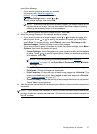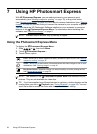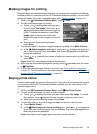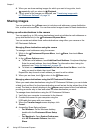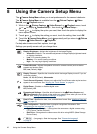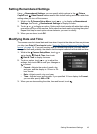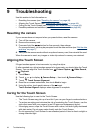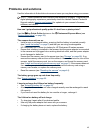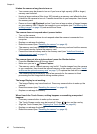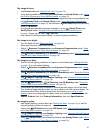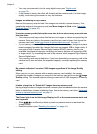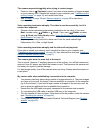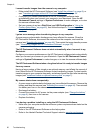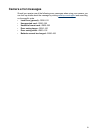9 Troubleshooting
Use this section to find information on:
• Resetting the camera (see “
Resetting the camera” on page 44).
• Aligning the Touch Screen (see “
Aligning the Touch Screen” on page 44).
• Caring for the Touch Screen (see “
Caring for the Touch Screen” on page 44).
• Possible problems and solutions (see “
Problems and solutions” on page 45).
Resetting the camera
If your camera does not respond when you press buttons, reset the camera.
1. Turn off the camera.
2. Remove the memory card.
3. Press and hold the
button for five seconds, then release.
On successful reset, you may be prompted to set the date and time (see “
Set the date
and time” on page 7).
4. Verify that the camera works without an optional memory card, then reinstall the card.
When the camera is reset, any images or video clips stored in memory are retained.
Aligning the Touch Screen
If finger touches appear to be inaccurate, try using the stylus.
If, after repeated use, stylus touches appear to be inaccurate, you should align the Touch
Screen. You can align the Touch Screen from
Picture Capture, Video Record,
or
Playback.
1. Touch Menu.
2.
Touch
or to display Camera Setup..., then touch Camera Setup....
3.
Touch
Touch Screen Alignment.
4. Read the on-screen instructions, then touch Next to begin.
5. Using the stylus, touch each instance of the
target.
Touch Screen Aligned! displays when alignment is complete.
Caring for the Touch Screen
Use the following tips to care for the Touch Screen.
• The Touch Screen may pick up oil and dirt if you use your finger to make selections.
• To reduce smudging and minimize the risk of scratching the Touch Screen, use the
stylus that came with your camera (or an HP-approved replacement stylus).
• If smudging occurs, wipe the Touch Screen with a clean, soft cloth lightly moistened
with plain water. Do not spray water directly onto the Touch Screen.
• Do not expose the Touch Screen for an extended period of time to direct sunlight or
strong ultraviolet light.
44 Troubleshooting