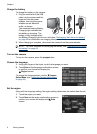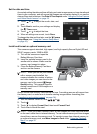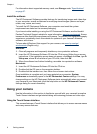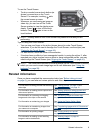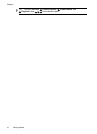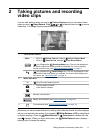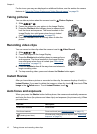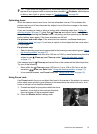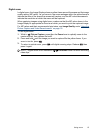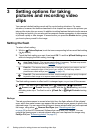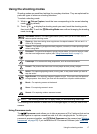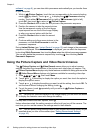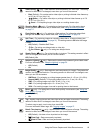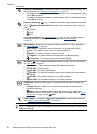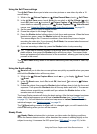3. Hold the Shutter button halfway down and re-
frame.
4. Press the Shutter button all the way down to take
the picture.
Optimizing exposure
When you are taking a picture and press the Shutter button halfway down, the camera
also measures the light level to set the proper exposure.
If the camera determines the scene will require a very long exposure, a shaking hand
icon (
) appears. The camera will take the picture, but it may be blurry because it is
difficult to hold the camera still for the length of time required. Try one of the following:
• Set the flash to
Auto Flash or Flash On (see “Setting the flash” on page 16).
• Set the camera on a tripod or stable surface.
•
If the subject is out of the flash range or you do not have a tripod, turn on
Steady
Photo (see Steady Photo under “
Using the Picture Capture and Video Record
menus” on page 18).
• Turn on more light.
NOTE: When you are recording a video, the camera continuously updates exposure.
Using zoom
Your camera has both optical and digital zoom. Optical zoom physically adjusts the lens
to make the subject of your picture appear closer. After you have zoomed the lens fully
using optical zoom, the camera employs digital zoom. Digital zoom uses no moving lens
parts.
TIP: The more you zoom in on the subject of your picture, the more small movements
of the camera are magnified (this is called camera shake). If
appears when you
press the Shutter button halfway down, the picture may be blurry. To reduce potential
blur, see the suggestions in “
Optimizing exposure” on page 14.
Optical zoom
Optical zoom moves the lens between wide angle (1x) and telephoto (3x).
While in
Picture Capture or Video Record, use the
buttons on the Zoom lever to control zoom. Press
to zoom in
and
to zoom out.
Chapter 2
14 Taking pictures and recording video clips