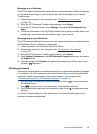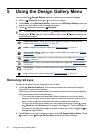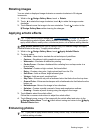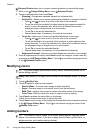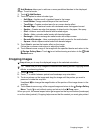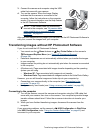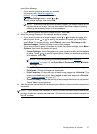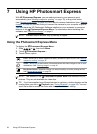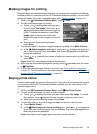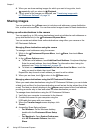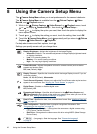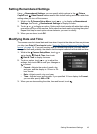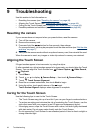one of the following:
• If you want to print the pictures you marked
for printing (see “
Marking images for
printing” on page 39), touch Yes. In the
Printer Settings menu, touch or to
specify printer settings, then touch OK.
NOTE: After the printer prints the marked images, the Image Display on the
camera shows an image. You can then select individual images to print by
following the remaining steps in this procedure.
• If you want to select individual images to print, touch No.
4. When the Image Display on the camera shows an image:
• If you want to print one or more images, touch
or to display an image you
want to print, touch
or to specify the number of copies (up to 99), then
touch Print. To cancel printing, touch Cancel, then touch This Image or All
Selected Images. Repeat this step to print other images.
• If you want to print a group of images or modify the printer settings, touch More
Options, then touch the option you want.
• Printer Settings—Specifies paper size, print size and quality, and borderless
printing. Touch
or to modify a print option. When you are done specifying
print options, touch OK.
NOTE: If you are printing a stitched panorama (see “Stitching
panoramas” on page 29), set Print Size to Panorama in the Printer
Settings menu.
• Print All—Prints one copy of each image. Touch Yes to begin printing.
• Print Index—Prints all images as thumbnails.
• Print Favorites—Prints one copy of each image tagged as a Favorite. This
option is available only if you have tagged at least one image as a Favorite
(see “
Tagging images” on page 27).
• Cancel Printing—Stops the printing of any images that have not yet printed.
Touch Yes to cancel printing.
5. After the printer has printed all the images you selected, disconnect the camera from
the printer.
NOTE: If you connect the camera to a non-HP printer and encounter problems with
printing, contact your printer manufacturer. HP does not provide customer support for
non-HP printers.
Printing directly to a printer 37