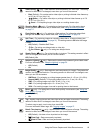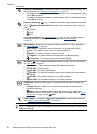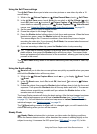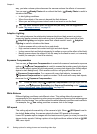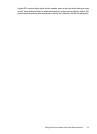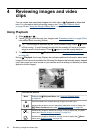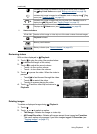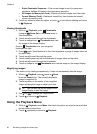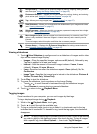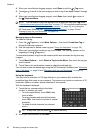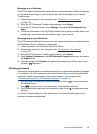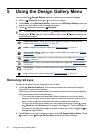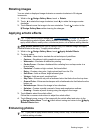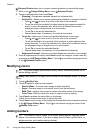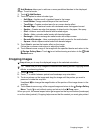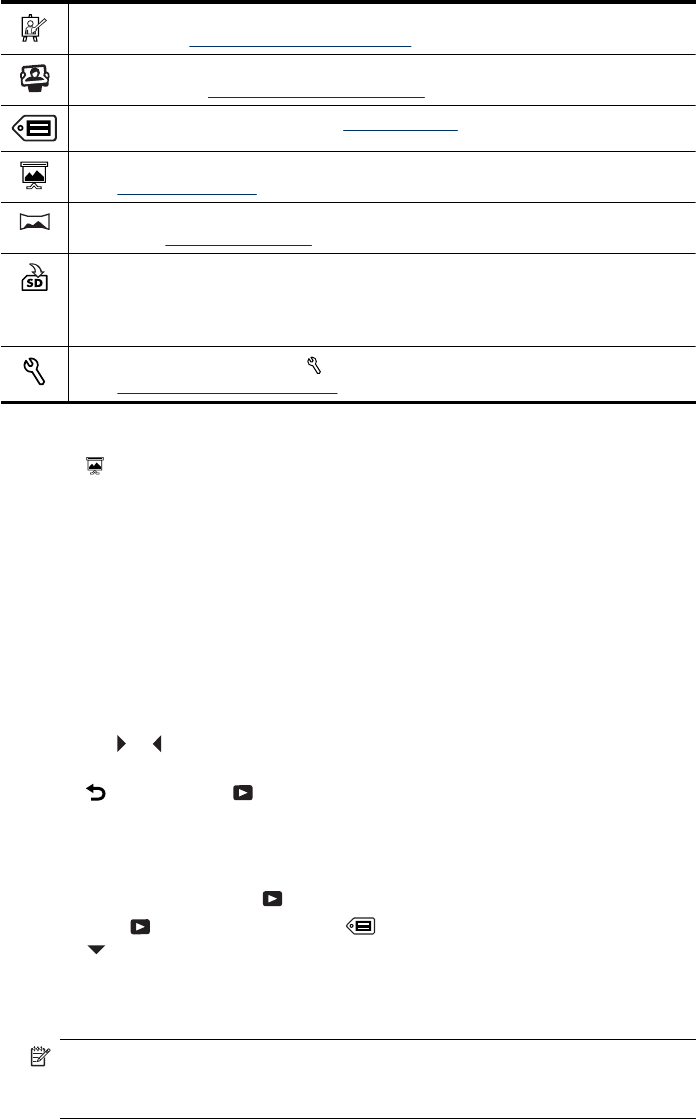
Design Gallery...—Allows you to enhance images by editing, cropping, adding borders,
and more (see “Using the Design Gallery Menu” on page 30).
Photosmart Express...—Allows you to mark images for printing, sharing, and ordering
prints online (see “
Using HP Photosmart Express” on page 38).
Tag—Allows you to tag images (see “Tagging images” on page 27).
View Slideshow—Allows you to create and view slideshows of your images and videos
(see “Viewing slideshows” on page 27).
Stitch Panorama—Allows you to stitch, on-camera, a panoramic sequence into a single
image (see “Stitching panoramas” on page 29).
Move Images to Card—Moves images from internal memory to a memory card. This
option is only available if there are images in internal memory and a memory card is
inserted.
To move images, select this option and follow the on-screen prompts.
Camera Setup...—Displays the Camera Setup Menu for setting camera behavior
(see “Using the Camera Setup Menu” on page 42).
Viewing slideshows
1. Touch View Slideshow to configure and run a slideshow of images and/or video
clips on the camera Image Display.
• Images—Plays the specified images; options are All (default), followed by any
Tag that is applied to at least one image.
• Interval—Sets the amount of time each image is shown: 2 secs, 5 secs
(default), 10 secs, 15 secs, 60 secs.
• Loop—Specifies how often the slideshow repeats: Once (default), 2x, 3x,
Continuous.
• Image Type—Specifies the image type to include in the slideshow: Pictures &
Videos, Pictures Only, Videos Only.
2. Touch Play to start the slideshow.
3. To pause the slideshow, touch anywhere on the Image Display.
• Touch
or to scroll forward or backward through the slideshow images.
• Touch Resume to resume playing a paused slideshow.
4. Touch
to return to the Playback Menu.
Tagging images
Once transferred to your computer, you can sort images by their tags.
To tag a displayed image during
Playback:
1. While in the
Playback Menu, touch .
2. Touch
to scroll through the available tags.
3. To tag an individual image, touch a tag to select it; a checkmark next to the tag
indicates that it is selected. To deselect a tag, touch the tag again; the checkmark
disappears.
NOTE: To apply multiple tags to the same picture or video, scroll to the next tag
you wish to apply to the displayed image, then touch the tag. To tag all images
with a specific tag, touch More Options ..., then touch Tag All Images.
Using the Playback Menu 27