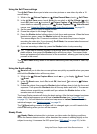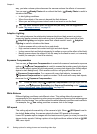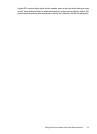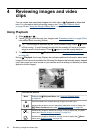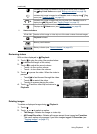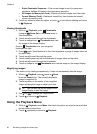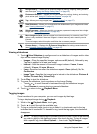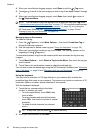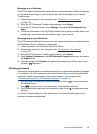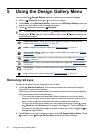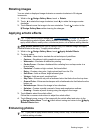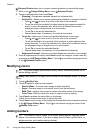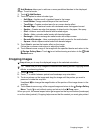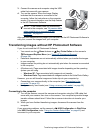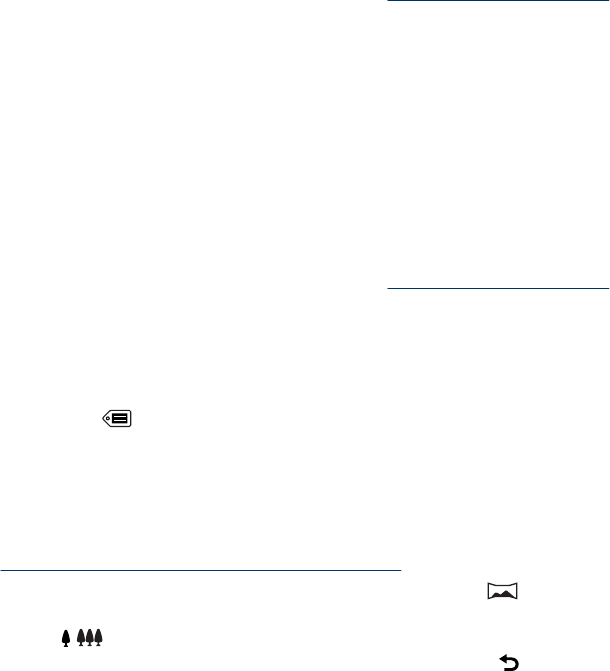
Managing tags in Windows
The HP Photosmart Software that came with your camera includes a feature that allows
you to define custom tags on your computer, then transfer the tags to your camera.
To define tags:
1. Connect your camera to your computer (see “
Connecting to the computer”
on page 35).
2. When the HP Photosmart Transfer dialog displays, click Cancel.
3. From the HP Solution Center, select Settings, then select HP Photosmart Tag
Setup.
4. Follow the instructions in the Tag Setup Software help system to create, delete, and
reorder tags, and to save new and modified tags to your camera.
Managing tags on your Macintosh
The HP Photosmart Software that came with your camera allows you use keywords from
HP Photosmart Studio or iPhoto as camera tags.
1. Create keywords in HP Photosmart Studio or iPhoto.
2. Connect your camera to your computer (see “
Connecting to the computer”
on page 35).
3. When the HP Photosmart Transfer dialog displays, click Cancel.
4. Open System Preferences to the HP Photosmart Camera preferences, then select
the Organize tab.
5. Use the controls in the Organize tab select the keywords you wish to copy to your
camera's
Tag menu.
Stitching panoramas
Stitching on-camera results in a smaller image than if you stitch when transferring images
to a computer. To stitch a panorama at the resolution at which you took the panoramic
sequence, transfer the panoramic sequence of images to your computer (see
“
Transferring images with HP Photosmart Software” on page 34).
1.
With an image in a panoramic sequence displayed, touch
to view a preview of
the stitched image.
Use
/ to zoom in and out on the preview of the stitched panorama.
2. Touch Save to stitch and save the panoramic image; touch
to cancel panorama
stitching.
A new file is created when you stitch a panorama, and the individual images in the
panoramic sequence are retained.
Using the Playback Menu 29