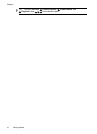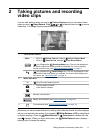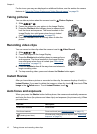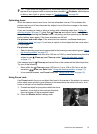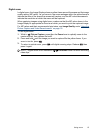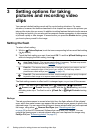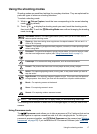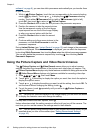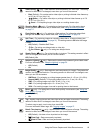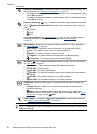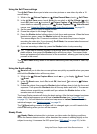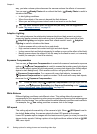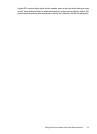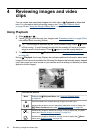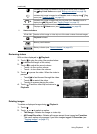software” on page 8), you can also stitch panoramas automatically as you transfer them
to your computer.
1. While in
Picture Capture, touch the icon corresponding to the current shooting
mode (
by default). Touch or to display the / Panorama shooting
modes. Touch either
Panorama (left to right) or Panorama (right to left),
touch OK, then touch
to return to Picture Capture.
2. Press the Shutter button to take the first picture in the panoramic sequence.
3. Position the camera to take the second picture.
Use the transparent overlay of the first image
superimposed on one third of the Image Display
to align your second picture with the first.
4. Press the Shutter button to take the second
picture.
5. Continue adding up to three more pictures to the
panorama, or touch End Panorama to end the
panoramic sequence.
During Instant Review (see “
Instant Review” on page 12), each image in the panoramic
sequence is displayed. When the last image is displayed, you can stitch the sequence
by touching Stitch Panorama, then touching Save when the stitched panorama appears.
You can also delete the panoramic sequence by touching
, then touching Entire
Panoramic Sequence.
Using the Picture Capture and Video Record menus
The Picture Capture and Video Record menus allow you to adjust camera
settings that affect the characteristics of the pictures and video clips you capture. The
Picture Capture Menu displays only those features available for taking pictures while
the
Video Record Menu displays only features available for recording video clips.
1. Slide
to or , then touch Menu.
2.
Touch
or if necessary to display the option you want, then touch the option to
display the option’s menu.
3.
Touch
or to display the setting you want, touch the setting, then touch OK. To
exit the menu without changing the setting, touch
.
4. To exit the menu, touch
repeatedly until you return to Picture Capture or
Video Record.
TIP: If a button for a feature displays on the Image Display, you can touch the button
to display the feature's menu and change the setting.
For help about menus and their options, touch .
Unless otherwise noted, the setting remains in effect until you turn off the camera. The
next time you turn on the camera, the settings reset to their defaults.
TIP: You can specify which settings reset to their defaults and which remain as you
specified when you turn off the camera (see “
Setting Remembered Settings”
on page 43).
Chapter 3
18 Setting options for taking pictures and recording video clips