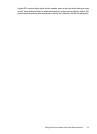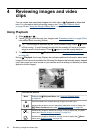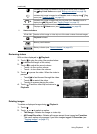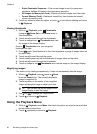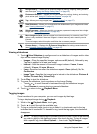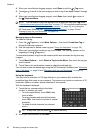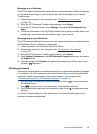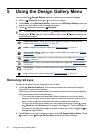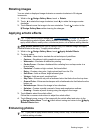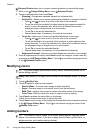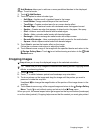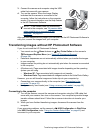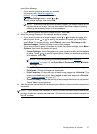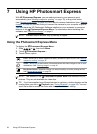Rotating images
You can rotate a displayed image clockwise or counter-clockwise in 90–degree
increments.
1. While in the
Design Gallery Menu, touch Rotate.
2. Touch
to rotate the image clockwise; touch to rotate the image counter-
clockwise.
3. Touch Save to save the image in its new orientation. Touch
to return to the
Design Gallery Menu without saving the changes.
Applying artistic effects
TIP: If you need to crop an image (see “Cropping images” on page 33), do so
before applying artistic effects, adding borders, or enhancing photos. If you plan to
apply artistic effects, modify colors, or enhance photos, do so before adding a border.
Apply Artistic Effects allows you to create a copy of a selected image and apply
creative effects to the copy. To apply artistic effects:
1.
While in the
Design Gallery Menu, touch Apply Artistic Effects.
2. Touch an option.
• Ink Dots—Uses dots to simulate the art technique of pointillism.
• Cartoon—Simulates a highly-graphical comic book image.
• Watercolor—Simulates a watercolor painting.
• Center Focus—Creates a feathered blur radiating from a sharp center to a
blurred edge.
• Posterize—Creates a high-contrast, flat-toned effect.
• Retro—Creates a two-color, high-contrast look from the 70s.
• Soft Glow—Adds a diffuse, bright ethereal glow.
• Vintage—Adds an aged, scratched look.
• Sky Color—Enhances sky with a feathered color that fades from the top down.
• Ground Color—Enhances landscapes with a feathered color that fades from the
bottom up.
• Kaleidoscope—Mirrors the image in four directions.
• Solarize—Creates a partial reversal of tones and emphasizes outlines.
• Drawing—Creates a pencil drawing using the edges in the image.
3. Touch Next to select the artistic effect.
Follow the on-camera instructions to adjust the artistic effect.
4. Touch Save to save a copy of the image with the artistic effect and return to the
Design Gallery Menu. Touch to exit without saving and return to the Apply
Artistic Effects menu.
Enhancing photos
TIP: If you plan to apply artistic effects, modify colors, crop, or enhance photos, do
so before adding a border.
Rotating images 31