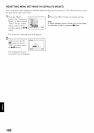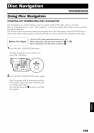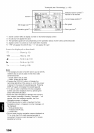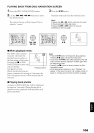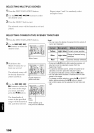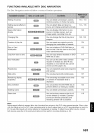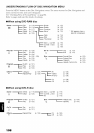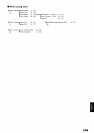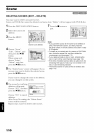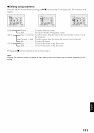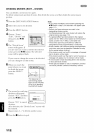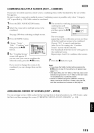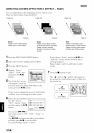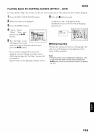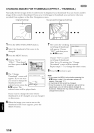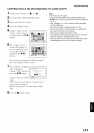Scene
DELETING SCENES (EDIT - DELETE)
Yon may want to delete unwanted scenes.
Scenes oil DVD R disc cannot be cleleted, and menu item "Delete" will not appear with DVD R disc.
1Press the DISC NAVIGATION button.
2 Select the scene to be
deleted.
3 Press the MENU
button.
Scene to be deleted
4 Choose "Scene",
"Edit", "Delete", and
then press tile I_/ll
button.
When using card,
choose"Scene", b,e_ER_.,_ETU_N®RA'_'J
"Delete", and then
press the I_'/|| button.
5 The "Delete Scene" screen will appear: If you
are sure you want to delete the selected scene,
press the I_'/|| button.
7 Press the • button to
quit.
I Oe_eie Scene 005,'013 I
I _NTER _X JT ®_M I
Note:
• If you point the cursor at the scene to be deleted on
DISC NAVIGATION screen, and then press the
DELETE button on remote control, the screen in step
5 will appear
• To delete an unwanted part of a scene on DVD-RAM
disc, divide the scene first, and then delete the
unnecessary part (see page 112).
• If you delete all data on disc or card, initializing the
disc or card will be recommended (see page 132)
• If the time of deleted scenes (stills) is quite short, the
remaining free space of disc may not increase in the
disc or card remaining indicator.
• The locked scenes on card cannot be deleted (see
page 118)
If you want to change the scene to be deleted,
you can change it on this screen.
6 The screen %r verif_?ing
deletion will appear:
Choose "YES",and then
press the I_'/|| button.
Choose "NO" to cancel
deletion.
Af'.er Yes or No setting, the "Delete Scene"
screen will be restored.
Repeat steps 5 and 6to delete other scenes.
110