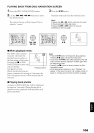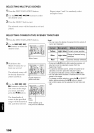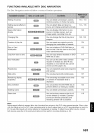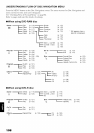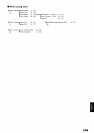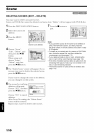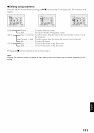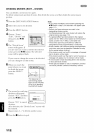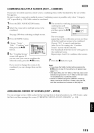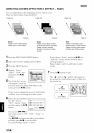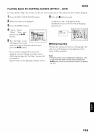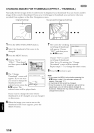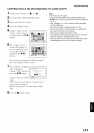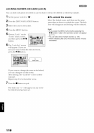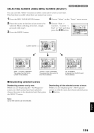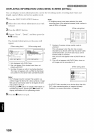COMBINING MULTIPLE SCENES (EDIT - COMBINE)
If you have recorded numerous short scenes, con-lhining them will be f_cilitated by the use of Disc
Navigation.
Be sure to select consecutive multiple scenes. Comhining scenes is possible only when "Category:
All" is specified (p. 136). Stills cannot be combhled.
'1 Press the DISC NAVIGATION button.
2 Select tile consecutive multiple scenes to be
con-lbined.
See page 106 when selecting multiple scenes.
3 Press the MENU button.
4Choose, "Scene",
"Edit", "Combine" and
then press the )/11
hutton.
5 The "Combine Scenes"
screen will appear: If
you are sure you want to combine the
selected scenes, press the I_/|| button.
6 The screen tor veritying
combination will
appear: Choose "YES",
and then press the I_/||
button.
The two images
appearing on the verification screen are those
of the first and last scenes to be combined.
Choose "NO" to cancel combination.
After Yes or No setting, the "Combine
Scenes" screen will be restored.
The thumhnail of the first scene will appear in
the combined scene.
Repeat steps 5 and 6 to combine other scenes.
7 Press the • button to quit.
If you want to change the scenes to be
con-lbined, you can change them on this
screen.
Note:
• If you press the MENU button before pressing the
1_/|1 button in step 5, the submenu wilt appear (see
page 111).
• With fade effect, the "IN" effect of the first video in the
selected range and the "OUT" effect on the last video
wilt be attached to a combined scene
• Scenes in different programs (different recording
dates) cannot be combined: Create a ptay list first,
and then combine such scenes on the play list.
ARRANGING ORDER OF SCENES (EDIT - MOVE)
You can arrange scenes within a play list by moving them to desired positions. (p. 129) Create a play
list first, and then arrange the scenes I"CREATING NEW PLAY LIST (CREATE)", p. 1241.
113