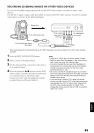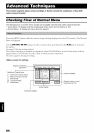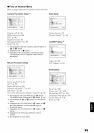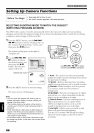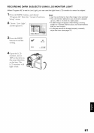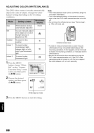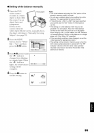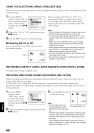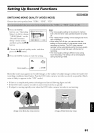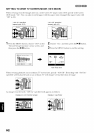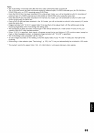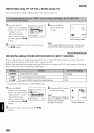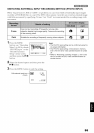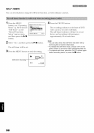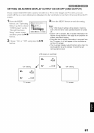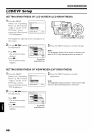Setting Up Record Functions
SWITCHING MOVIE QUALITY (VIDEO MODE)
Choose tile movie quality h_om "XTRA", "FINE", "STD".
1Press the MENU
hutton, use "Operating
Menu" (p. 64) to choose
"VIDEO Mode" on tile
"Record Functions
Setup" inenu screen,
and then press tile I_/||
button.
2 Choose the desired quality mode, and then
press the I_/|| button.
3 Press the MENU button to end the setting.
8:ooam
Movie qua _ _,_0,_..5
Note:
• The movie quality setting will be stored in memory
even when the DVD video camera/recorder is turned
off.
• The "VIDEO Mode" setting witl not change even if the
disc is replaced.
• When using DVD-R disc, you cannot switch the
setting on movie quatity or wide-screen mode while
recording on the disc: The DVD video camera/
recorder will be automatically set to the movie quality
or wide-screen mode first used with the disc for
recording.
• The movie quality setting is effective onty during
movie recording: The setting will not be displayed
during recording of stills.
Block like noise may appear in recorded image, or the outline of subject image is distorted under the
recording conditions listed below: Pan the DVD video camera/recorder as slowly as possible. (Block
noise is likely to appear in the "STD" mode):
• If there is a complicated pattern in background (as in following figure on left)
• If the DVD video camera/recorder is moved excessively or quickly
• If suloject is moving rapidly even when the DVD video camera/recorder is not moving
(Image when block-like noise occurs) (Image without block-like noise)
91