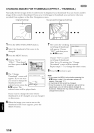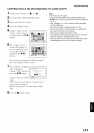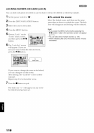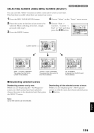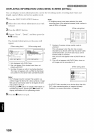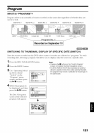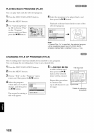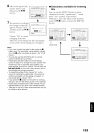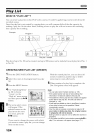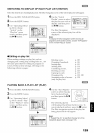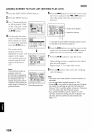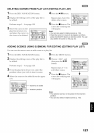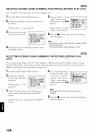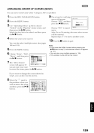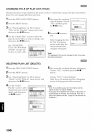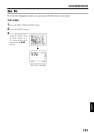Play List
WHAT IS "PLAY LIST"?
You can create a play list oil this DVD video camera/recorder by gathering your fi_vorites from the
recorded scenes.
Since the play list is not created by copying data, you will consume little of the disc capacity by
making a play list. On tile other hand, deleting scenes on play list will not increase the remaining
disc capacity fbr recording.
Example:
Program 1 Program 2
\
\
\,
\
\\
\
Play list 1created
Play list of up to No. 99 can he created, and up to 999 scenes can he included in each play list of No. 1
to No. 99.
CREATING NEW PLAY LIST (CREATE)
1Press the DISC NAVIGATION bntton.
l= Select the scenes to be programmed in a play
list.
3 Press the MENU button.
4
Use "Operating Menu"
(p. 64) to choose
"Create" on the
"PlayList" menu screen,
and then press tile I_/11
button.
Pla' ist I
The scene select screen
will appear: If the
selected scenes on the
play list are the ones
you want, press the
I_III l)utton.
If you want to change tile scenes with which
you want to create a play list, you can change
them on this screen.
With tile created play list, you can also add
scenes recorded on another day or delete
t/nnecessary scenes afl[ervvards.
6 When creation of a play list is complete, the
Disc Navigation screen will appeai:
Note:
• You can also select multiple scenes (p 106)
• If the added scene had skip or fade setting, that
information will also be added to the play Iist.
• The date/time when a ptay list was created wilt appear
as the title for the play list This title can later be
changed (p 130).
• If free space available on disc is insufficient, creation
of new play list may not be possible: Delete
unnecessary scenes.
• Only the data on scenes is recorded on play list: If
you create or delete play lists, the original scenes
in programs will not be erased,
Editing scenes on play list will not affect the scenes in
programs.
• If you press the MENU button before pressing I_/11 in
step 5, the submenu witl appear (see page 111 )
124