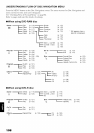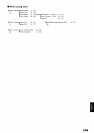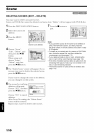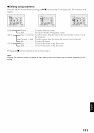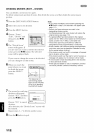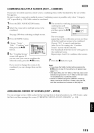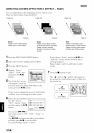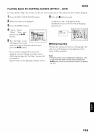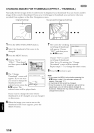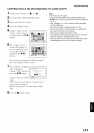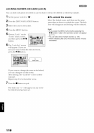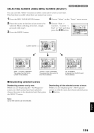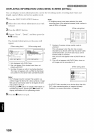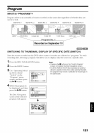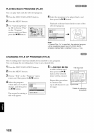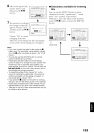CHANGING IMAGES FOR THUMBNAILS (EFFECT - THUMBNAIL)
Normally. the first image of tile rerorded srene is displayed as a thumbnail: You ran choose another
image of the scene fur thumbnaih If you set a vivid image to thumhnail, you can know what you
recorded fl'om a glance at the Disc Navigation screen.
Original thumbnail You can use this image as thumbnail
'1 Press the DISC NAVIGATION button.
2 Select the thumbnail of the scene to he
changed.
3 Press the MENU button.
4Choose "Scene",
"Eftect', "Thumbnail",
and then press the I_/||
button.
Li_yNTER(@P,EURN (_AAM]
5 The "Change [£;
Thumbnail" screen will p0ini I
appear: If yon are snre
yon want to change the
thun-lhnail of the }_'3_OENTERII)_NCEL
selected scene, press the
I,'/11hutton: The
selected scene will be played hack.
If you want to change the scene whose
thumbnail is to be changed, you can change it
on this screen.
ID When the image you want to use as the
thumhnail of the scene appears, press the
SELECT button.
/ The screen %1"verifying
switching of thumhnail
will appear: Choose
"YES", and then press
the I_/|| button.
Cban9÷ ThumbnaH
Ch_n_e ihu_bna_?
Choose "NO" to cancel
switching of thumhnail.
Af'.er Yes or No setting, the "Change
Thumbnail" screen will be restored.
Repeat steps 5 7 to change the other scenes.
8 Press the • hntton to quit.
Note:
• If you press the MENU button before pressing the
I_/11 button in step 5, the submenu screen wilt
appear (See page 111)
• A thumbnail of stitl cannot be changed
• Since the scene to which skipping is set cannot be
played back, you will not be able to change its
thumbnail: Release the skip setting of the scene to
change the thumbnail.
116