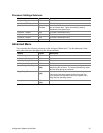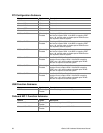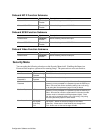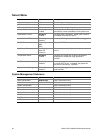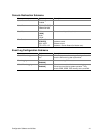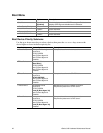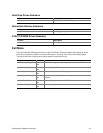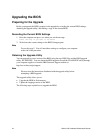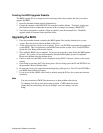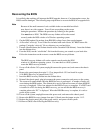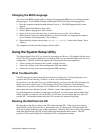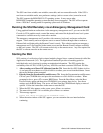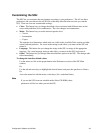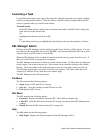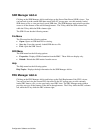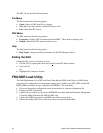Configuration Software and Utilities 45
Creating the BIOS Upgrade Diskette
The BIOS upgrade file is a compressed self-extracting archive that contains the files you need to
upgrade the BIOS.
1. Insert the bootable diskette into the diskette drive.
2. Extract the contents of the BIOS.EXE file onto the bootable diskette. To do this, simply type
the filename (with or without the extension) at the a:\ prompt, for example “BIOS.EXE”.
3. You will be prompted to confirm a folder in which to store the extracted files. The BIOS
upgrade image is extracted in the specified folder.
Upgrading the BIOS
1. Place the bootable diskette containing the BIOS update files into the diskette drive of your
system. Boot the system with the diskette in the drive.
2. At this point you have a choice of two options. Press 1 and ENTER to automatically update the
system BIOS. This will update the system BIOS and reset the system. Press 2 and ENTER to
update the User Binary and reset the system.
3. Wait while the BIOS files are updated. Do not power down the system during the BIOS update
process! The system will reset automatically when the BIOS update process is completed.
Remove the diskette from the diskette drive.
4. Check to make sure the BIOS version displayed during POST is the new version as the system
reboots.
5. Enter Setup by pressing the F2 key during boot. Once in Setup, press the F9 and ENTER to set
the parameters back to default values.
6. Re-enter the values you wrote down at the beginning of this process. Press F10 and ENTER to
exit BIOS Setup and Save Changes.
7. If you do not set the CMOS values back to defaults using the F9 key, the system may function
erratically.
Note
You may encounter a CMOS Checksum error or other problem after reboot.
Try shutting down the system and booting up again. CMOS checksum errors
require that you enter Setup, check your settings, save your settings, and exit
Setup.