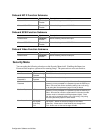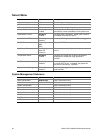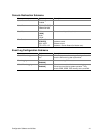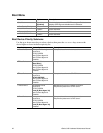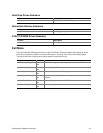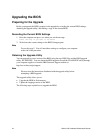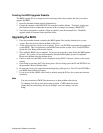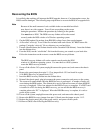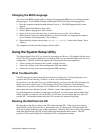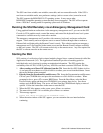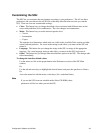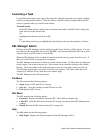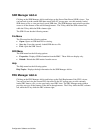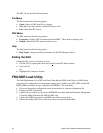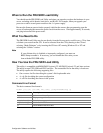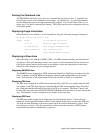Configuration Software and Utilities 47
Changing the BIOS Language
You can use the BIOS upgrade utility to change the language the BIOS uses for messages and the
Setup program. Use a bootable diskette containing the Intel Flash Utility and language files.
1. Boot the computer with the bootable diskette in drive A. The BIOS upgrade utility screen
appears.
2. Select Update Flash Memory From a File.
3. Select Update Language Set. Press <Enter>.
4. Select drive A and use the arrow keys to select the correct
.lng file. Press <Enter>.
5. When the utility asks for confirmation that you want to flash the new language into memory,
select Continue with Programming. Press <Enter>.
6. When the utility displays the message
upgrade is complete, remove the diskette. Press
<Enter>.
The computer will reboot and the changes will take effect.
Using the System Setup Utility
The System Setup Utility (SSU) is on the Documentation and Resource CD shipped with the server
board. The SSU provides a graphical user interface (GUI) over an extensible framework for server
configuration. The SSU framework supports the following functions and capabilities:
• Allows viewing and clearing of the system’s critical event log
• Allows the viewing of the system management FRU information
• Allows the viewing of the system management SDR repository
What You Need to Do
The SSU may be run directly from the Documentation and Resource CD (by booting the server
system to the CD and selecting “Utilities”) or from a set of DOS diskettes.
If you choose to run the SSU from a set of DOS diskettes, you must create the SSU diskettes from
the Documentation and Resource CD by booting to the CD and selecting “Create Diskettes.”
Alternatively, if you have a Windows 95 or Windows NT workstation, you can insert the CD into
that system and create diskettes from the “Utilities” menu of the graphical user interface.
If your diskette drive is disabled, or improperly configured, you must use the flash resident Setup
utility to enable it so that you can use the SSU. If necessary, you can disable the drive after you
exit the SSU. Information entered using the SSU overrides any entered using Setup.
Running the SSU from the CD
Running the ssu.bat file provided on the SSU media starts the SSU. If the server boots directly
from the SSU media, the ssu.bat file is automatically run. If it boots from a different media, the
SSU can be started manually or by another application. When the SSU starts in the local execution
mode (the default mode), the SSU accepts input from the keyboard and/or mouse. The SSU
presents a VGA based Graphical User Interface (GUI) on the primary monitor.