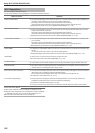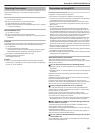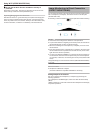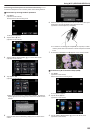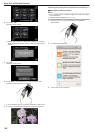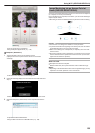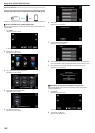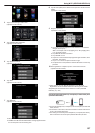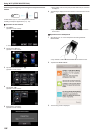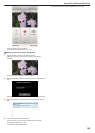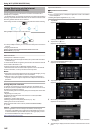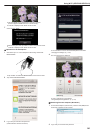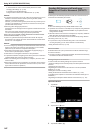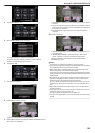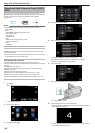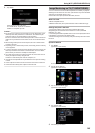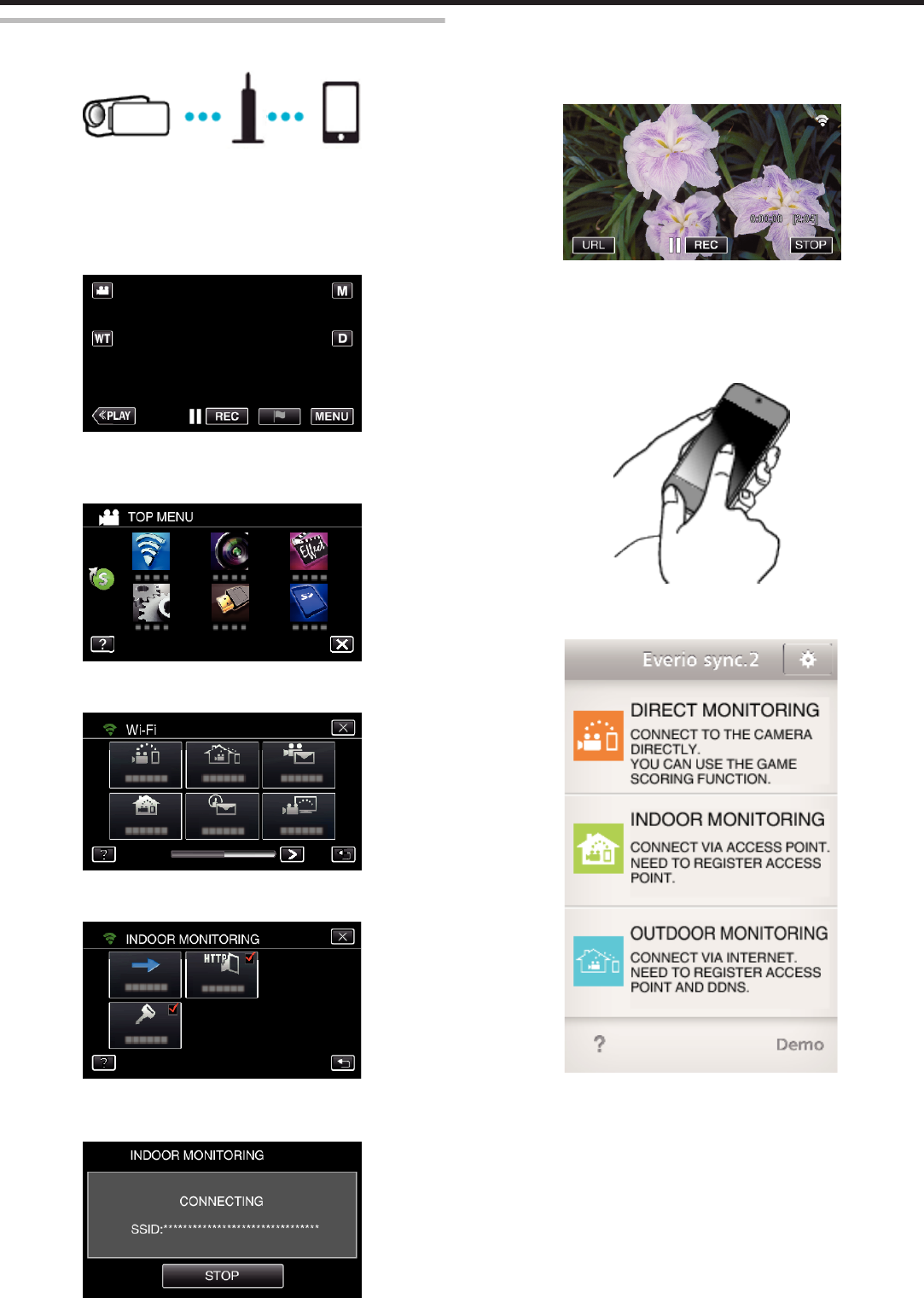
Monitoring the images by connecting the smartphone and the
camera
.
0
Install “Everio sync. 2” on the smartphone in advance.
“Installing Smartphone Applications” (A p. 175)
o
Operation on this camera
1
Tap “MENU”.
(Operation on this camera)
.
0
The top menu appears.
2
Tap the “Wi-Fi” (
Q
) icon.
(Operation on this camera)
.
3
Tap “INDOOR MONITORING” (O).
(Operation on this camera)
.
4
Tap “START” (I).
(Operation on this camera)
.
5
Start making a connection.
(Operation on this camera)
.
0
Name (SSID) of the access point (wireless LAN router) in connection
is displayed.
6
The following is displayed when the camera is connected to the access
point.
.
0
Tap “URL” to display the URL required for connecting the camera
from browser.
o
Operation on the smartphone
1
Start “Everio sync. 2” on the smartphone after setting INDOOR
MONITORING.
.
0
Tap “START” in INDOOR MONITORING on the camera to start.
2
Tap “INDOOR MONITORING”.
.
3
The recording screen is displayed.
Using Wi-Fi (GZ-EX355/GZ-EX310)
138