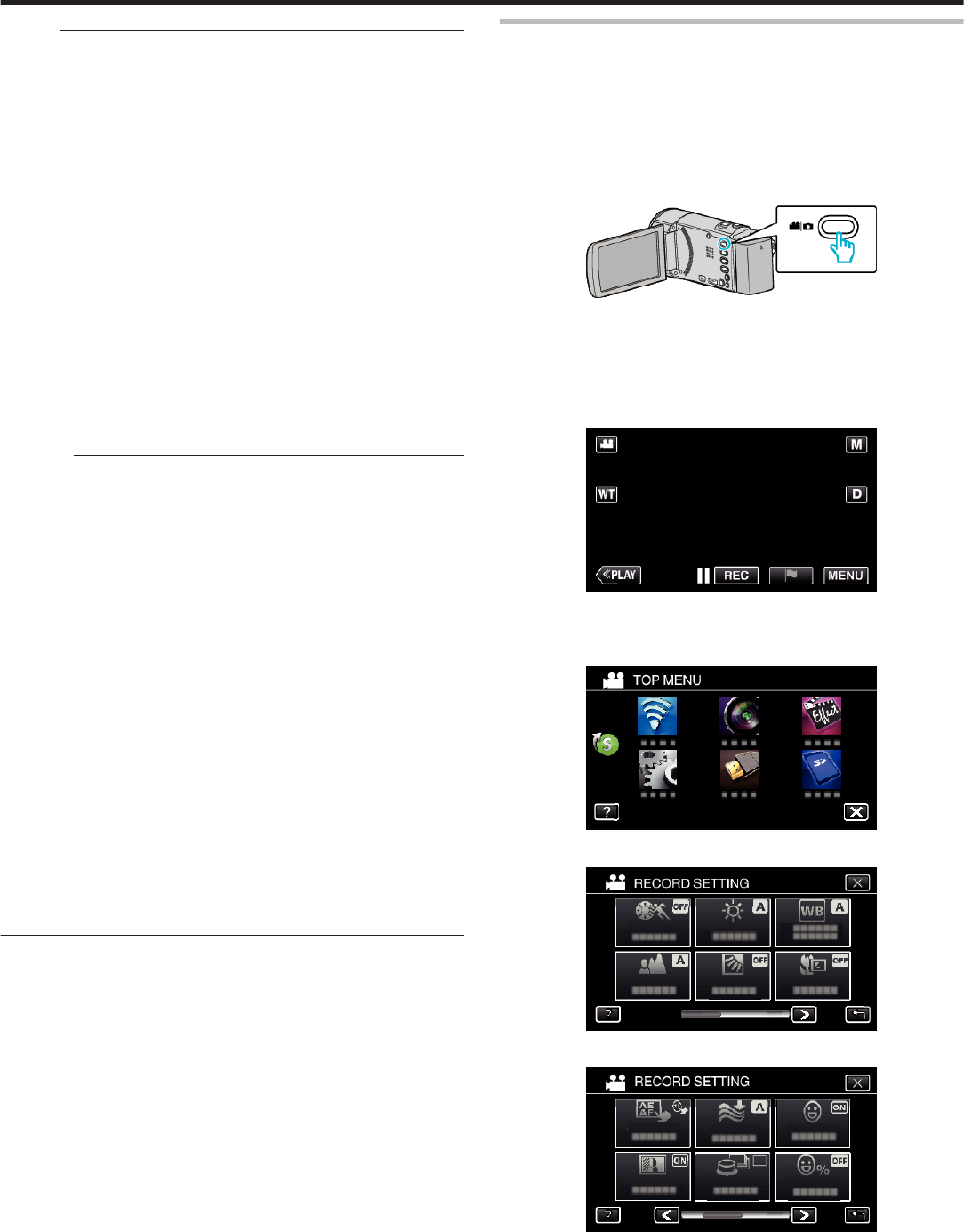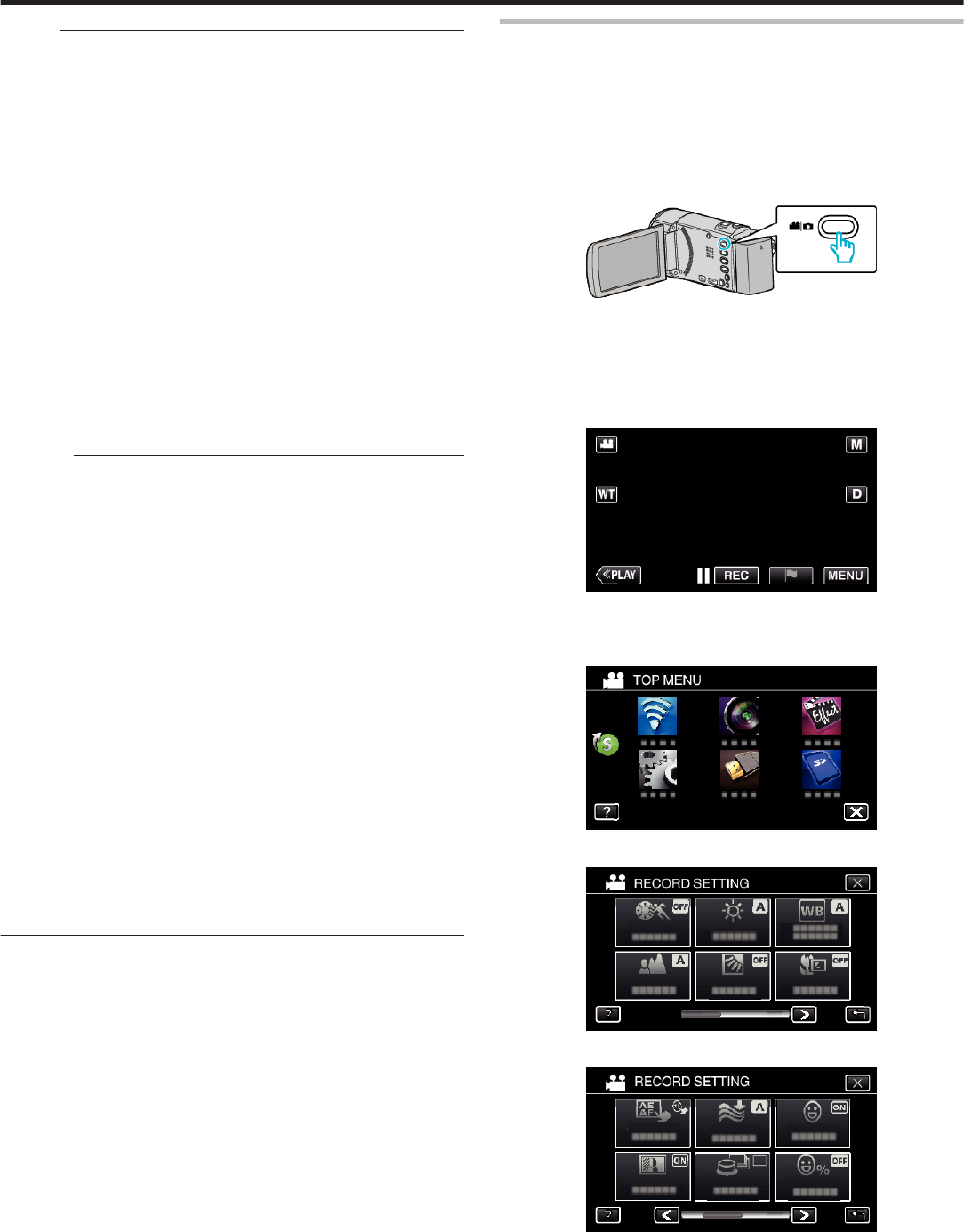
Memo :
0
When “TOUCH PRIORITY AE/AF” is set, “FOCUS” will be set to “AUTO”
automatically.
0
Tap the selected position (face/color/area) again to cancel the setting.
(Setting remains for registered faces.)
0
Tap on an unselected position (face/color/area) to reset.
0
If the camera loses track of a subject, tap the subject again.
0
Settings are canceled when zoom operation is performed. (“AREA
SELECT” only)
0
When “FACE TRACKING” is set after face registration, the blue frame
appears around the face with the highest priority registered.
0
When recording registered faces using “FACE TRACKING”, focus and
brightness will be adjusted automatically even without specific selection.
In addition, registered faces may be tracked back again even if they are
lost. Therefore, it is recommended to register the faces that are often being
recorded by this camera beforehand.
“Registering Human Face Personal Authentication Information”
(A p. 48)
0
When “COLOR TRACKING” is set, the targeted subject (color) may
change if similar colors are detected. In this case, tap the subject again.
The targeted subject (color) may also be tracked back again if it appears
in the center of the screen within a specific time.
Caution :
0
Subjects near the sides of the LCD monitor may not respond or be
recognized when tapped. In this case, move the subject to the center and
tap again.
0
“FACE TRACKING” may not work properly depending on the shooting
conditions (distance, angle, brightness, etc.) and the subject (direction of
face, etc.). It is also particularly difficult to detect faces in backlight.
0
“PET TRACKING” may not work properly depending on the type of pet,
shooting conditions (distance, angle, brightness, etc.) and the subject
(direction of face, etc.). It is also particularly difficult to detect faces of pets
that are totally black, covered in long hair, or in backlight.
0
“COLOR TRACKING” may not function properly in the following cases:
- when recording subjects with no contrast
- when recording subjects that are moving at high speed
- when recording in a dark place
- when the surrounding brightness changes
0
“AREA SELECT” is not available while the digital zoom is in use.
0
When “FACE TRACKING” is set, the subject may be lost if the camera is
moved vertically or horizontally very fast. For unregistered faces, they
cannot be tracked back again. To track back the subject, tap on it again.
For registered faces, focus and brightness will be adjusted automatically
even without specific selection. In addition, registered faces may be
tracked back again even if they are lost. Therefore, it is recommended to
register the faces that are often being recorded by this camera
beforehand.
“Registering Human Face Personal Authentication Information”
(A p. 48)
Capturing Smiles Automatically (SMILE SHOT)
“SMILE SHOT” automatically captures a still image upon detection of a
smile.
This function is available for both videos and still images.
Set “TOUCH PRIORITY AE/AF” to “FACE TRACKING” before selecting
“SMILE SHOT”.
“Capturing Subjects Clearly (TOUCH PRIORITY AE/AF)” (A p. 44)
*The following is a screen of the model with Wi-Fi functions.
1
Open the LCD monitor.
.
0
Set the recording mode to either A video or B still image.
0
To switch the mode between video and still image, tap A or B on the
recording screen to display the mode switching screen.
Tap A or B to switch the mode to video or still image respectively.
(You can also use the A/B button on this unit.)
2
Tap “MENU”.
.
0
The top menu appears.
3
Tap “RECORD SETTING”. (Go to step 4.)
Alternatively, tap “SMILE SHOT” in the shortcut menu. (Go to step 6.)
.
4
Tap 1 on the lower right of the screen.
.
5
Tap “SMILE SHOT”.
.
0
Tap L to exit the menu.
0
Tap J to return to the previous screen.
6
Tap “ON”.
Recording
45