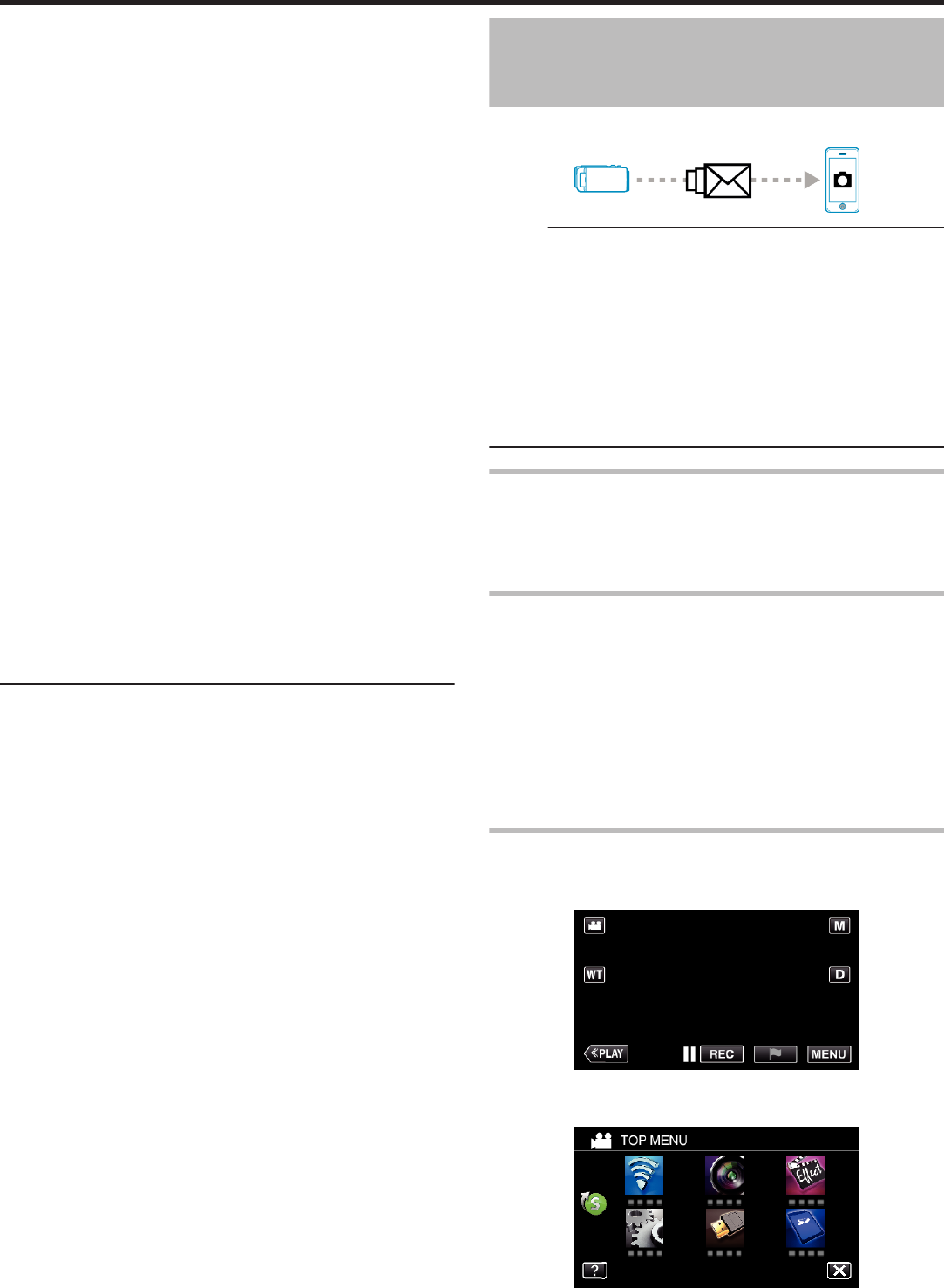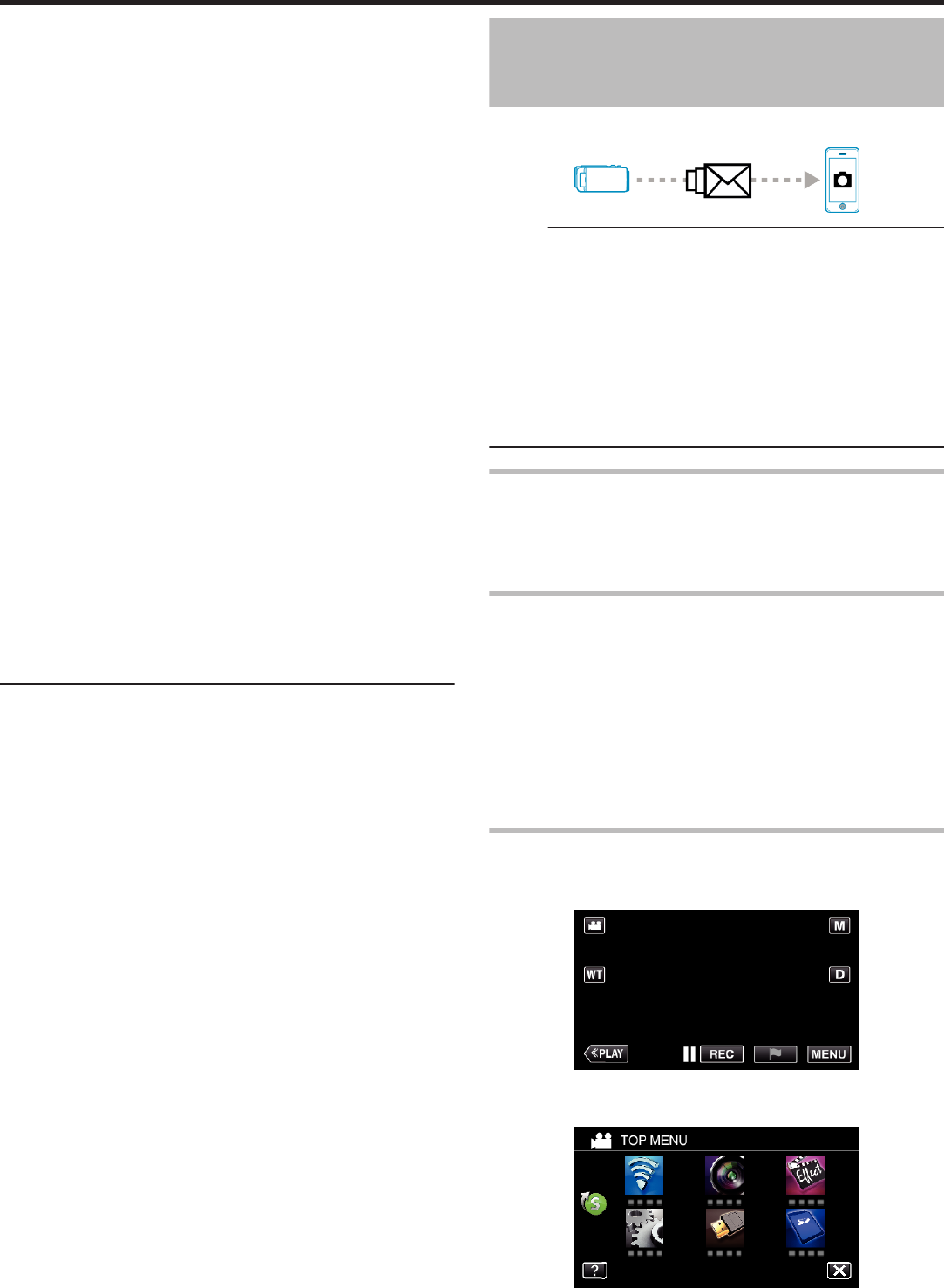
0
The username is “everio” and the default password is “0000”.
“Changing the Settings” (A p. 153)
0
Operations from the Web browser
“Using the Wi-Fi Function from a Web Browser” (A p. 188)
Caution :
0
To monitor images while you are out, make sure in advance that you can
establish a connection via the Internet by entering the URL (WAN)
displayed in “Network Information”.
However, you cannot monitor (operate) in the same way as while you are
out when your smartphone (or computer) is connected via access point
(wireless LAN router) at home.
0
Start using after changing the password.
If the password is not changed, there is a high risk of unauthorized access
from others.
Also, avoid using easily guessable passwords, such as birth dates.
You are recommended to change your password periodically.
“Setting the Password (DIRECT MONITORING/INDOOR MONITORING/
OUTDOOR MONITORING)” (A p. 155)
0
There is no guarantee that the operations will work with all computer
environments. For example, the video download feature of mobile safari
browser, etc. is not supported.
Caution :
0
Too much usage may cause high communication fees to be incurred, and
there may be a limit to the volume of communication. For more details,
please check your Internet or smartphone subscription.
0
If the network connection is slow, video images may appear jumpy, or
audio sound may be interrupted or delayed.
0
This function is not designed for disaster or crime prevention.
0
To prevent the situation of forgetting to turn off the power, this unit will turn
off automatically after 10 days of continuous usage.
0
When not monitoring from a smartphone (or computer), the focus of the
camera is fixed.
0
Even when monitoring from a smartphone (or computer), the focus of the
camera will be fixed if not operated for more than 3 hours. (Focus works
again when the camera is operated.)
Sending Still Images via E-mail upon
Detection of Face or Movement (DETECT/
MAIL)
A still image is automatically captured and sent via e-mail when faces or
movements are detected by the camera.
.
Memo :
0
Size of the still images shot by DETECT/MAIL is 640 x 360.
0
Operation via connection to a smartphone (or computer) using “INDOOR
MONITORING”/“OUTDOOR MONITORING” may be performed even
during detection standby.
0
When the camera is connected to a smartphone (or computer), “DETECT/
MAIL SETTING” will be temporarily unavailable.
0
You can set to record videos on this unit automatically during detection.
“Recording on this unit” (A p. 153)
0
To prevent too many e-mails from being sent in case of detections
occurring frequently, you can set the interval of e-mail delivery.
“Setting detection interval” (A p. 153)
What You Need
0
Wireless LAN router (use a product that has a Wi-Fi certification logo)
0
Internet connection
0
Account for sending e-mails (Supports SMTP. E-mail services that is only
accessible from the web cannot be used.)
Settings Required in Advance
To send e-mails, the following settings are required in advance.
*The above settings are not necessary if they have already been set for other
functions.
1 Registering an access point
“Registering the Access Points of the Camera to Connect (ACCESS
POINTS)” (A p. 164)
2 Setting the account for sending e-mails
“Setting the Sender’s E-mail Address of the Camera” (A p. 159)
3. Registering the recipient’s e-mail address for notification mails (up to 8
addresses)
“Registering the Recipient’s E-mail Address of the Camera” (A p. 161)
Operation Method
1
Tap “MENU”.
Set the camera to the recording mode.
.
0
The top menu appears.
2
Tap the “Wi-Fi” (
Q
) icon.
.
3
Tap “DETECT/MAIL” (P).
Using Wi-Fi (GZ-EX355/GZ-EX310)
142