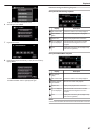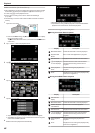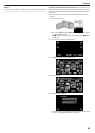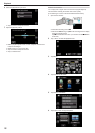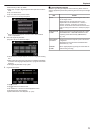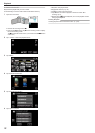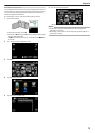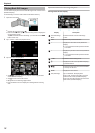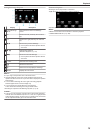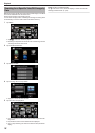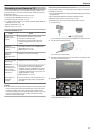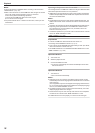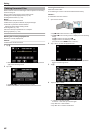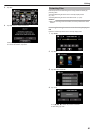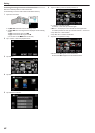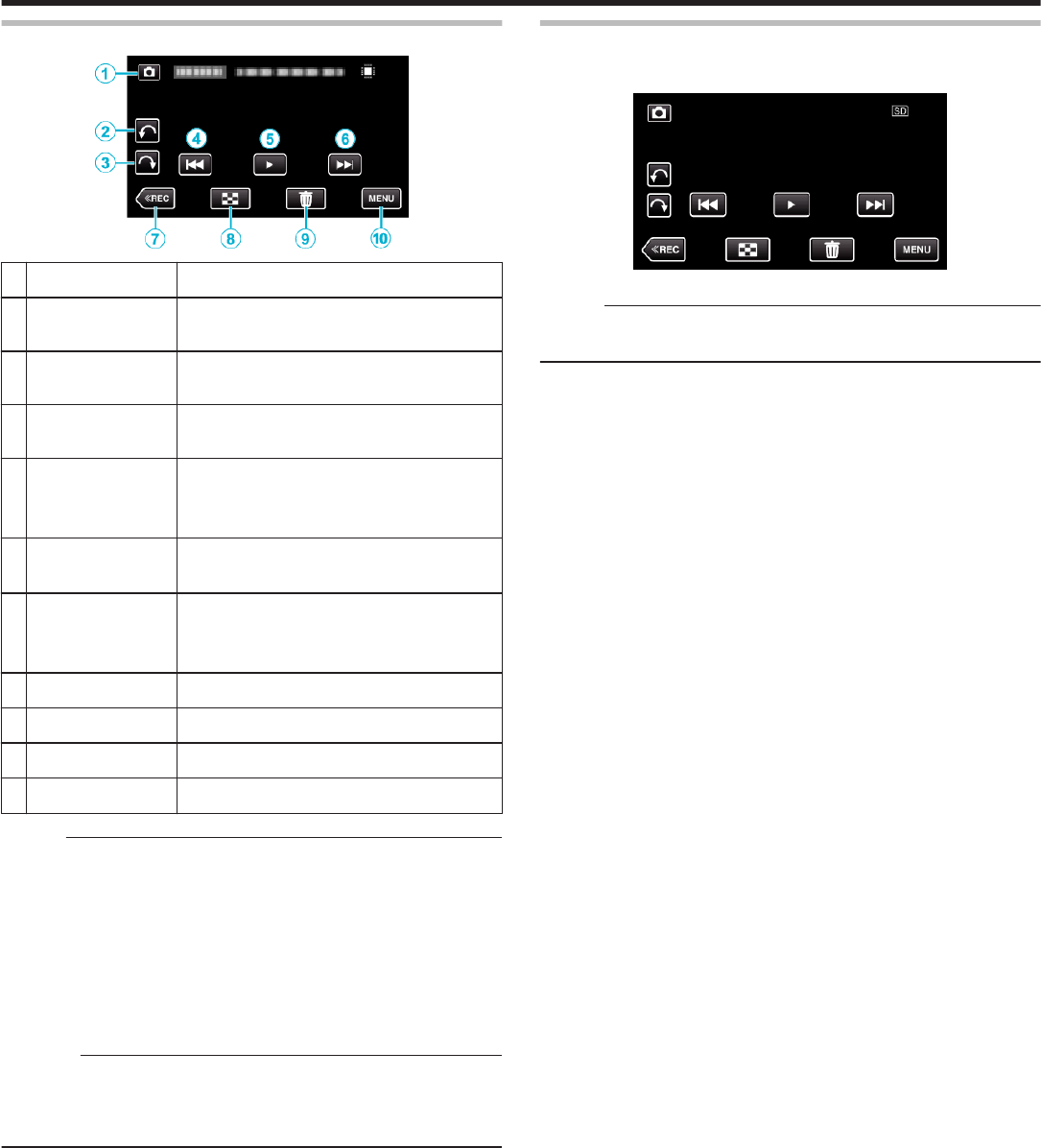
During Still Image Playback
.
Display Description
A
Video/Still Image
Mode
Switches between video and still image
modes.
B
R
Rotates to the left (rotates by -90° with each
tap)
C
S
Rotates to the right (rotates by 90° with each
tap)
D
h
Returns to the previous still image
0
You can perform the same operation with the
zoom lever.
E
d / e Starts/pauses slideshow
“Slideshow Playback” (A p. 75)
F
g
Advances to the next still image
0
You can perform the same operation with the
zoom lever.
G
<<REC Switches to the recording mode.
H
u
Returns to index screen
I
A
Deletes the currently displayed still image.
J
MENU Displays the menu screen
Memo :
0
Tap or drag on the operation area of the touch screen.
0
Operations buttons on the touch screen disappear if the unit is not
operated for about 5 seconds. Tap on the screen to display the operation
buttons again.
0
You can rotate a still image 90° to the right or left during playback.
Rotation applies to the on-screen display only.
0
You can search for a specific file by the recording date.
This is useful when searching from a large number of files.
“Searching for a Specific Video/Still Image by Date” (A p. 76)
Caution :
0
This unit is a microcomputer-controlled device. Electrostatic discharge,
external noise and interference (from a TV, a radio, etc.) might prevent it
from functioning properly. In such a case, turn off the power, then remove
the AC adapter and battery pack. This unit will be reset.
Slideshow Playback
Still images can be played back in a slideshow.
Tap I during still image playback to start the slideshow.
.
“Operation Buttons for Still Image Playback” (A p. 74)
Memo :
0
Effects can be added to the transitions in slideshow playback.
“ SLIDE SHOW EFFECTS ” (A p. 236)
Playback
75