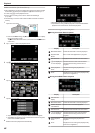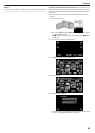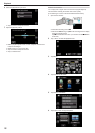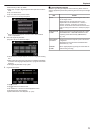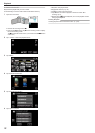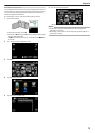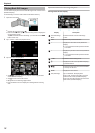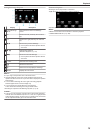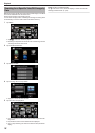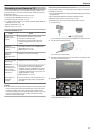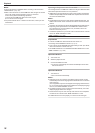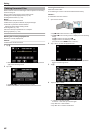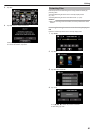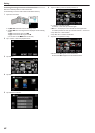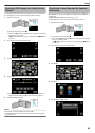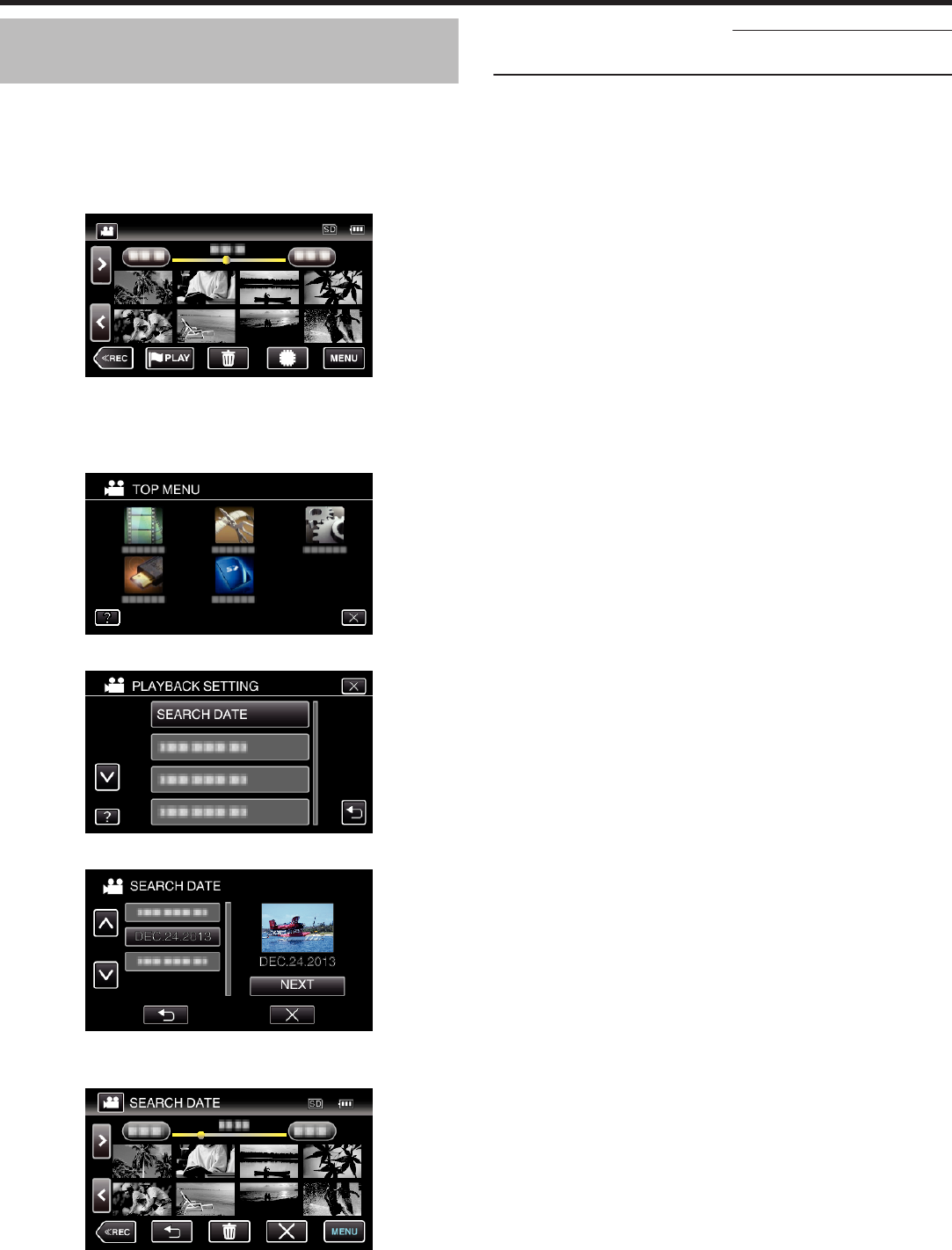
Searching for a Specific Video/Still Image by
Date
When there is a large number of recorded videos and still images, it is difficult
to look for the desired file from the index screen.
Use the search function to find the file you want.
You can search and play videos or still images according to recording dates.
0
The following is a screen of the model with the built-in memory.
1
Tap “MENU”.
.
0
Tap I/J to select the media for playback.
0
Searching can be performed in both the video and still image modes.
*The image shows the video mode.
2
Tap “PLAYBACK SETTING”.
.
3
Tap “SEARCH DATE”.
.
4
Tap a recording date, then tap “NEXT”.
.
0
Tap again to cancel the selected date.
5
Tap on the file to start playback.
.
0
You can select videos in the video mode and still images in the still
image mode.
0
Only the files recorded on the selected date are displayed.
0
Tap L to stop searching and return to the index screen (thumbnail
display).
Deleting Files of a Selected Date
:
Tap A on the index screen (thumbnail display) to delete unwanted files.
“Deleting Unwanted Files” (A p. 80)
Playback
76