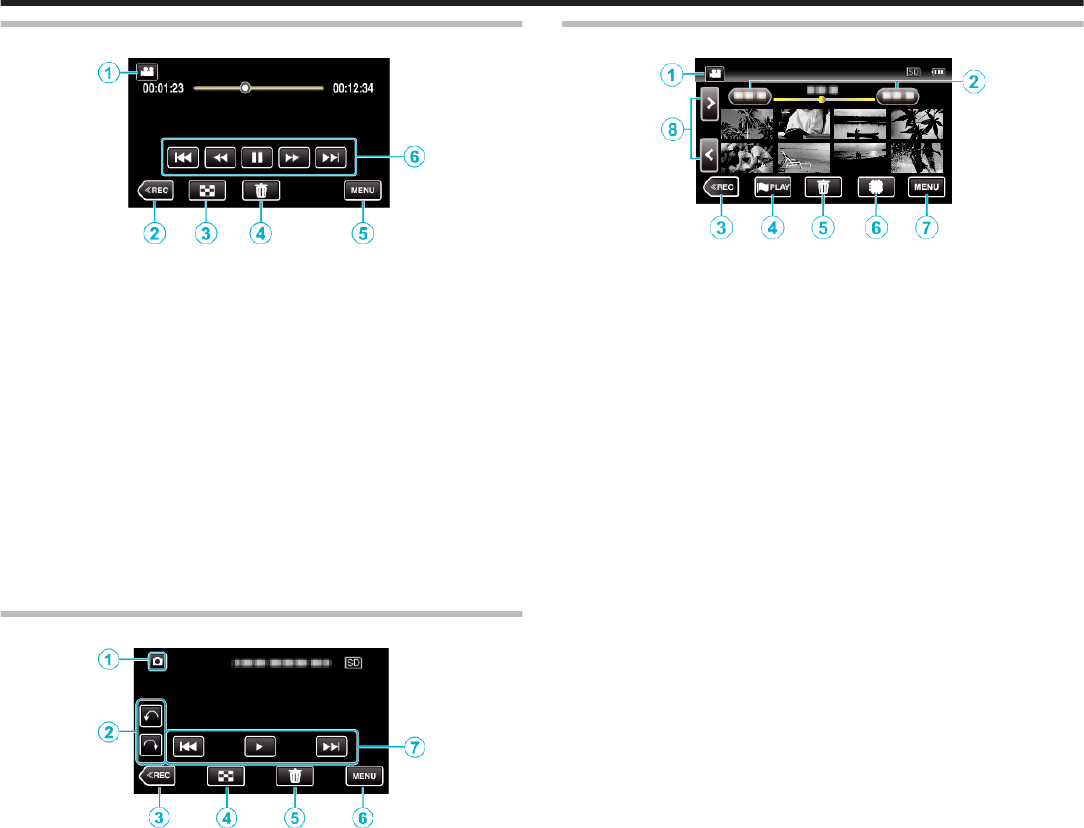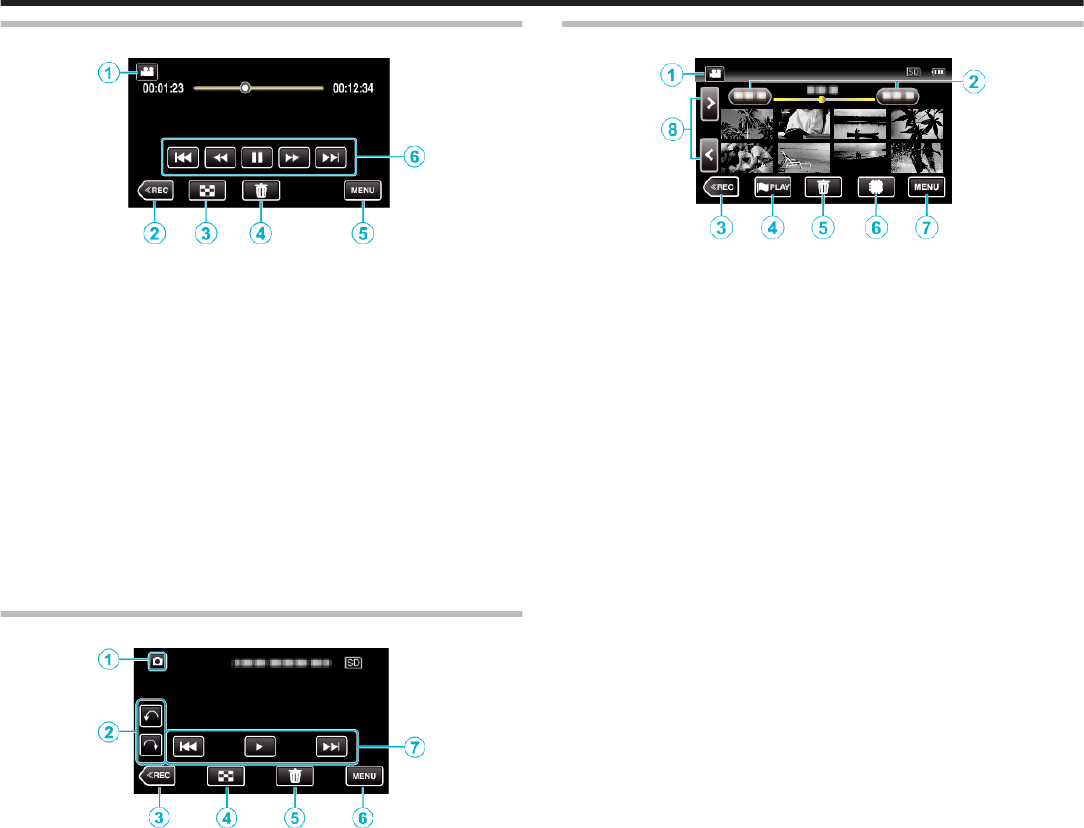
Playback Screen (Video)
.
1
A/B (Video/Still Image) Mode Button
0
Switches between video and still image modes.
2
Recording Mode Button
0
Switches to the recording mode.
3
Index Screen (Thumbnail Display) Button
“Operation Buttons for Video Playback” (A p. 64)
4
Delete Button
“Deleting the Currently Displayed File” (A p. 80)
5
Menu Button
“Operating the Menu” (A p. 224)
6
Operation Buttons
“Operation Buttons for Video Playback” (A p. 64)
Playback Screen (Still Image)
.
1
A/B (Video/Still Image) Mode Button
0
Switches between video and still image modes.
2
Rotate Button
Rotates a still image 90°. (Clockwise/Counterclockwise)
3
Recording Mode Button
0
Switches to the recording mode.
4
Index Screen (Thumbnail Display) Button
“Operation Buttons for Still Image Playback” (A p. 74)
5
Delete Button
“Deleting the Currently Displayed File” (A p. 80)
6
Menu Button
“Operating the Menu” (A p. 224)
7
Operation Buttons
“Operation Buttons for Still Image Playback” (A p. 74)
Index Screen (Thumbnail Display) Display
.
*The following is a screen of the model with the built-in memory. F is not
displayed on the GZ-E300/EX310 screen.
1
A/B (Video/Still Image) Mode Button
0
Switches between video and still image modes.
2
Date Button
“Operation Buttons for Video Playback” (A p. 64)
“Operation Buttons for Still Image Playback” (A p. 74)
3
Recording Mode Button
0
Switches to the recording mode.
4
Mark Playback button (video only)
“ MARKING PLAYBACK ” (A p. 66)
5
Delete Button
“Deleting Selected Files” (A p. 80)
6
Playback Media Button (GZ-EX355)
0
Switches between SD card and built-in memory.
7
Menu Button
“Operating the Menu” (A p. 224)
8
Page Forward/Back Button
“Operation Buttons for Video Playback” (A p. 64)
“Operation Buttons for Still Image Playback” (A p. 74)
Getting Started
17