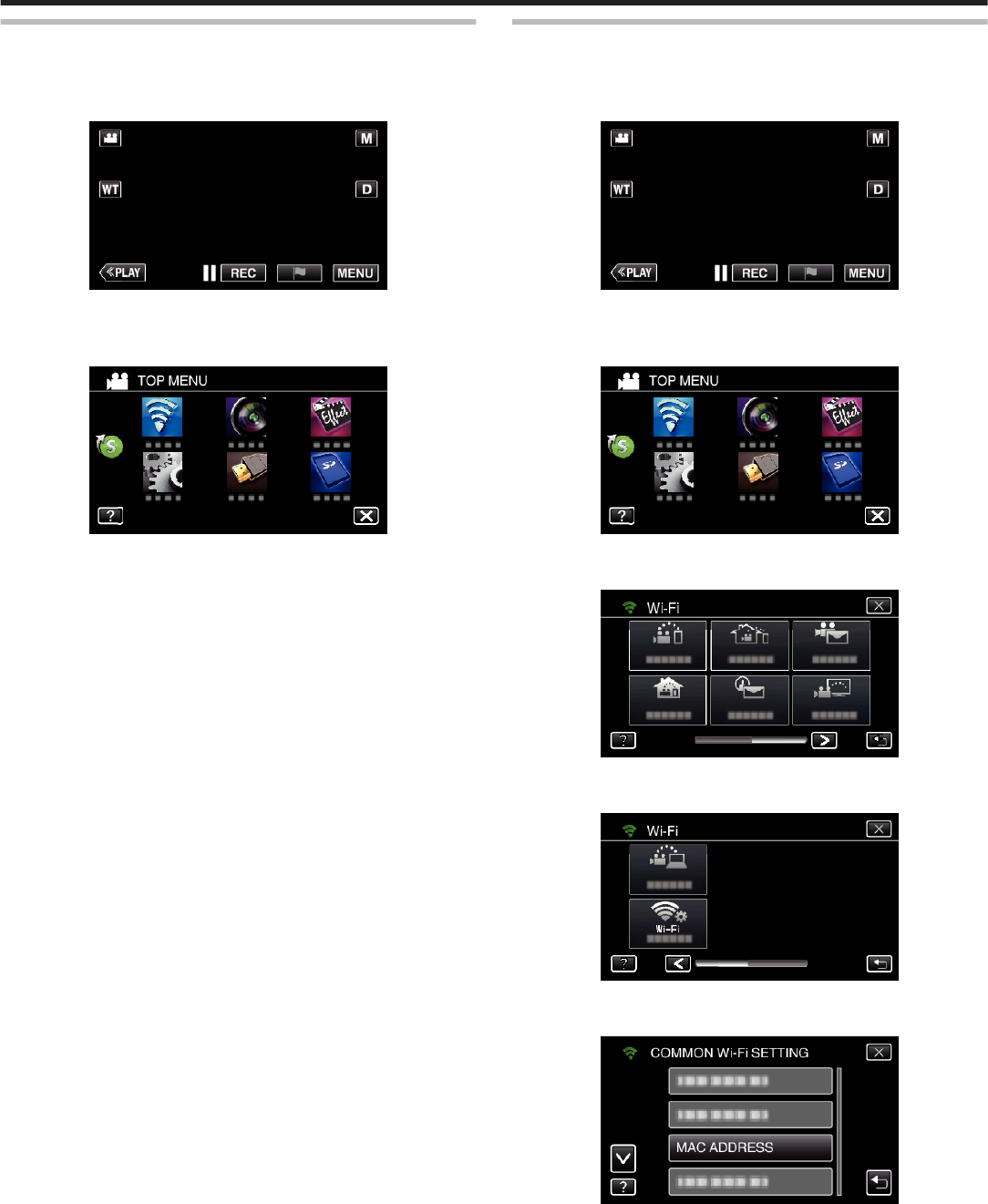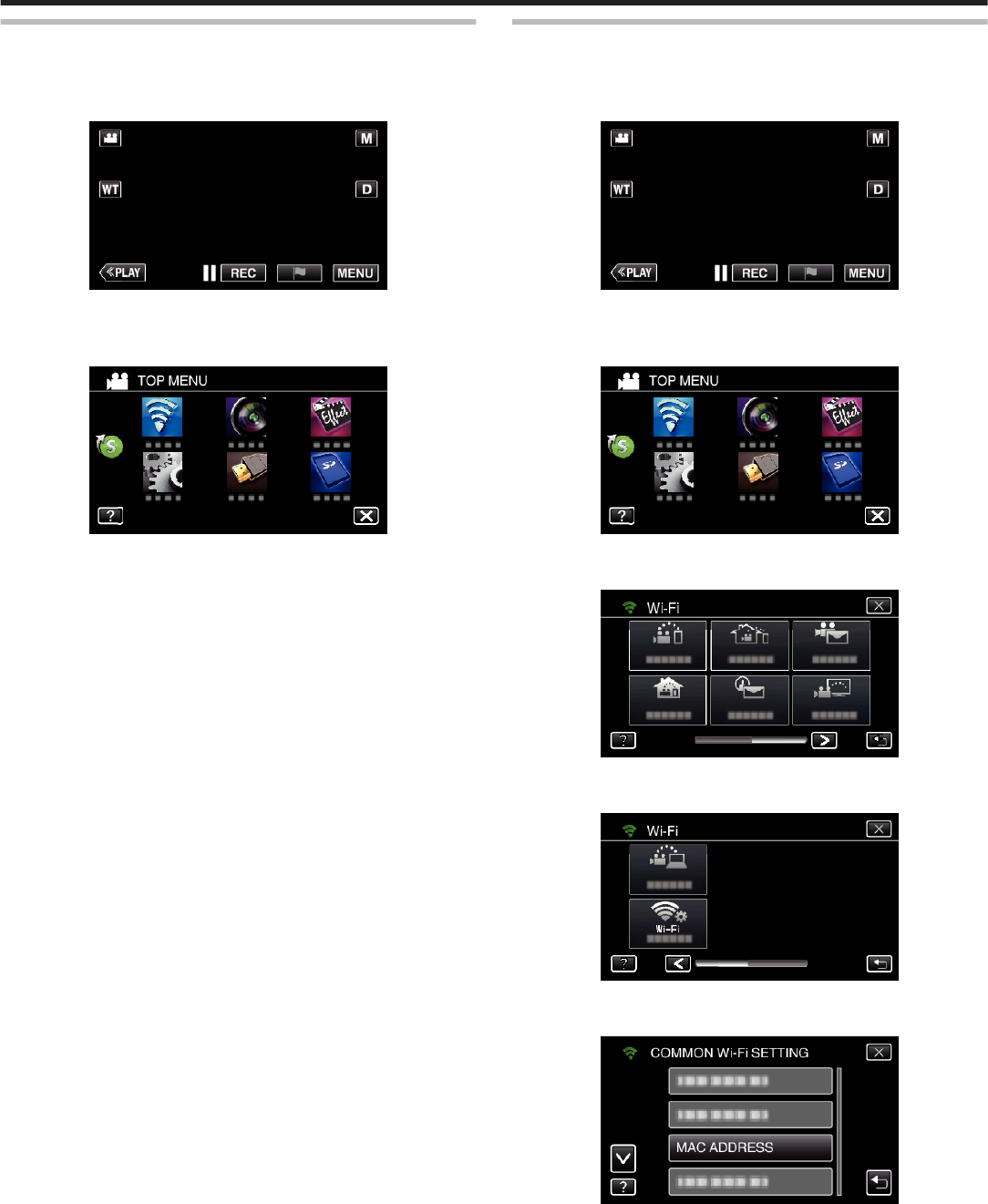
Registering the MAC Address (TV MONITORING)
Register the MAC address of the TV monitor to Everio.
1
Tap “MENU”.
(Operation on this camera)
.
0
The top menu appears.
2
Tap the “Wi-Fi” (
Q
) icon.
(Operation on this camera)
.
3
Tap “TV MONITORING”.
4
Tap “MAC ADDRESS LIST”.
5
Tap “ADD”.
6
Enter the MAC address of the TV monitor.
0
Tap on the on-screen keyboard to enter characters.
0
Tap “DELETE” to delete a character.
0
Tap “CANCEL” to exit.
0
Tap “A/a/1” to change the characters.
0
Tap E or F to move one space to the left or right.
0
After setting, tap “SET”.
0
For details on checking the MAC address for registration, refer to the
instruction manual of the device in use.
Checking the MAC Address of this Camera
Displays the MAC address of the camera.
1
Tap “MENU”.
(Operation on this camera)
.
0
The top menu appears.
2
Tap the “Wi-Fi” (
Q
) icon.
(Operation on this camera)
.
3
Tap 1 on the lower right of the screen.
(Operation on this camera)
.
4
Tap “COMMON Wi-Fi SETTING”.
(Operation on this camera)
.
5
Tap “MAC ADDRESS”.
(Operation on this camera)
.
0
The MAC address of the camera appears.
(The above shows the address during direct connection, while the
below shows the MAC address when connected to an access point.)
0
After setting, tap “SET”.
0
After checking, tap “SET”.
Using Wi-Fi (GZ-EX355/GZ-EX310)
171