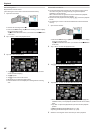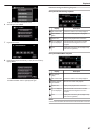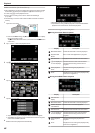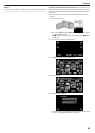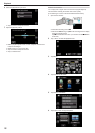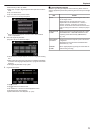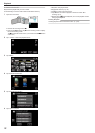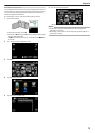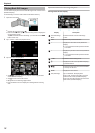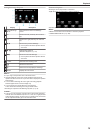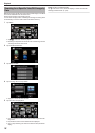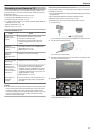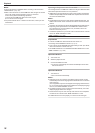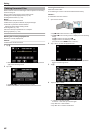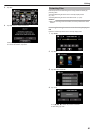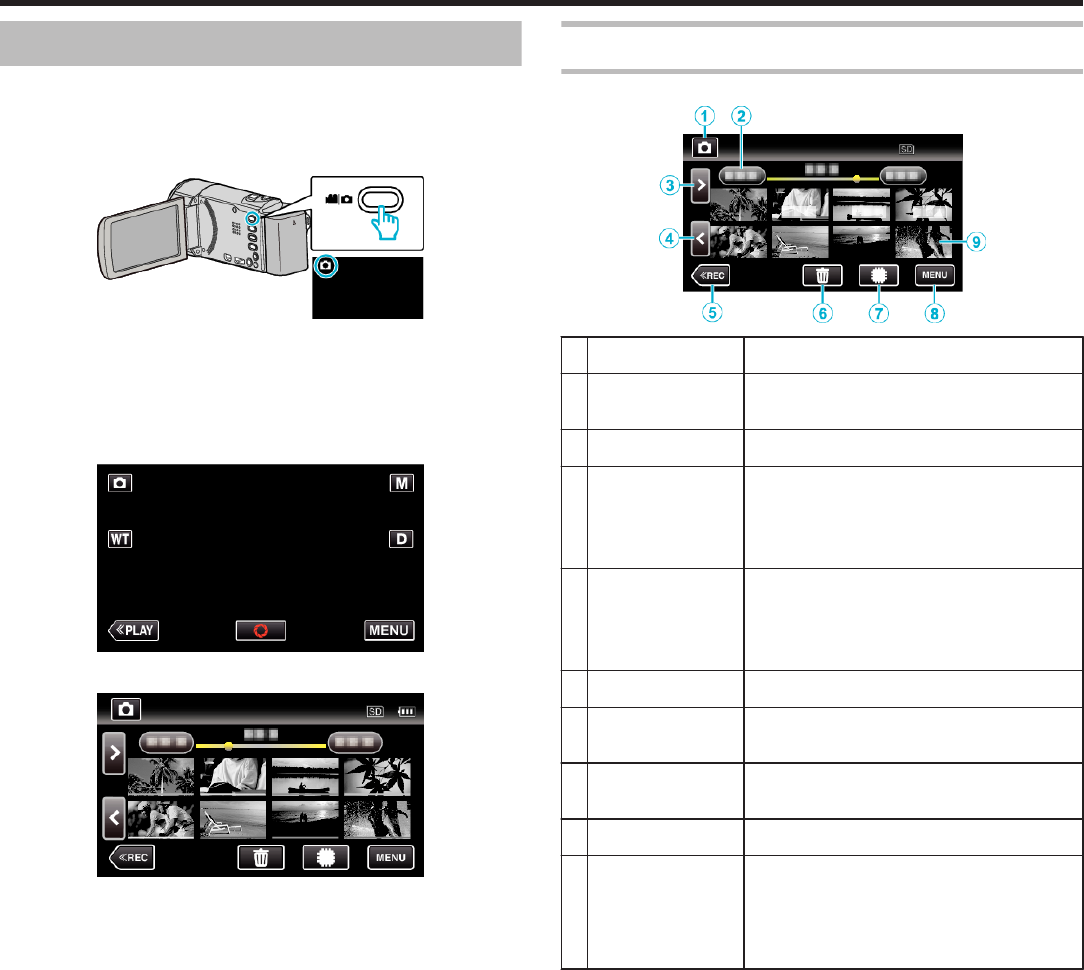
Playing Back Still Images
You can select and play back the recorded still images from an index screen
(thumbnail display).
0
The following is a screen of the model with the built-in memory.
1
Open the LCD monitor.
.
0
Check if the recording mode is B.
0
If the mode is A video, tap A on the recording screen to display the
mode switching screen.
Tap B to switch the mode to still image. (You can also use the A/B
button on this unit.)
2
Tap “<<PLAY” to select the playback mode.
.
3
Tap on the file to start playback.
.
0
Tap I/J to select the media for playback and change the index
screen (thumbnail display).
0
Tap u to return to the index screen.
0
L appears on the last image played back.
0
Lines in different colors are displayed to distinguish the recording
date.
Operation Buttons for Still Image Playback
During Index Screen Display
.
Display Description
A
Video/Still Image
Mode
Switches between video and still image
modes.
B
Date Moves to the previous/next date
C
> Displays the next index screen (thumbnail
display)
0
You can perform the same operation with the
zoom lever.
D
< Displays the previous index screen (thumbnail
display)
0
You can perform the same operation with the
zoom lever.
E
<<REC Switches to the recording mode.
F
A
Displays the index screen (thumbnail display)
to perform deletion
G
I/J Switches between the index screen of the built-
in memory and SD card
H
MENU Displays the menu screen
I
File (Still Image) Tap on thumbnail - Starts playback
Drag to right - Scrolls to the right to show the
previous index screen (thumbnail display)
Drag to left - Scrolls to the left to show the next
index screen (thumbnail display)
Playback
74