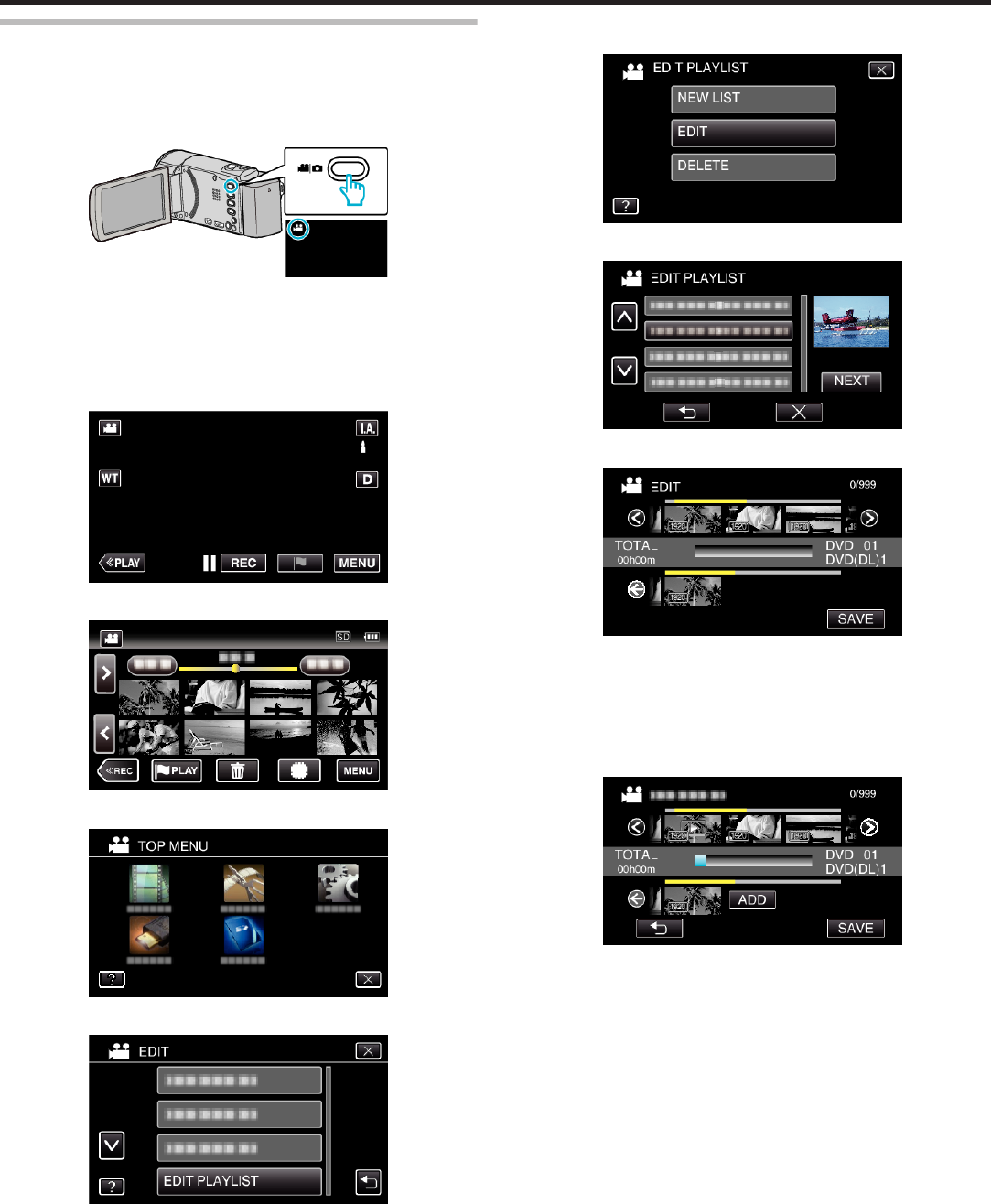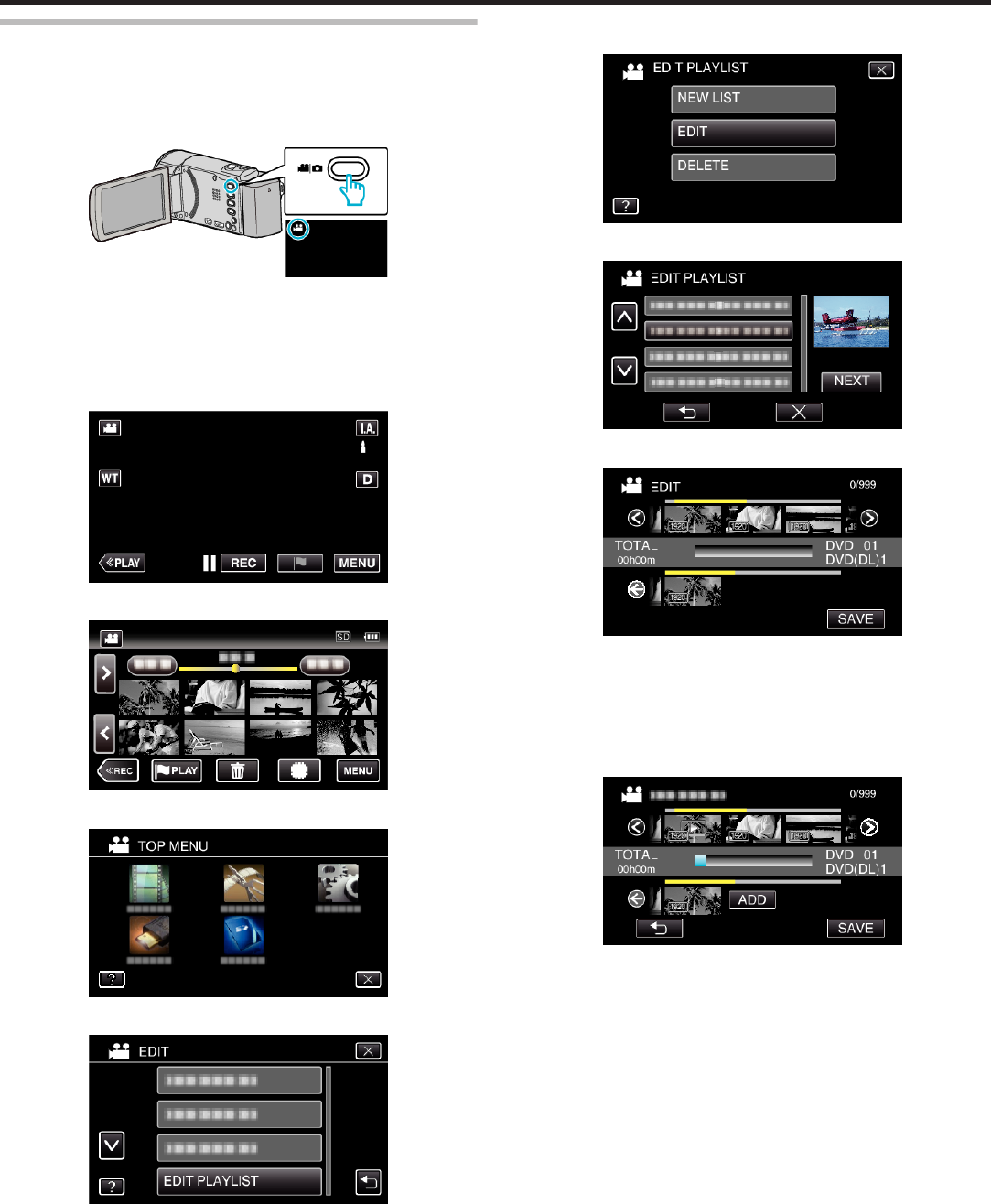
Editing Playlists
You can change the content of a created playlist.
However, the playlists created from Digest Playback cannot be changed.
0
The following is a screen of the model with the built-in memory.
1
Open the LCD monitor.
.
0
Check if the recording mode is A.
0
If the mode is B still image, tap B on the recording screen to display
the mode switching screen.
Tap A to switch the mode to video. (You can also use the A/B button
on this unit.)
2
Tap “<<PLAY” to select the playback mode.
.
3
Tap “MENU”.
.
4
Tap “EDIT”.
.
5
Tap “EDIT PLAYLIST”.
.
6
Tap “EDIT”.
.
7
Tap on the playlist to edit, and tap “NEXT”.
.
8
Tap on the video (upper row) to arrange in the playlist.
.
0
d appears on the selected video. Tap J to deselect.
0
Tap on the selected video again to check the video. After checking, tap
J.
0
Tap 0/1 or move the zoom lever to display the previous/next video.
0
X indicates the size of the video.
9
Tap “ADD”, and insert the video image.
.
0
Repeat steps 8-9 and arrange the videos in the playlist.
0
To change the position of a video in the playlist (lower row), select the
insertion point with E/F after step 8 and tap “ADD”.
0
d appears when the inserted video is selected.
Tap J to deselect.
0
Tap on the selected video again to check the video. After checking, tap
J.
0
To delete of a video in the playlist (lower row), tap the video, then tap
“CANCEL”.
0
X indicates the size of the video.
Editing
88