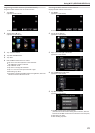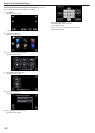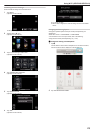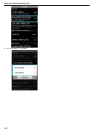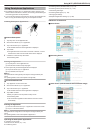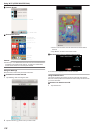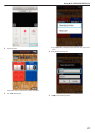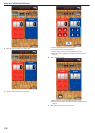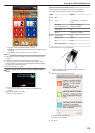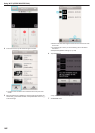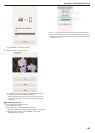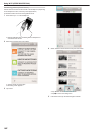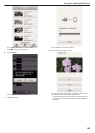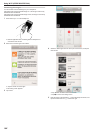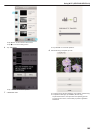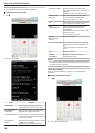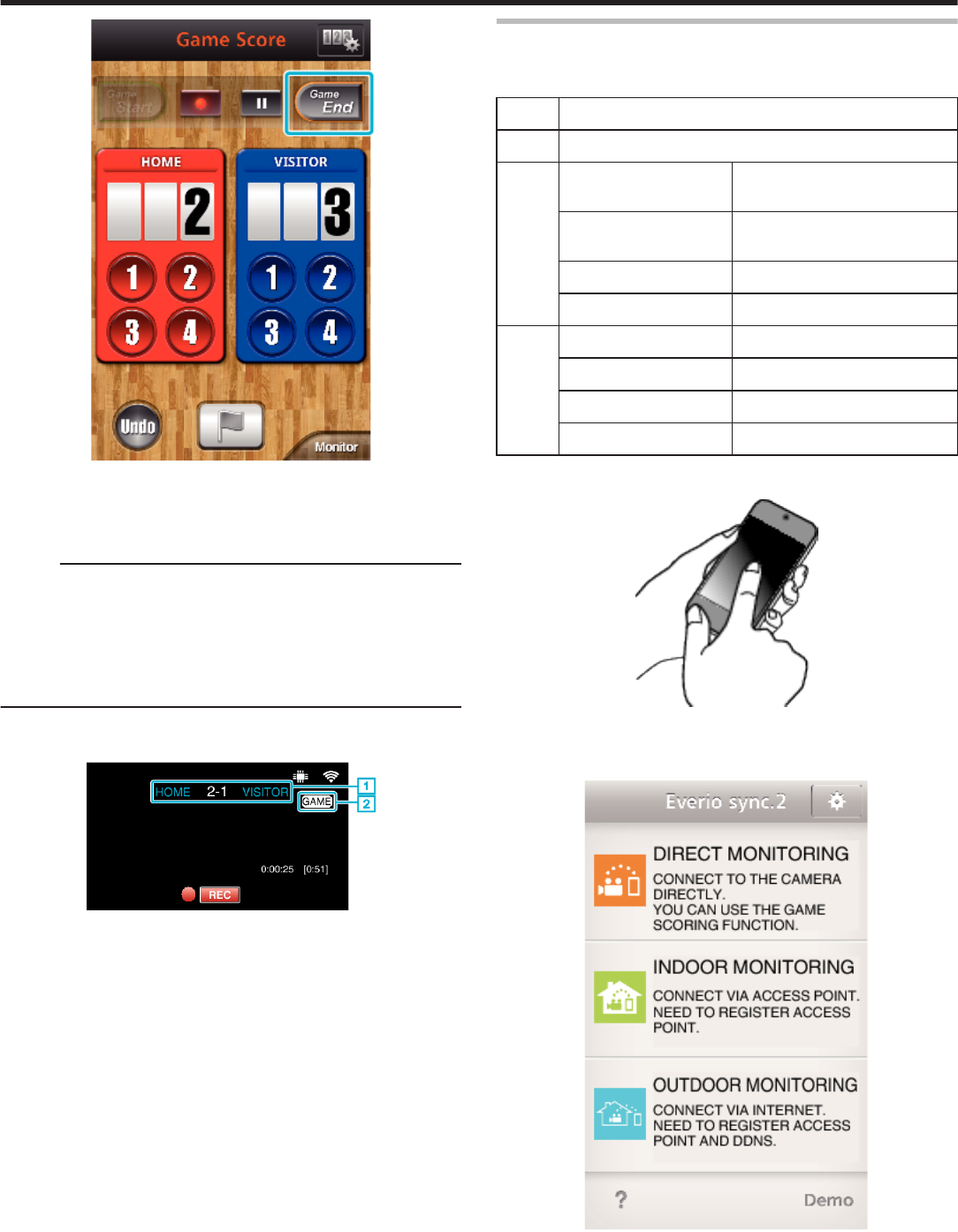
.
0
Tap “OK” if “DO YOU WANT TO EXIT?” appears.
0
After the end of the game, video recording is carried on until recording
is stopped.
0
Tap “Monitor” to return to the monitor screen in Step 1.
Memo :
0
Team name and color, the background of the screen can be set prior to
recording.
0
Select the score button depending on the type of the games.
0
The next score won’t be registered within 5 seconds after the marking
operation. But the score can be registered right after the marking operation
by changing the game score setting.
“Game Score Settings” (A p. 186)
o
Screen display of the camera while recording the game
score
.
A Team name and score
Team name can be set prior to recording. (use alphabets and
numbers)
“Game Score Settings” (A p. 186)
B Game score recording icon
Transferring Videos (AVCHD format)
Transfer videos recorded in AVCHD format to the smartphone.
0
The video to be forwarded is converted to the following format.
Item Details
System MP4
Video Codec H. 264/MPEG-4 AVC Baseline
Profile
Resolution
* Bit rate is indicated in ( )
1280X720 (3.6Mbps)
640X480 (1.5Mbps)
Frame rate 30p
Bit rate 3.6 Mbps or 1.5 Mbps
Audio Coding system AAC
Sampling rate 48kHz
Bit 16 bit
Number of channels 2 ch
1
Start “Everio sync. 2” on the smartphone.
.
0
Start the application after confirming that the smartphone is
connected to this camera.
2
Select the connection type to the camera.
.
0
Tap the current connection type.
0
Recording screen appears.
3
Tap “Index”.
Using Wi-Fi (GZ-EX355/GZ-EX310)
179