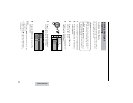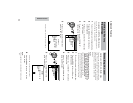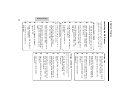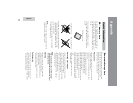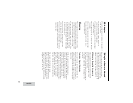57
Advanced Features
Transferring Data on
Card to Computer
Using the supplied USB cable, you can
transfer all image, sound and related data to a
computer.
System Requirements
• Microsoft Windowsb 98 Service Pack 1,
Windowsb 98 Second Edition, Windowsb
2000 Professional Service Pack 2, Windowsb
Me or Windowsb XP Home/Professional
Editions (recommended)
• USB terminal
• CD-ROM drive (for driver installation)
• Mouse or other pointing device
Note:
• The USB driver is not compatible with Macintosh
operating systems.
Preparation
1 Turn on the PC.
2 Connect the camera to a PC with the
supplied USB cable as shown below.
3 Connect the supplied AC adapter to the
camera.
To USB terminal
USB cable (supplied)
To USB terminal
DC plug for
AC adapter
4 Set the Mode Dial to “w”, then power
the camera.
5 Press the ! button to have your PC
recognize the USB cable.
Note:
• When you connect the USB cable for the first
time, you need to install the USB driver. Before
installing the USB driver, you must read and
agree to the "LIMITED USE SOFTWARE
LICENSE" on the first page of the supplied
Installation Guide.
• The installation procedure varies depending on
your PC operating system. Find your operating
system and follow the steps in “Installing the
USB driver”.
Disconnecting the USB cable
Windows 2000/Me/XP
1 Quit PixLab.
2 Click the "Safely Remove Hardware"
icon that appears on the task bar, and
choose an applicable hard drive to stop.
3 After the message "Safe To Remove
Hardware" appears, disconnect the
USB cable or eject the card.
Note:
• See Windows Help for the procedure of
disconnecting USB cable in detail.
Windows 98
1 Quit PixLab.
2 When data is not being transferred (the
indicator on LCD display stays still),
right-click on the disk drive icon, which
appears on explorer window, to eject the
disk. After that, disconnect the USB
cable or eject the card.