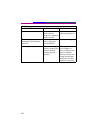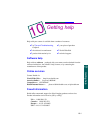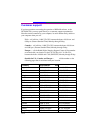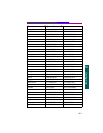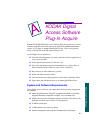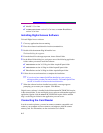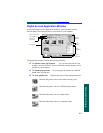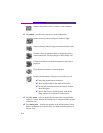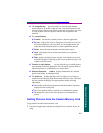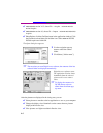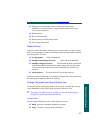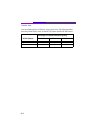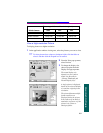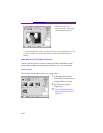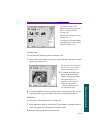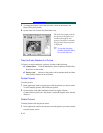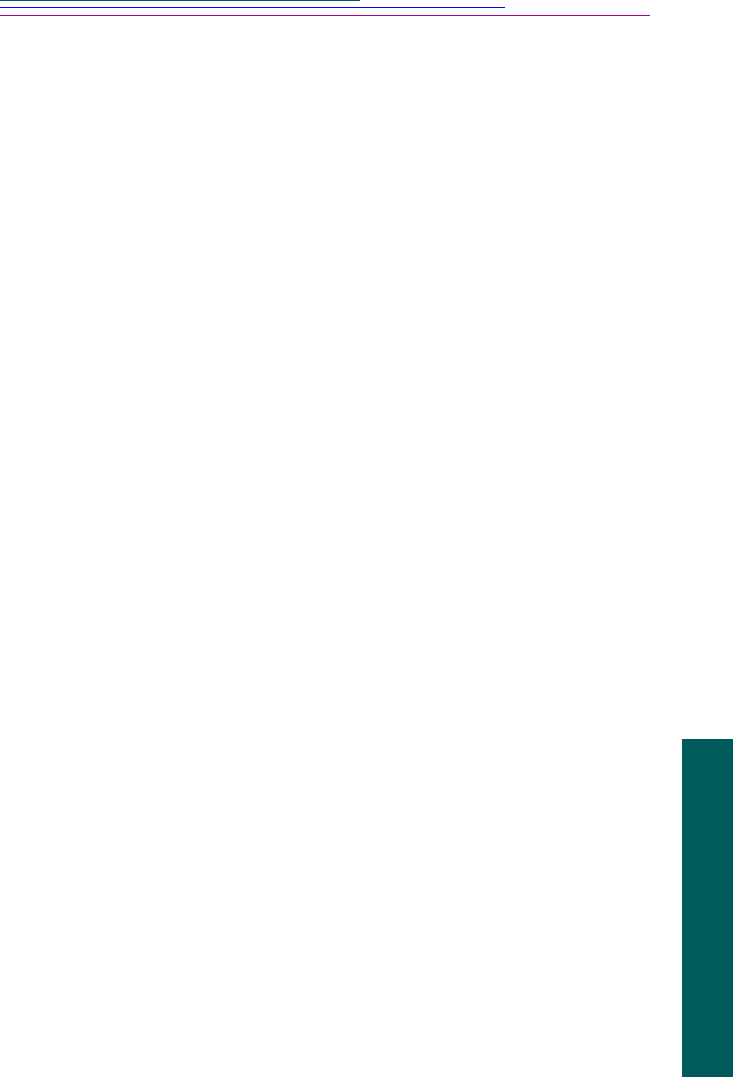
A-5
Macintosh Software
✔ The navigation bar provides controls to scroll through multiple-
selected pictures. From left to right you can: view the first picture in the
selection, display the previous picture, specify the exact picture you want
to view, advance to the next picture, and view the last picture in the
selection.
✔ Five control buttons
✔ Transfer transfers the selected pictures to the host application.
✔ Save As displays the Save As dialog box, from which you can save
the selected pictures to your hard disk, save an attached audio, and
export burst and timelapse pictures as APPLE QuickTime movies.
✔ Delete erases the selected pictures from the picture source.
✔ Done quits Digital Access software and returns you to the host
application.
✔ Help displays the help Contents window, from which you can view
the books and pages in the help system, access an index of topics, and
conduct a full-text search.
✔ Transfer As radio buttons let you select the way in which pictures
are transferred to the host application. You can transfer pictures either as
individual pictures or as thumbnails on a contact sheet.
✔ Picture Information window displays information on a selected
picture, burst folder, or timelapse folder.
✔ The status bar includes the Select All icon when you are viewing a
contact sheet and the Play Slide Show button in Preview view. The status
bar also contains the Display Size pop-up menu and the following
information:
✔ The number of the selected picture and the total number of pictures
displayed in the viewing area.
✔ The cursor position when it is placed over a thumbnail or picture.
✔ The RGB pixel values at the cursor position over a thumbnail or
picture.
Getting Pictures from the Camera Memory Card
To get pictures from the camera memory card
1 Start the host application and then start Digital Access software. If you are
using