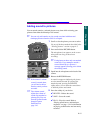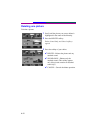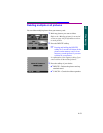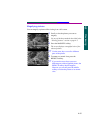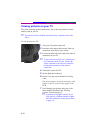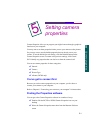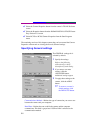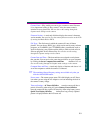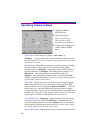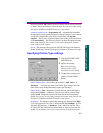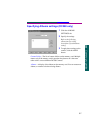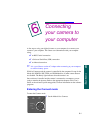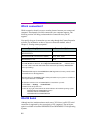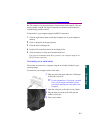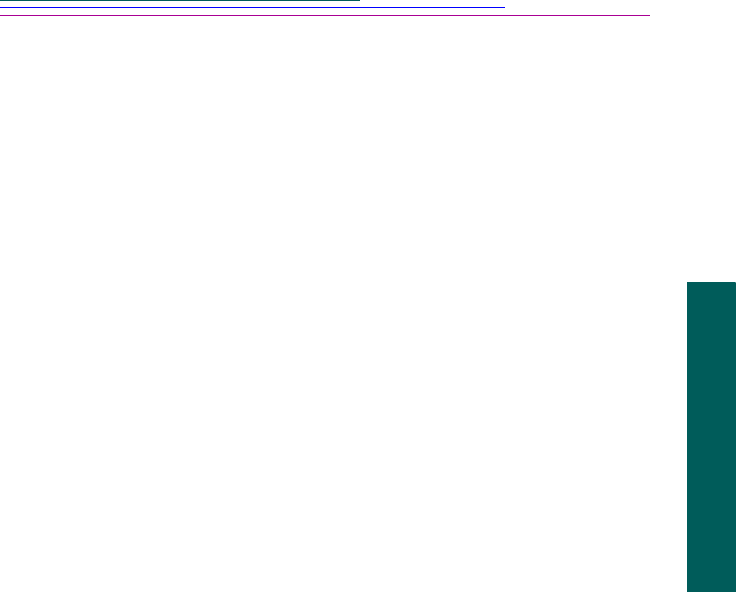
5-3
2
Your camera
5
Camera properties
Camera Name—Why would you want to give a camera a name? Because
it’s so impersonal calling it “Hey, camera.” Also, the camera name is
included in every picture file. You can also set this setting through the
Capture mode settings on the camera.
Firmware Version—A read-only field that displays the camera’s firmware
version number. You can also view the camera firmware version on the LCD
by turning the Mode Dial to INFO.
File Type—The file format in which the camera will store all future
pictures. You can choose JPEG (.jpg), which can be used by many software
programs, or FLASHPIX (.fpx). FLASHPIX offers great benefits such as
speed in displaying your pictures and the ability to undo and redo edits in
software programs such as Picture Easy. You can also set this setting
through the Capture settings on the camera.
Camera Date and Time—This date and time are assigned to each picture
that you take. You can set it to the same date and time as on your computer
by clicking the Set to Computer Date and Time checkbox. You can
also set this setting through the Capture mode settings on the camera.
Computer Date and Time—A read-only display of the time and date as it is
set on the computer to which the camera is connected.
☞ The remaining General Property settings are available only after you
click the ADVANCED button.
Power status—The current power status. This field displays an AC Power
icon when you are using the AC Adapter or an icon indicating the level of
the camera’s battery charge.
Time-out Settings—AC Power Off After turns the camera off after a
period of inactivity when using AC power. Battery Power Off After
turns the camera off after a period of inactivity when using battery power.
Quick View Display Off After defines how long a newly captured
picture is displayed before the LCD turns off.