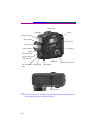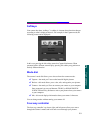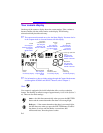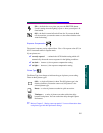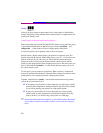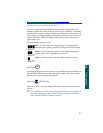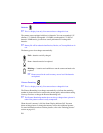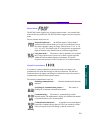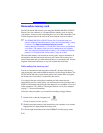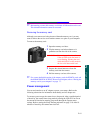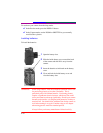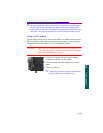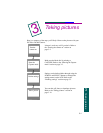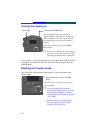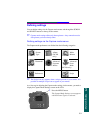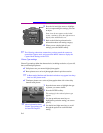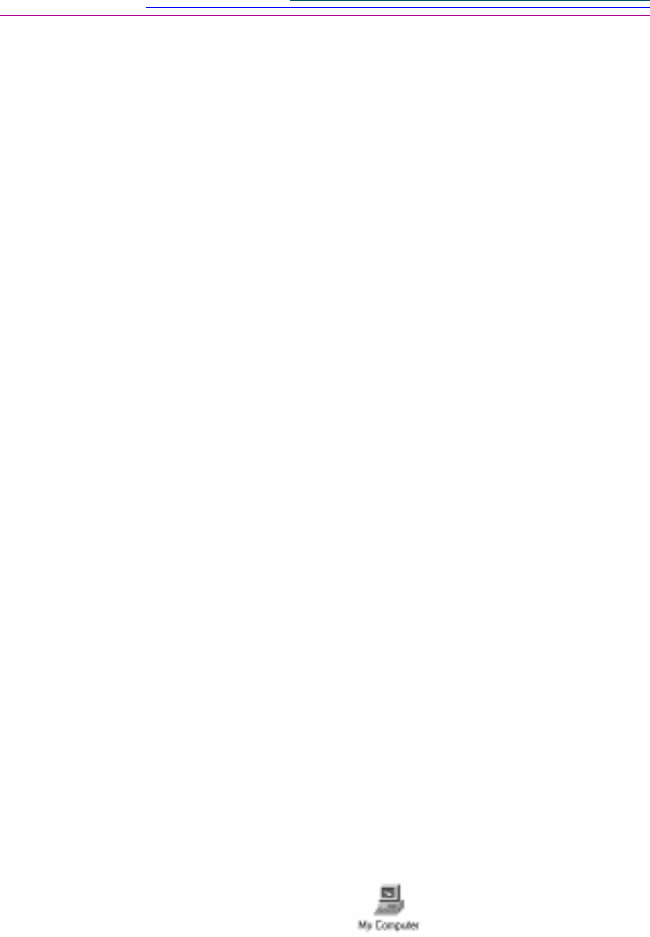
2-10
Removable memory card
The DC220 and DC260 cameras use a removable KODAK DIGITAL SCIENCE
Picture Card, also referred to as a CompactFlash or memory card, for storing
your pictures. A memory card can be thought of as a roll of film. But unlike a roll
of film, the picture data on the card can be erased and the card can be reused.
☞ The KODAK DIGITAL SCIENCE Picture Card is furnished with your
camera. Additional removable memory cards can be obtained from a variety
of sources. Visit http://www.kodak.com/go/accessories for
ordering directly from Kodak, or visit the retail store where you purchased
your camera. The memory cards can also be purchased at any computer
store. Any standard CompactFlash card that is “CF” certified will function
properly. A CF certified card will have the CF logo on its label.
The removable memory card contains no moving parts. It stores information in
and maintains that data when removed from your camera. The memory card
retains information until you either delete the data or re-format the card. Normal
magnetic interference and airport x-rays will not harm the stored data.
Reformatting the memory card
In order to communicate with the camera and the PC, the removable memory
card requires the same standard DOS format that is used by floppy diskettes. The
DC220 and DC260 offer you the format option if the camera doesn’t recognize
the format of the card when it is inserted into the camera.
If you suspect that the card requires formatting and the camera does not
automatically provide you the option, you can format the card by placing it into a
PCMCIA card adapter and placing the card adapter in your computer or in a card
reader attached to a PC. (Refer to “Placing the memory card in your computer”
on page 7-7 for more information.)
Follow the same procedures as you would for formatting a floppy diskette:
1 Double-click on the My Computer icon.
The My Computer window appears.
2 With the removable memory card inserted into your computer or card reader,
highlight the icon representing the memory card.
3 Click the right mouse button and select FORMAT from the pop-up menu.