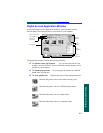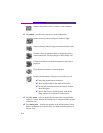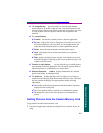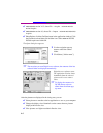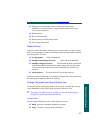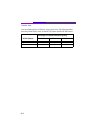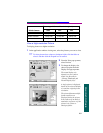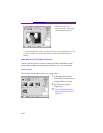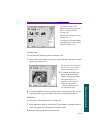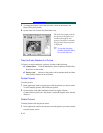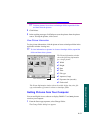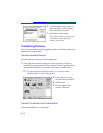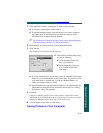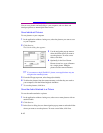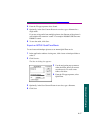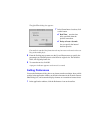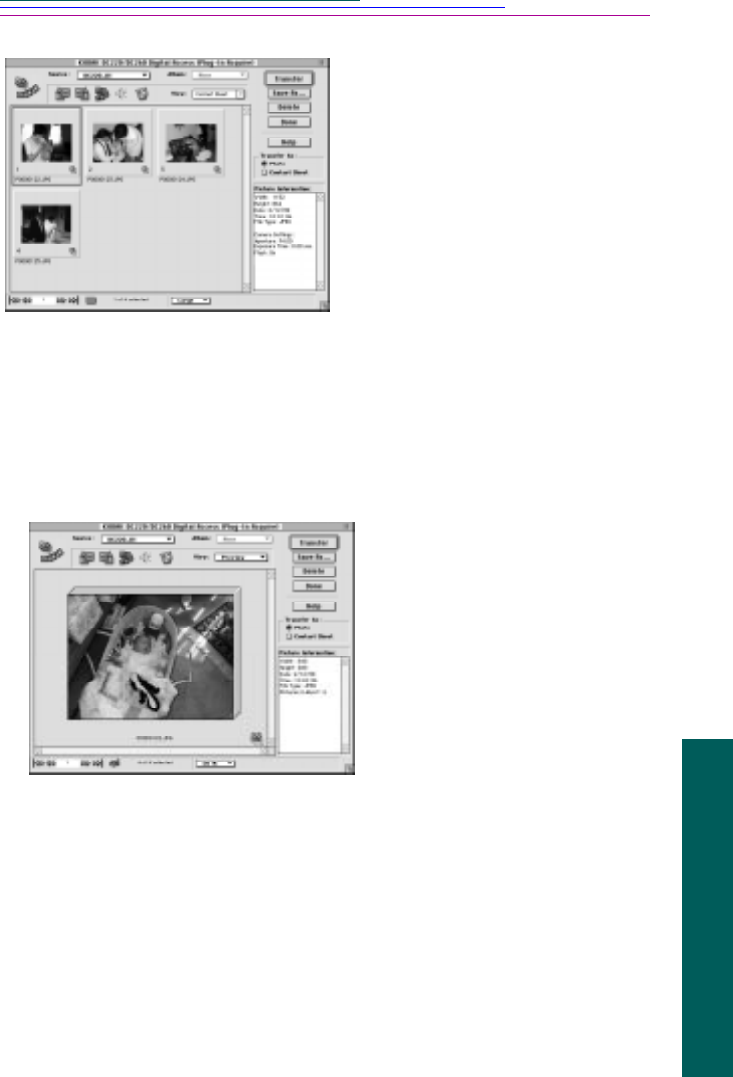
A-11
Macintosh Software
Preview View
To view burst and timelapse pictures in Preview view
1 In the application window viewing area, expand the folder and then select the
pictures you want to view.
3 To scroll through the pictures, use the controls on the navigation bar. To view
a specific picture, type its number in the text box and then press Return.
Slide Show
To view burst or timelapse pictures in a slide show
1 In the application window viewing area, click the burst or timelapse folder to
select it and then click the Expand icon on the toolbar.
2 From the View pop-up menu, select Preview.
The folder expands and a
thumbnail of each picture in the
folder is displayed in the
viewing area.
The Expand icon changes to the
Collapse icon.
To collapse the expanded folder
and redisplay the contact sheet,
click the Collapse icon.
The pictures are displayed in
Preview view with a stack
frame surrounding them.
2 To change the display size,
select an option from the
Display Size pop-up menu.
The actual display size
depends on your camera
model. See the table in
“Change Thumbnail and
Picture Display Size.”