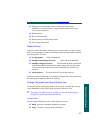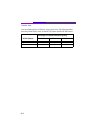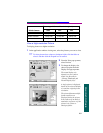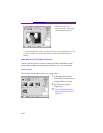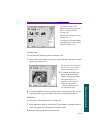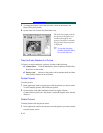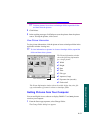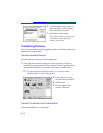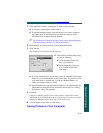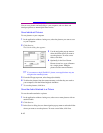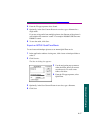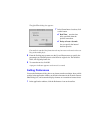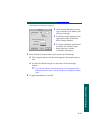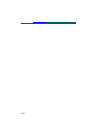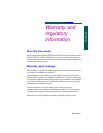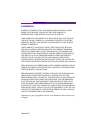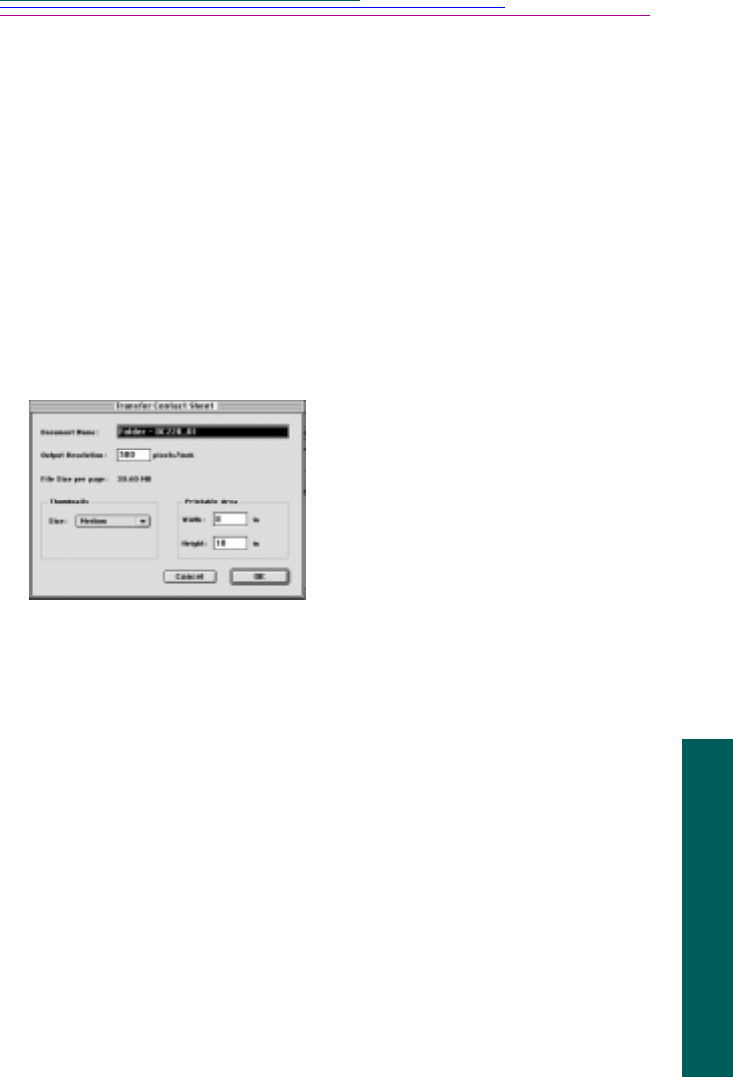
A-15
Macintosh Software
1 In the application window viewing area, do either of the following:
✔ To transfer a single picture, double-click it.
✔ To transfer multiple pictures, select the pictures you want to include on
the contact sheet. To transfer pictures in a burst or timelapse folder,
expand the folder and then select the pictures.
☞ For information on changing the color for the contact sheet background,
slide mount frame, and text, see “Setting Preferences.”
2 In the Transfer As section, click the Contact Sheet radio button.
3 Click Transfer.
The Transfer Contact Sheet dialog box appears.
✔ From the Thumbnail Size pop-up menu, select the thumbnail slide mount
frame size you want transferred on the contact sheet. The picture is sized
to fit in the frame. A Small frame is 3/4-inch, a Medium frame is 1.5
inches, and a Large frame is 3 inches.
✔ In the Printable area, type the width and height of your output media. For
information on setting the unit of measure for this section, see “Setting
Preferences” later in this appendix.
5 Click OK.
A progress indicator appears as the contact sheet is created. The contact
sheet holds as many thumbnails as fit on a single page based on the specified
dimensions. Multiple contact sheets are created if necessary.
6 To close Digital Access software, click Done.
Saving Pictures to Your Computer
4 In the Transfer Contact Sheet dialog
box, do the following:
✔ In the Document Name text
box, type a filename.
✔ In the Output Resolution text
box, type the output device
resolution.