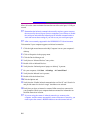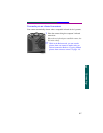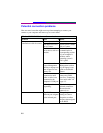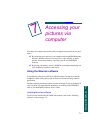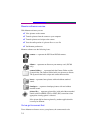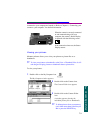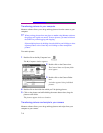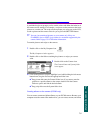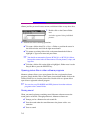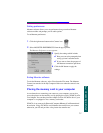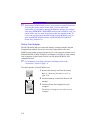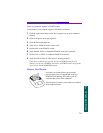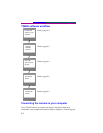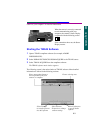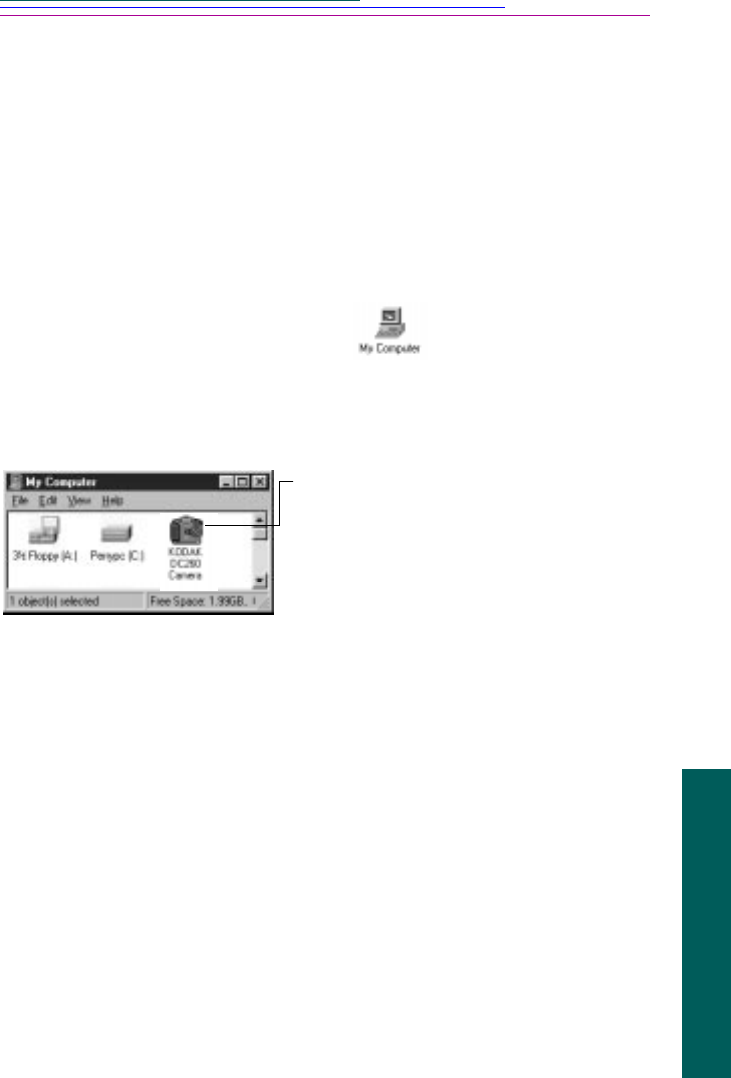
7-5
7
Accessing pictures
A predefined script can prompt you for certain actions and define the behavior of
the camera and its settings. For example, a script can set the camera to take burst
pictures at a certain rate. The script can then prompt you, using text on the LCD,
to take a picture and the camera waits for you to press the SHUTTER button.
☞ You can view transferred pictures on your camera only if they are
FLASHPIX (.fpx) or JPEG (.jpg) formats in a resolution supported by the
camera. Refer to page 5-5 for resolution information.
To transfer pictures and scripts to the camera:
Creating albums on the camera (DC260 only)
You can create, rename and delete albums on your DC260 camera. Because your
computer treats the camera like another drive, you can create, rename, and delete
1 Double-click on the My Computer icon.
The My Computer window appears.
2 Double-click on the folder containing the pictures or scripts you want to
write.
3 Double-click on the Camera icon.
The Camera Name and System folder
icons appear.
4 Click on the picture or script to highlight it and while holding the left mouse
button down, drag the file onto the appropriate folder icon:
✔ Drag picture files onto the Camera Folder icon. If you want to transfer
pictures to a specific album on the camera, double-click the Camera
Folder to open it and find the desired album.
✔ Drag script files onto the System folder icon.