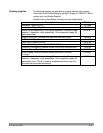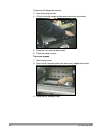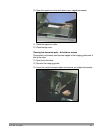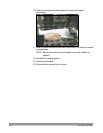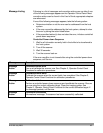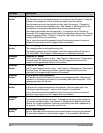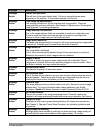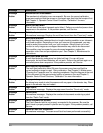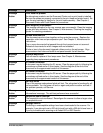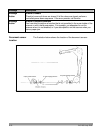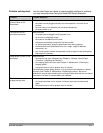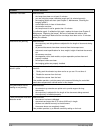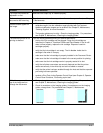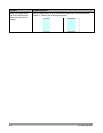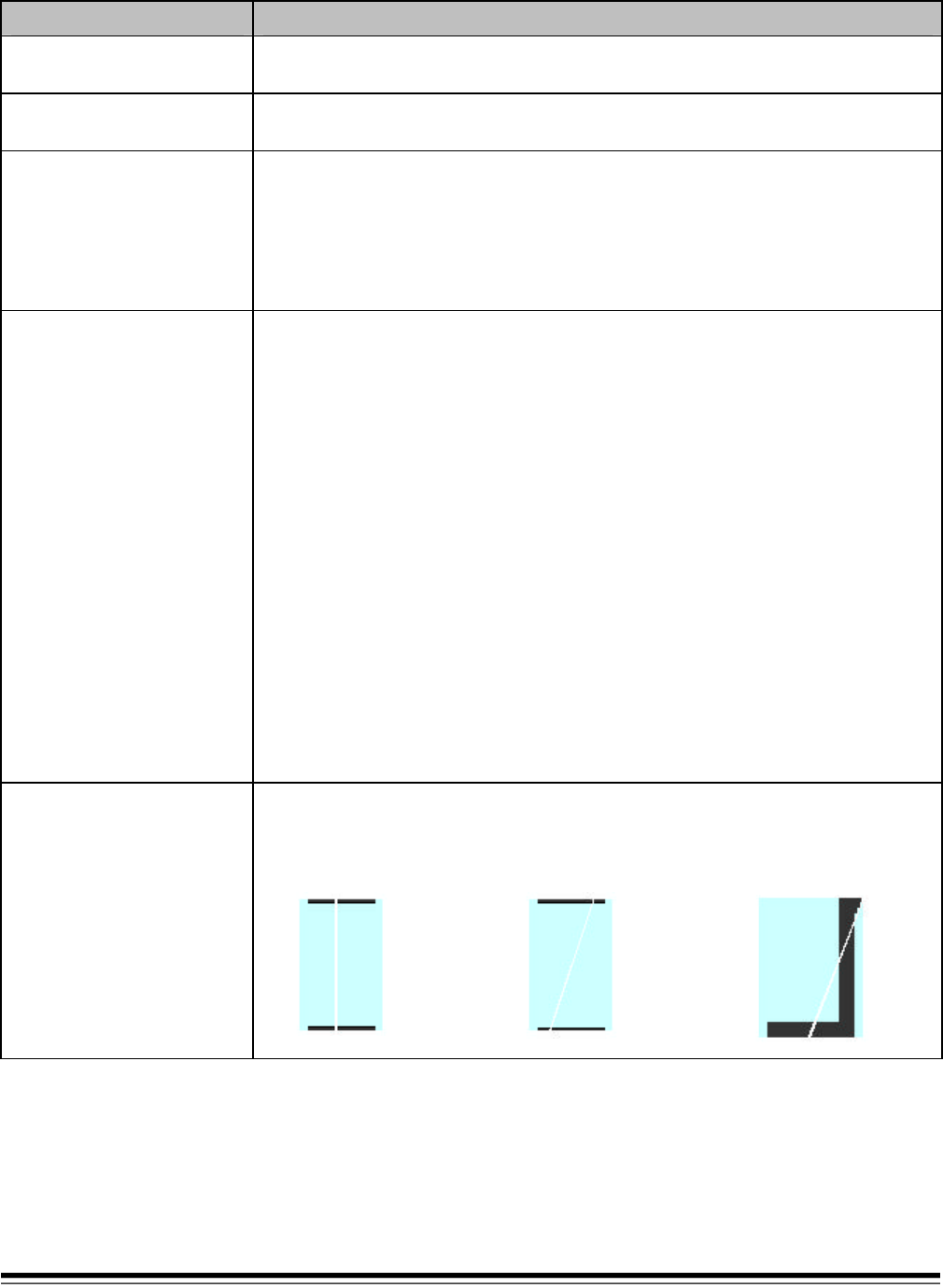
A-61169 July 2003 6-13
Problem Possible Solutions
The output tray cannot be
adjusted in or out
Make sure the output tray is installed properly.
Roller marks appear on
documents after scanning
Clean the feed module rollers, separation rollers and transport rollers (see Chapter
5, Maintenance).
Vertical streaks appear on
the image
• Be sure when you calibrate the scanner that you are using a good, clean
calibration target. Use the calibration target provided with your scanner.
Additional calibration targets can be ordered. See Chapter 5, Maintenance,
“Ordering Supplies” for more information.
• The imaging guides may be dirty. Clean the imaging guides. For procedures
see Chapter 5, Maintenance, “Cleaning the imaging guides”.
The document printer is not
printing as desired
If you are having problems printing on scanned documents:
• the tip of the ink cartridge may be plugged. Purge the ink cartridge as
instructed in Chapter 4, Document Printer and Patch Reader. If the ink still
does not flow properly, replace the ink cartridge. Dispose of used ink
cartridges properly.
• verify that the ink cartridge is not empty. The ink bladder inside the ink
cartridge is flat when it is empty.
• make sure that the ink cartridge is properly installed in the Document Printer.
• make sure that the ink cartridge is located in the correct position for printing.
• make sure that the ink cartridge carrier is properly seated in its slot.
• verify that all printer connectors are securely fastened and that the printer
cables are securely in the white clip and are not folded or creased.
• verify that the printer has been enabled through the host and that the expected
print string has been specified.
• conduct a Print Test via the Operator Control Panel (see Chapter 3, Operator
Control Panel Functions, “Performing a print test”.
• The imaging guides may be dirty. Clean the imaging guides. For procedures
see Chapter 5, Maintenance, “Cleaning the imaging guides”.
• Check for scratches on the imaging guides. If scratches are on the imaging
guides, change them. For procedures see Chapter 5, Maintenance.
White lines appear at the
top of the image and run
through the documents