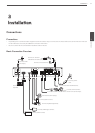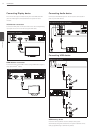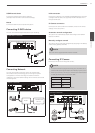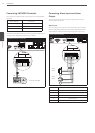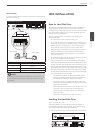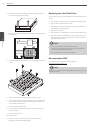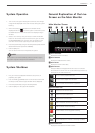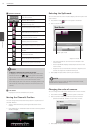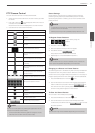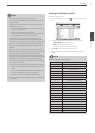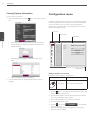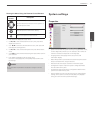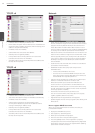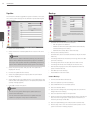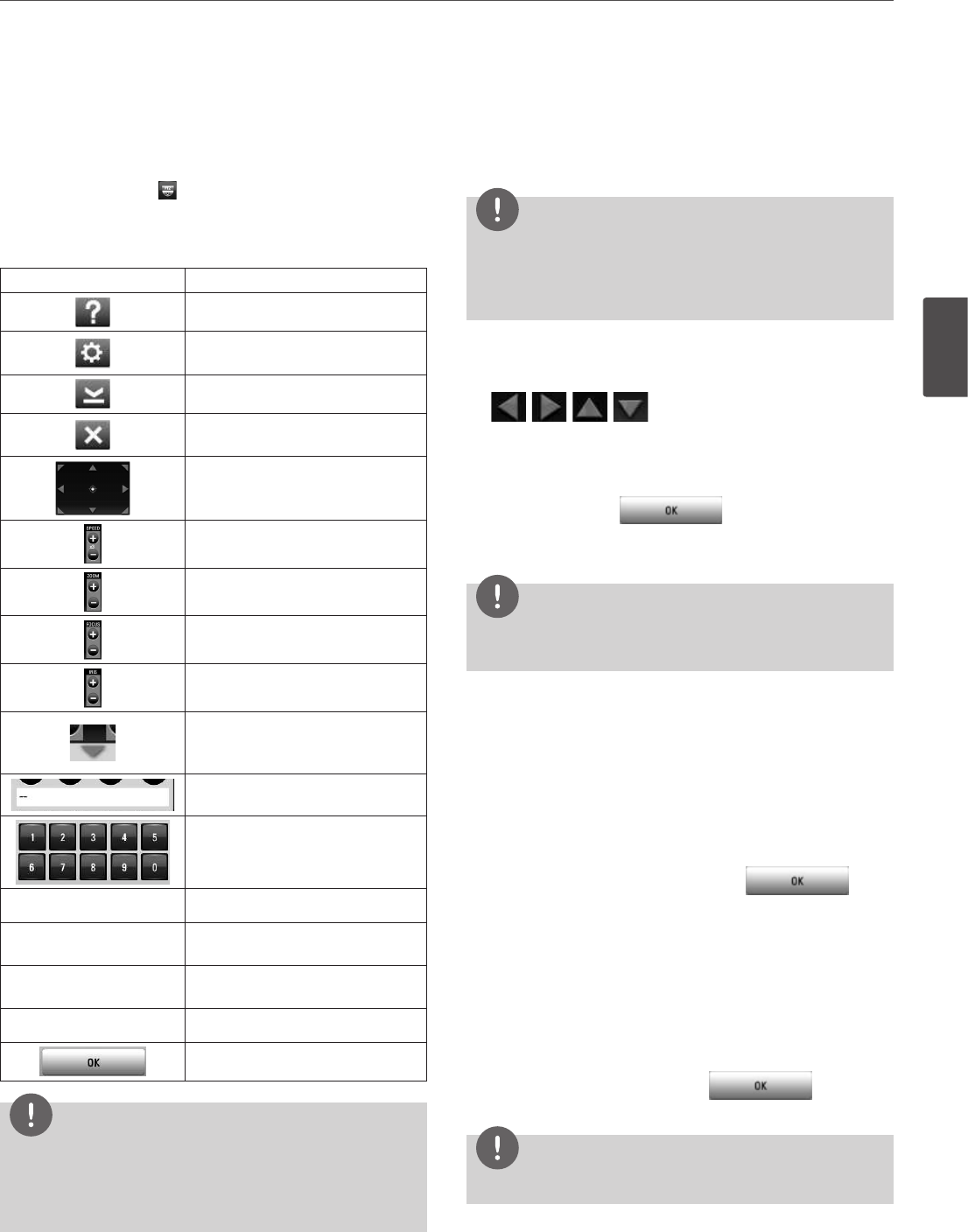
Installation
19
3
Installation
PTZ Camera Control
You can control the cameras connected via Network.
1. Select the PTZ camera channel on the main monitor you want
to control.
2. Press PTZ or click the icon that appears when the mouse is
moved to PTZ camera's screen.
Virtual PTZ remote control is displayed on the main monitor.
3. Use each item to control the PTZ camera.
Button Function
Displays the PTZ control guide.
Displays the setup menu of the PTZ
camera.
Minimizes PTZ virtual remote control.
Removes the PTZ virtual remote
control.
Use to pan/tilt the camera.
You can select the Pan/Tilt/Zoom
speed.
You can adjust the camera zoom.
You can adjust the focus of a camera
manually.
You can adjust the iris of a camera
manually.
Displays or disappear the preset
control options in the virtual PTZ
remote control
Displays the Selected Preset number.
To input the preset number.
y
To register preset positions.
r
To delete a memorized preset
position.
t
To move the camera to the preset
position.
u
To start a preset tour.
Confirm the preset position.
NOTE
You can use some options by clicking the right button of the
mouse in PTZ camera control mode.
• PTZ Control Guide: Shows the guide for using the mouse.
• Exit: Exits from the PTZ camera control mode.
Preset Settings
Preset position is the function to register camera monitoring
positions (preset positions) associated with position numbers.
By entering the position numbers, you can move cameras to the
preset positions.
NOTE
• To activate this function, you need to register the preset
positions of the PTZ cameras.
• ONVIF preset may not be operated properly with this unit.
To Register Preset Positions
1. Move the camera to a point you wish by using the
, , , buttons.
2. Press SET or click the
y
icon.
3. Select the preset number you wish to register.
4. Press OK or click the icon.
The position and its number are memorized.
5. Repeat steps 1 to 4 to add additional positions.
NOTE
Preset numbers from 0 to 255 are available on this unit but the
actual preset range differs depending on PTZ cameras.
Changing to a Picture in a Preset Position
The following function is available only with cameras provided with
the preset function. The preset function makes the combination
camera move to the programmed preset position. It is necessary to
program preset positions for the combination camera beforehand.
1. Press the MOVE button or click the
t
icon.
2. Use number buttons to enter the memorized preset position’s
index number then press OK or click the icon.
The camera moves to the preset position and the picture of the
camera in that position appears on the monitor.
To Clear the Preset Position
You can clear a memorized preset position.
1. Press the CLEAR button or Click the
r
icon.
2. Use number buttons to enter the memorized preset index
number then press OK or Click the icon to clear
the preset positions.
NOTE
This function may not be available depending on PTZ cameras.