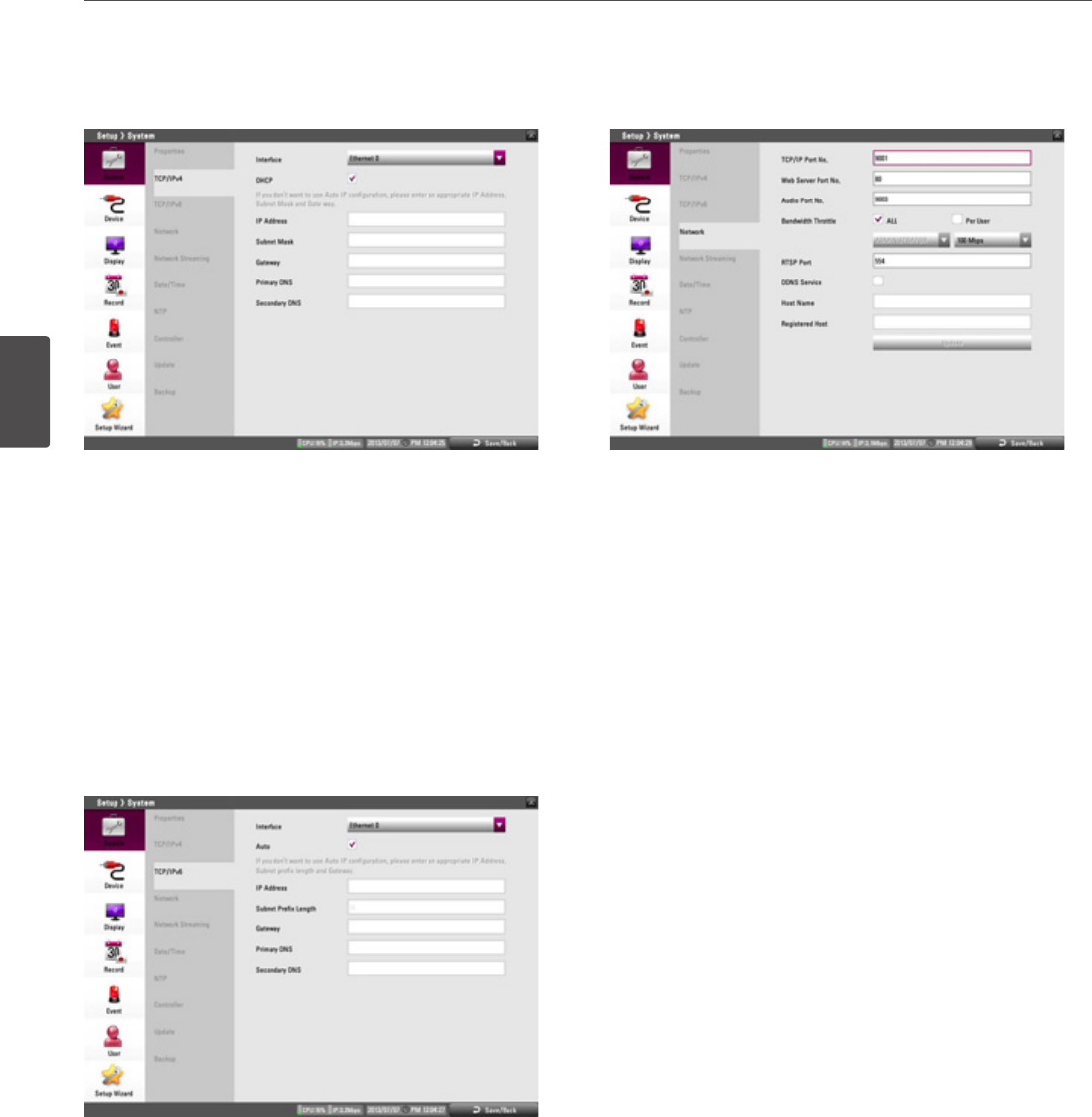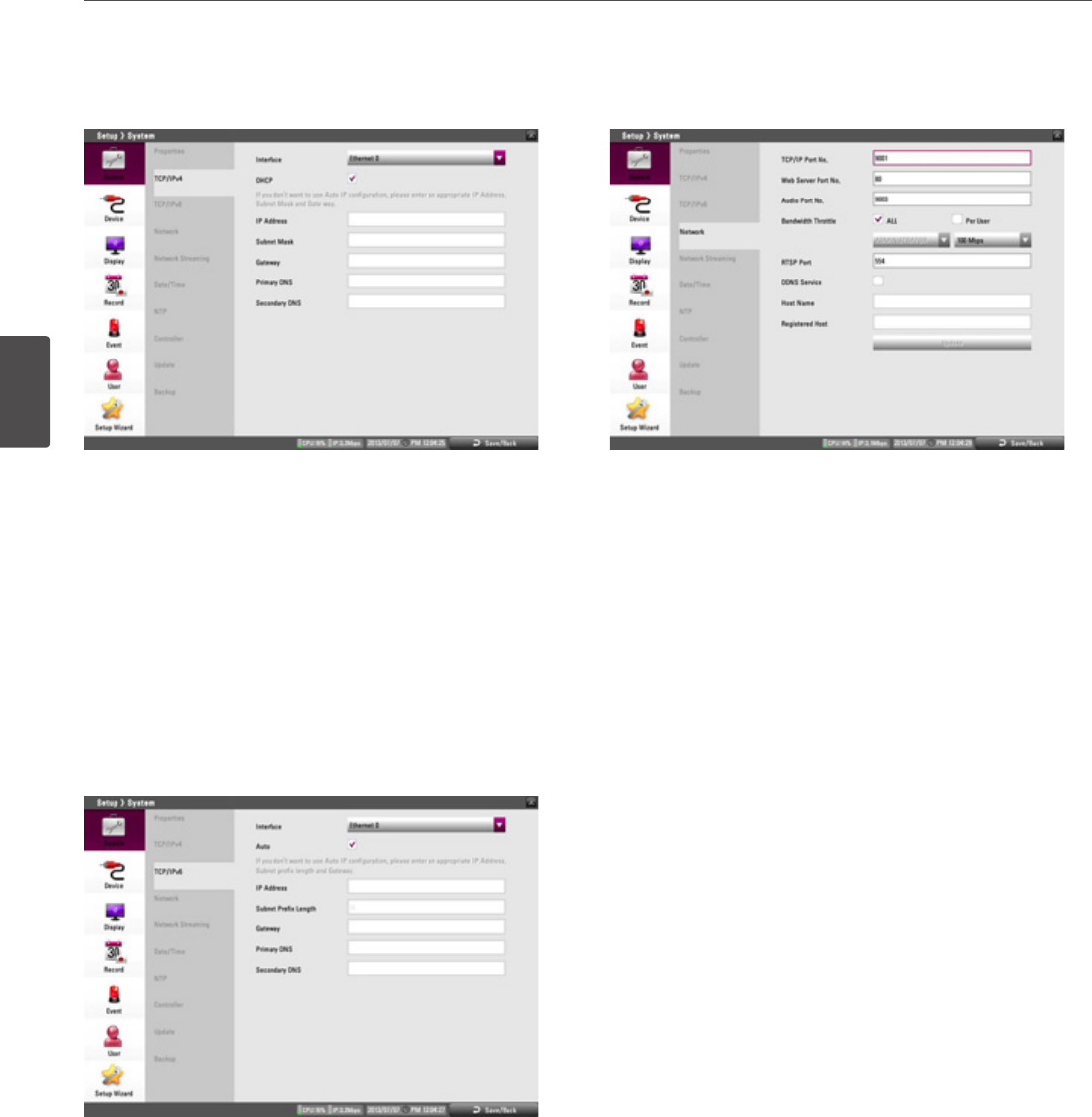
24
Installation
3
Installation
TCP/IP v4
• Interface: Select a LAN port you want to use.
• DHCP: Select this option when a DHCP server is installed on the
network to allow IP address assignment. With this setting, the IP
address is assigned automatically.
• IP Address: Enter the IP address.
• Subnet Mask: Enter the subnet mask address.
• Gateway: Enter the gateway address.
• Primary DNS: Enter the Primary domain name server that
translates the hostnames into IP address.
• Secondary DNS : Enter the Secondary DNS server address that
backups the Primary DNS.
TCP/IP v6
• Interface: Select a LAN port you want to use.
• Auto: Select this option to assign the IP address automatically.
• IP Address: Enter the IP address.
• Subnet Prefix Length: Enter the Subnet Prefix length.
An IPv6 prefix indicates the portion of the address used for
routing or identifying an address range.
• Gateway: Enter the gateway address.
• Primary DNS: Enter the Primary domain name server that
translates the hostnames into IP address.
• Secondary DNS : Enter the Secondary DNS server address that
backups the Primary DNS.
Network
• TCP/IP Port No.: Enter the TCP/IP Port number. You can watch
the live surveillance image over the network with the PC Client
program. The factory default TCP/IP port for transmission of
video data is 9001 and audio data is 9003. However in some
cases it is better to change this port number for added flexibility
or security. You can edit this port between 1025 and 65535.
• Web Server Port No.: Enter the Web Sever Port number. You can
watch the live surveillance image over the network with a web
browser. Typically the TCP port used by HTTP is 80. However in
some cases it is better to change this port number for added
flexibility or security. You can edit this port to 80 or between
1025 and 65535.
• Audio Port No.: Enter the Audio Port number. You can edit this
port between 1025 and 65535.
• Bandwidth Throttle: Select [All] or [Per User] to set the
bandwidth value.
- All: Set same bandwidth to all of users.
- Per User: You can set the bandwidth value per each user.
Select [User ID] from the left drop-down list. And then, set
the bandwidth from right drop-down list
• RTSP Port : Enter the RTSP Port number. You can edit this port
between 1 and 65535. Default Port number is 554.
• DDNS Service: Marks up to activate the DDNS function.
This free service is very useful when combined with the LG
DDNS Server. It allows the user to connect the IP device using
the URL, rather than an IP Address. This also solves the problem
of having a dynamic IP address.
• Host Name: Enter the host name you want to use.
You can not use the “www”, “mail”, “http”, “ftp”, “com”, “lg”, “lge”,
“lgddns”, “lgeddns”, “ddns” for host name.
• Registered Host: The registered host name appears.
• Update: Register the host name you typed in [Host Name] to LG
DDNS server.
How to register DDNS host name
When you use the DDNS function for the first time after you
purchased LG DVR/NVR
1. Displays the DVR/NVR setup menu.
2. Select [System] > [Network] option.
3. Marks up for the [DDNS Service] option.
4. Enter the host name in the [Host Name] option.
5. Press the [Update] button. If host registration is properly
completed, the host name will be displayed in the [Registered
Host] option. If the host name is not registered after updating,
please check network connection.