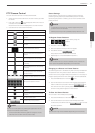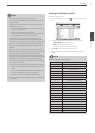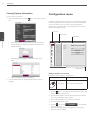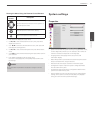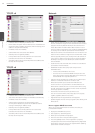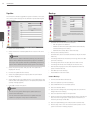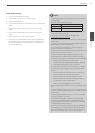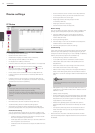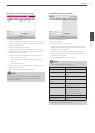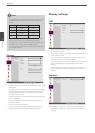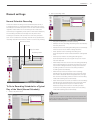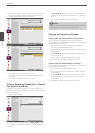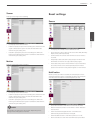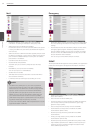Installation
27
3
Installation
Daily/Weekly backup
1. Connect the USB device for backup.
2. Select WEEKLY or DAILY on the schedule options.
3. Select the backup device.
4. Enter the date and/or time to start backup on the schedule start
option.
5. Enter the day of week and/or time on the Time Range Start
option.
6. Enter the day of week and/or time on the Time Range End
option.
7. Select the [Estimation Size] icon and press OK.
8. Check the size of selected data and free space of USB device. If
the USB device does not have enough space, change the USB
device to a USB which has enough space or erase data of the
connected USB device.
NOTE
• The backup function is not supported on the external USB
CD-ROM driver.
• Available external device for backup.
Device Capacity
USB HDD Up to 2 TB.
E-SATA HDD Up to 2 TB.
• Use the recommended external USB devices for preventing
malfunction (See the page 45.).
• For the latest recommended HDD list, please visit
http://www.lgecommercial.com
• An external media has to be formatted on this unit to prevent
malfunction.
• You cannot use the [Estimate size], [Start Backup] and [Erase
Media] options in backup progressing.
• Do not remove the external device while the backup is in
progress, it may cause a malfunction.
• If you format the external media by using a PC with FAT32, the
media may not be used on this unit.
• Check the size of the selected data and free space of the
external device. If the device does not have enough space,
create space on the device or erase the previously stored data.
1. Select the [Estimate Size] icon and press OK.
The size of the selected data and free space is displayed.
2. Select [OK] and press OK to close the window.
• You cannot stop the backup when the backup is in progress.
• The warning message will appear for the conditions listed
below.
- When the start time and end time are the same value.
- When the start time is later than the end time.
- When you set the time for data that does not exist.
- When the start time and end time setting are wrong.
- A media does not have enough space.
- When the selected USB device is disconnected.
• You can see the backup progress status on the system control
bar.
• The estimated size of backup data is only the approximate size.
So you must prepare sufficient space on the media to prevent
lack of space.
• At the scheduled recording time, you can check the backup
status on the system control bar.
• While export is in progress or searching the backup data
from the external USB device, the scheduled backup will
not be started. After the export or backup search is finished,
scheduled backup will be restarted.
• When you set the schedule backup, the backup data size is
estimated from the recording settings of the Setup menu. If
the real recorded data size is over the estimated recording
data size, the schedule backup may not be activated.