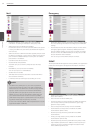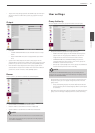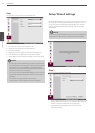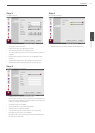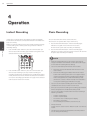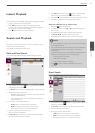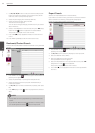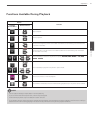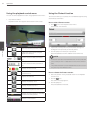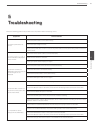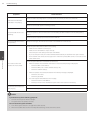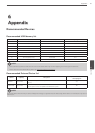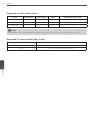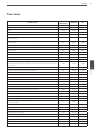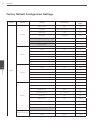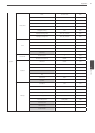42
Operation
4
Operation
Using the playback control menu
You can use various playback function using playback control menu.
1. Play a data recorded.
Playback control menu appears at the bottom of the screen.
Selects the channel you want to play.
Enlarge the current screen using the
digital zoom function.
Displays the date of the data recorded.
You can choose the date you want to
see.
Displays the time of the data recorded.
You can choose the time you want to
see.
Displays the record mode.
Increases or decreases the time interval
of the Time Line.
Registers a bookmark.
Displays the [Export] menu.
Displays the [Protect] menu.
Minimizes the Playback control menu.
Displays the current position, recording
mode and recording section.
Playback control buttons
Using the Protect function
This function allows you to protect the recorded data against being
automatically overwritten.
How to select Protect section.
1. Click icon on the Playback control menu.
The [Protect] menu appears.
2. If you want to change the time period, select starting and
ending point of a part that you want to protect.
3. Click the [OK] icon and the part is protected.
The protected data is shown shaded in the timeline area.
NOTE
• Protect function dose not work when two or more protected
parts overlap or when no data does not exist in the selected
part.
• The protected section can be released when the time is set in
the past or by Auto delete function.
How to release the Protect section.
1. Select any position in the protected section on the Playback
control menu.
2. Click the icon.
The confirm message appears.
3. Click the [OK] icon.
The protected data is released.