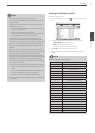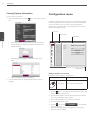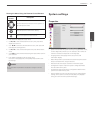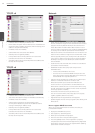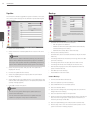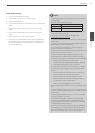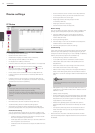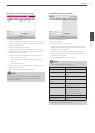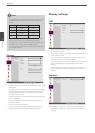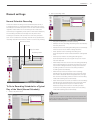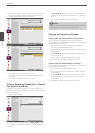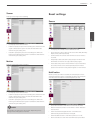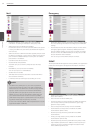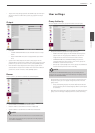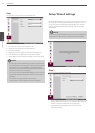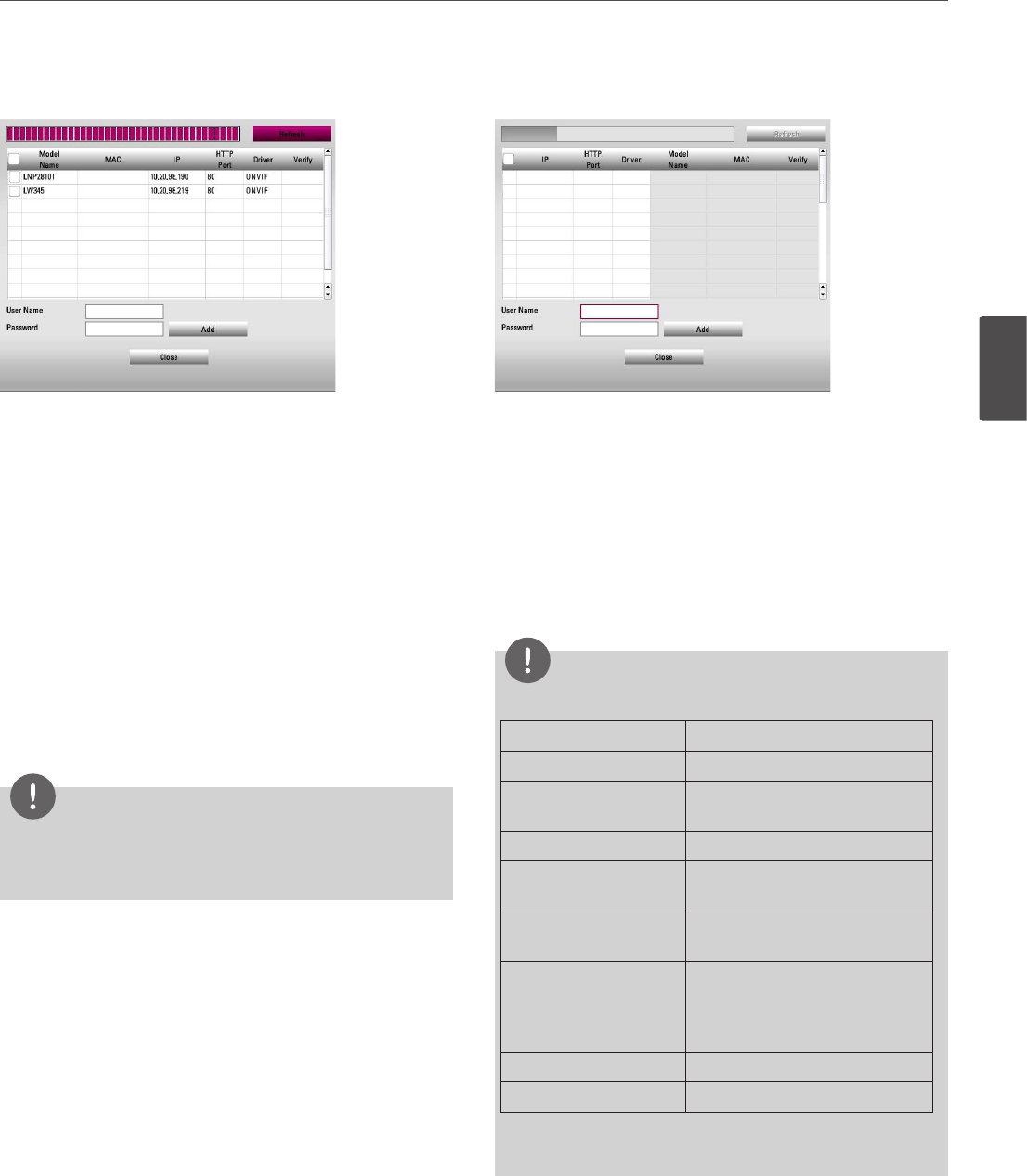
Installation
29
3
Installation
To register the IP device automatically
1. Click the [AUTO] button.
2. The search window will be displayed and start to search the IP
device automatically. By stopping or restarting the search, click
[Stop] or [Refresh] button.
3. Click the check box of desired device.
4. Enter the [User Name] and the [Password] and then click the
[Add] button. When you select several channels, channels are
assigned same ID and password.
5. Confirm the result of authentication on the [Verify] option.
• O: The verification is valid.
• X: The verification is invalid. Check the ID and password
again.
• XX: Connection failed.
6. Click the check box of confirmed cameras. Selected cameras are
registered channel in order.
7. Click the [CLOSE] button to exit the window.
NOTE
The information of search result such as model name, MAC
and others may not be shown depending on security level or
connection information.
To register the IP device manually
1. Click the [MANUAL] button.
2. Enter the IP address.
3. Click the check box of desired device.
4. Enter the [User Name] and the [Password] and then click the
[Add] button. When you select several channels, channels are
assigned same ID and password.
5. Confirm the result of authentication on the [Verify] option.
6. Click the check box of confirmed cameras. Selected cameras are
registered channel in order.
7. Click the [CLOSE] button to exit the window.
NOTE
• The Supported IP camera specifications.
Specification Description
Driver LGE, AXIS, ONVIF
Recording mode Continuous, Instant, Motion,
Sensor
Video Codec H.264, MPEG4, MJPEG
Audio recording and
playback
Support
Resolution CIF, Half D1(2CIF), D1(4CIF), UXGA,
720p, 1080p (Up to 5M)
Stream LGE (Master-0, Slave-0)
ONVIF (The stream that is
supported from camera)
AXIS (H.264, MPEG4, MJPEG)
PTZ Support
Sensor/Motion input Support
• It takes time to search IP devices and the necessary time
depends on the network environment.