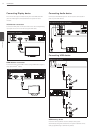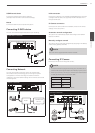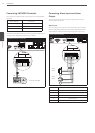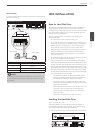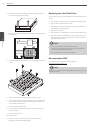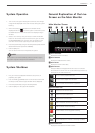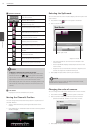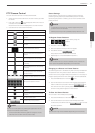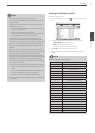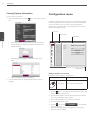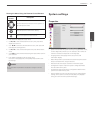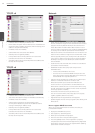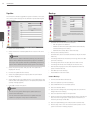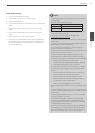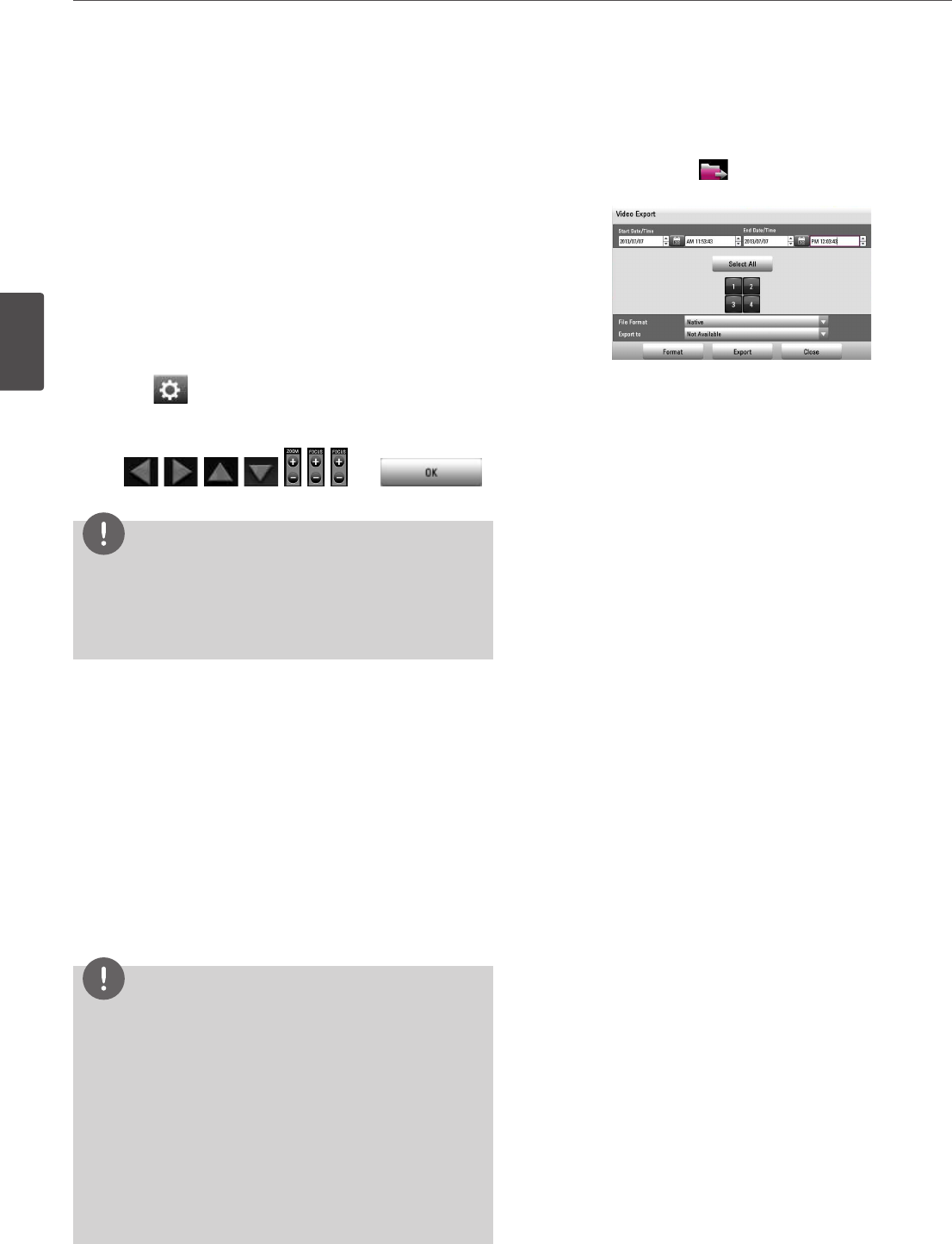
20
Installation
3
Installation
To Tour The Preset Positions
You can tour all preset positions.
1. Press the TOUR button or Click the
u
icon.
All registered preset positions in the camera will be selected
and the camera position image will be switched on the active
monitor.
2. You can stop the tour by pressing the TOUR
button or clicking the
u
icon.
Setup for PTZ Cameras
You can adapt the camera to your requirements by setting up the
respective items in menus.
1. Click the icon.
The setup menu appears in the selected window of the main
monitor.
2. Use , , , , , , , and
buttons to set the options.
NOTE
• Refer to the manuals of the PTZ camera for more details.
• Some PTZ cameras may not operated properly with this unit.
• You cannot control the other functions when the PTZ virtual
remote control is displayed.
Using the Digital Zoom function
You can enlarge the current screen 2-4 times using the digital zoom
function on one live channel with full screen mode or one channel
playback with full screen mode.
1. Press ZOOM(+) button during viewing a live channel in full
screen mode or playing back a channel in full screen mode.
2. You can use the zoom screen as following.
• You can move the position of the zoom screen by using the
w/s/a/d
buttons.
• You can move the zoom screen by using the mouse. Drag &
drop a point to the specific point to move the zoom screen.
3. Press BACK button to exit.
NOTE
The zoom function is deactivated when below case.
• When double click the left mouse button.
• Press the specific channel or function button on the remote
control.
• Press the STOP button during the playback.
You can use some options by clicking the right button of the
mouse in the digital zoom mode.
• Digital Zoom Control Guide: Shows the guide for using the
mouse.
• Exit: Exits from the digital zoom mode.
Export the recorded data
This unit can manually copy recorded images and audio from built-
in HDD to the external recording devices.
1. Press COPY or click the icon in the system control bar.
The [Video Export] menu appears.
2. Set the [Start Date/Time] and [End Date/Time] to search.
•
a/d/w/s
: Moves to the options.
•
w/s
: Sets the selected option.
• OK: Selects option or confirms the setting.
3. Select the channel number and press OK. Repeat this step to
select multi channels.
4. Select the one of file format on the drop-down list of the [File
Format].
• Native: The Native file is saved with the extention of “*.exp”.
The saved native file can playback using the Export Viewer
program.
• AVI LG: To playing AVI LG file, you have to install the LG DVR
Codec. If you install the LG Network Client, do not need to
install the LG DVR Codec.
• AVI: If you select AVI file format, it can play on any media
player.
5. Select [Export to] then press OK.
6. Use
w/s
to select a target device to export.
7. Press OK to confirm it.
8. Click the [Export] icon to start exporting. The exported data
will be authorized by the unit before saving and it can only be
played back with the exclusive player.