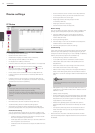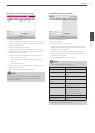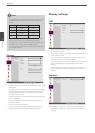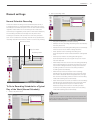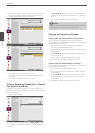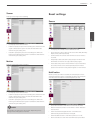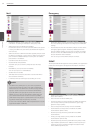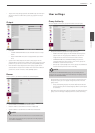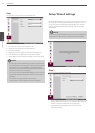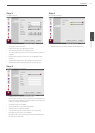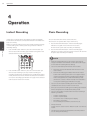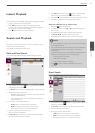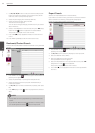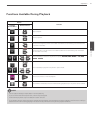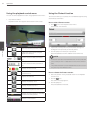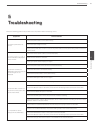36
Installation
3
Installation
User
You can set the user name for the selected User ID.
1. Select [User ID] from the drop-down list.
2. Enter the user name of the selected user ID.
3. Select the user group from the drop-down list.
4. Enter the Password.
5. Select the auto user logout time from the drop-down list.
6. Press BACK button to display the confirmation window.
7. Select [OK] to save the setting or [Cancel] to cancel the setting.
NOTE
• It is strongly recommended that you change the password of
the administrator for the protection of the security of personal
information. Do not leave 000000 as the default password.
Make sure that you keep your password and write it down in a
safe place so that you do not forget it.
• If you set the user ID to [ADMINISTRATOR], you cannot change
the [User Name] and [Group] option but you can change the
password.
• The user name and password are case-sensitive.
• The password must be entered more than 4 characters.
Setup Wizard settings
The Setup Wizard appears on the screen when you turn on the unit
for the first time or select [Setup Wizard] on the Setup menu. You
can set the system name, display language, date, time, network
settings, recording schedule and recording mode on the initial
setup wizard.
NOTE
If you run the Setup Wizard when system setup has already been
completed, the data previously configured could be deleted.
Step 1
Set system name and display language.
• System Name: Enter the system name by using alphabetic letter,
numeric digit and symbols up to 21 characters. The number of
maximum characters is depends on the language.
• Language: Select a language for the setup menu and
information display.