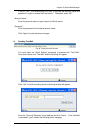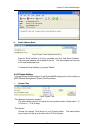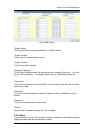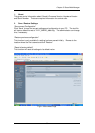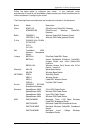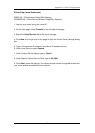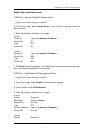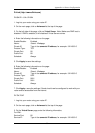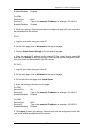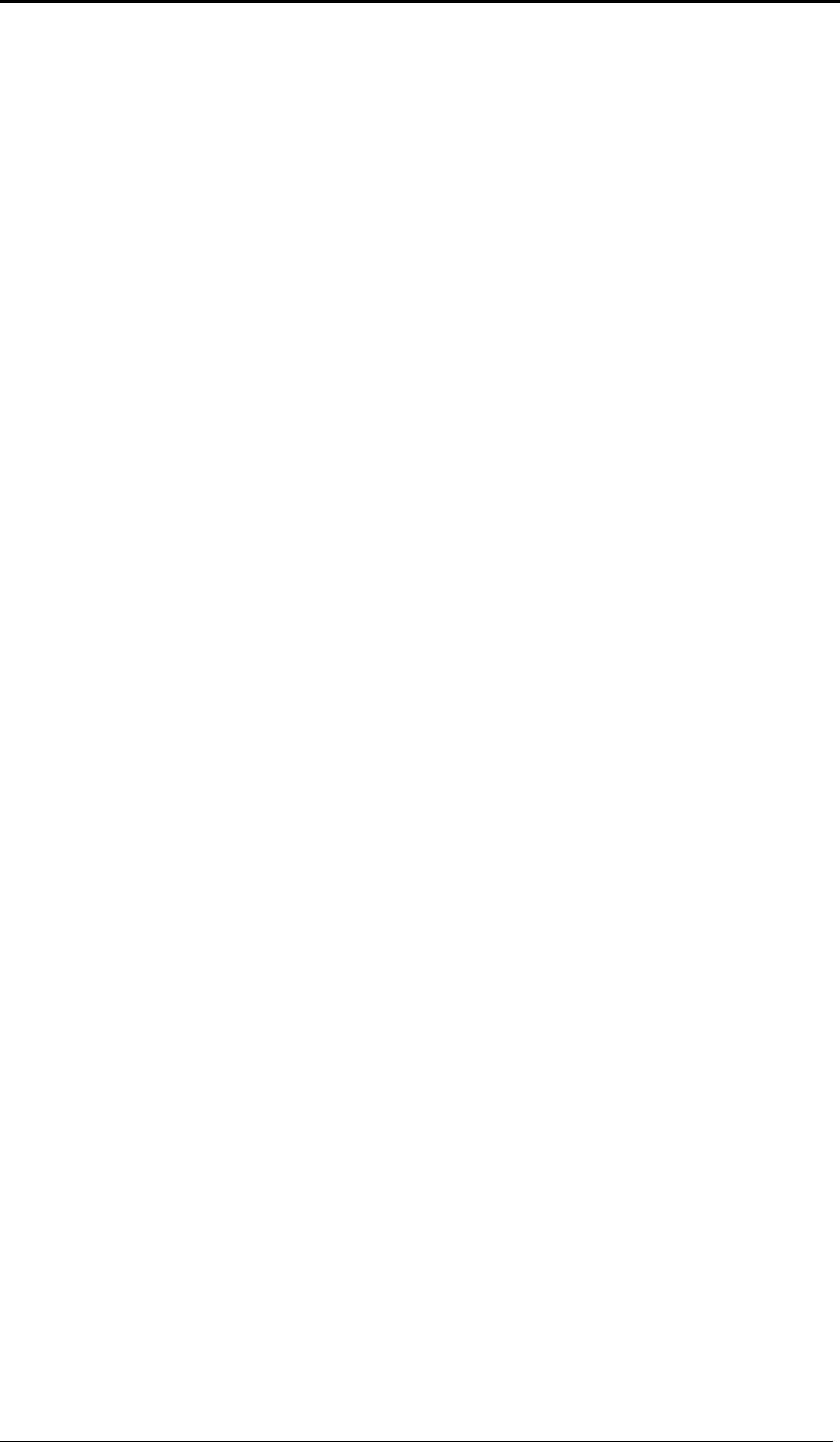
64
Appendix A: Router Configuration
Belkin (http://www.belkin.com)
F5D6230-3 – Wireless Cable/DSL Gateway Router
1. Log into your router using your router IP.
2. On the main page, select Virtual Server on the left side of the page under the
Securit section.
3. Enter the following information on the page:
Line #1:
Private IP: Type in the camera’s IP address.
Private Port: 80
Type: TCP
Public Port: 80
Line #2
Private IP: Type in the camera’s IP address.
Private Port: 9001
Type: UDP
Public Port: 9001
4. Click Enter to save the settings. The iGuard should now be configured to work with
your router and be accessible from the internet.
F5D7230-4 – 54g Wireless DSL/Cable gateway Router
1. Log into your router using your router IP.
2. On the main page, select Firewall on the left side of the page.
3. Under Firewall, select Virtual Servers.
4. Enter the following information on the page:
Line #1
Enable: Checked in
Description: iGuard - Webpage
Internet Port: 80 to 80
Type: TCP
Private IP address: Type in the camera’s IP address.
Private Port 80 to 80
Line #2
Enable: Checked in