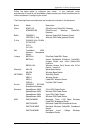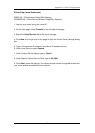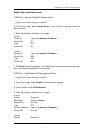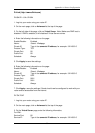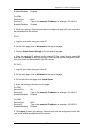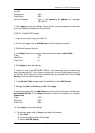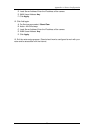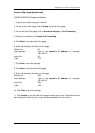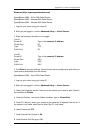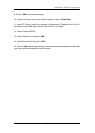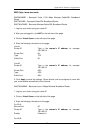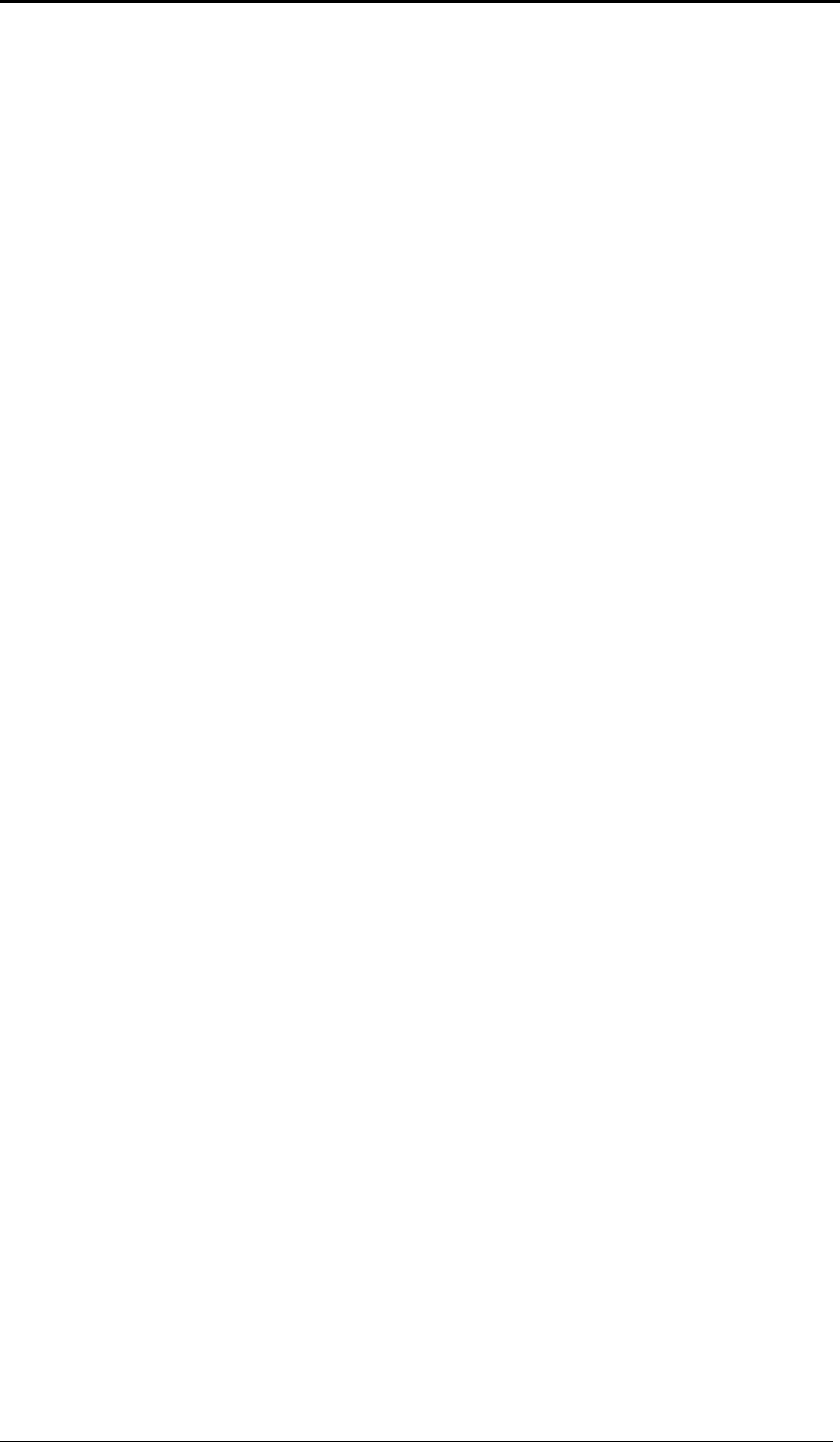
70
Appendix A: Router Configuration
Microsoft (http://www.microsoft.com/hardware/broadbandnetworking)
MN-100 – Wired Base Station
MN-500 – Wireless Base Station
1. Log into your router using your router IP.
2. Open the Bass Station Management Tool, and then click Security.
3. On the Security menu, click Port Forwarding, and then click Set up persistent
port forwarding.
4. In the Enable checkbox, check in the checkbox.
5. In the Description box, type a description of the server field such as: iGuard Web.
6. In the Inbound port boxes, type in: 80 – 80. (i.e. from Port 80 to Port 80)
7. In the Type box, select the protocol as TCP.
8. In the Private IP address box, type in the IP Address of the iGuard network camera.
For example, type in: 192.168.0.5.
9. In the Private port boxes, these values are automatically filled in from Step 6 and
should already show 80 – 80.
10. On the next empty line, repeat steps 4-9, except this time the Description should
be iGuard Cam and the Inbound/Private port boxes should be 9001 – 9001 (UDP).
The protocol and private IP address should be the same.
11. Click Apply to save the changes you have made. iGuard should now be
configured to work with your router and be accessible from the internet.