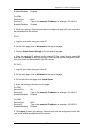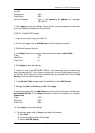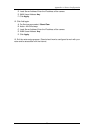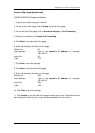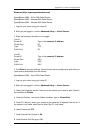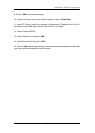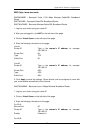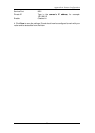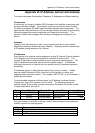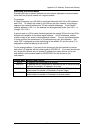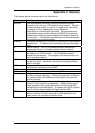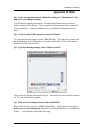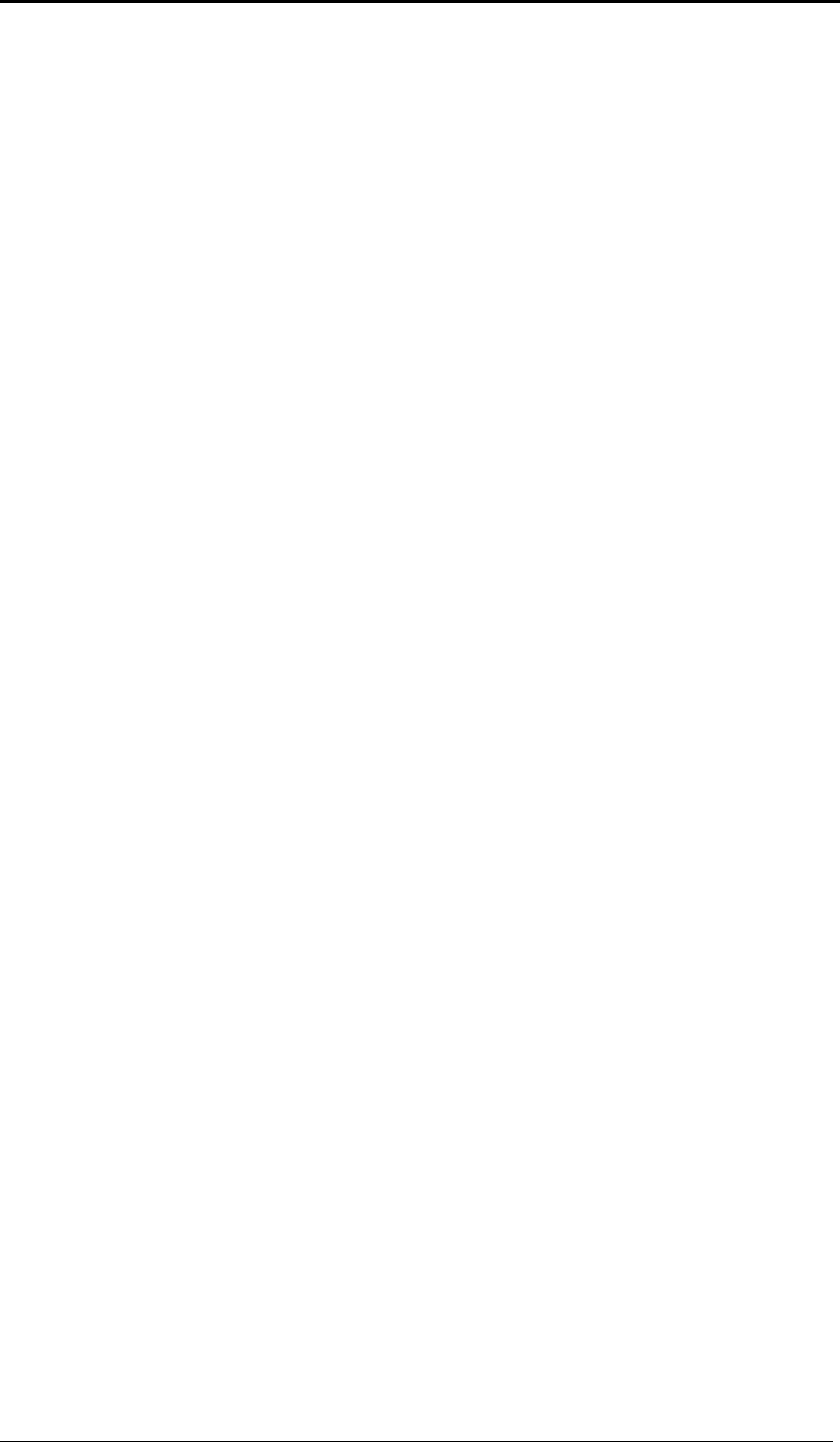
75
Appendix A: Router Configuration
Siemens (http://www.speedstream.com)
SpeedStream 2602 – 2-Port DSL/Cable Router
SpeedStream 2623 – Wireless DSL/Cable Router
SpeedStream 2624 – Wireless DSL/Cable Router
1. Log into your router using your router IP.
2. After you are logged in, click on Advanced Setup -> Virtual Servers.
3. Enter the following information on the page:
Line #1:
Private IP: Type in the camera’s IP address,
Private Port: 80
Type: TCP
Public Port: 80
Line #2
Private IP: Type in the camera’s IP address,
Private Port: 9001
Type: UDP
Public Port: 9001
4. Click Enter to save the settings. iGuard should now be configured to work with your
router and be accessible from the internet.
SpeedStream 2604 – 4-port DSL/Cable Router
1. Log into your router using your router IP.
2. After you are logged in, click on Advanced Setup -> Virtual Servers.
3. Under the Properties section, there are a few entries you’ll need to add. Check in
the checkbox for Enable.
4. Under the first box, next to the Enable checkbox, type in: iGuard Web.
5. Under PC (Server), select your camera or the camera’s IP address from the list. If
the camera is not listed, select the link titled “My PC is not listed.”
6. Leave Protocol as TCP.
7. Under Internal Port No type in: 80
8. Under External Port No type in: 80