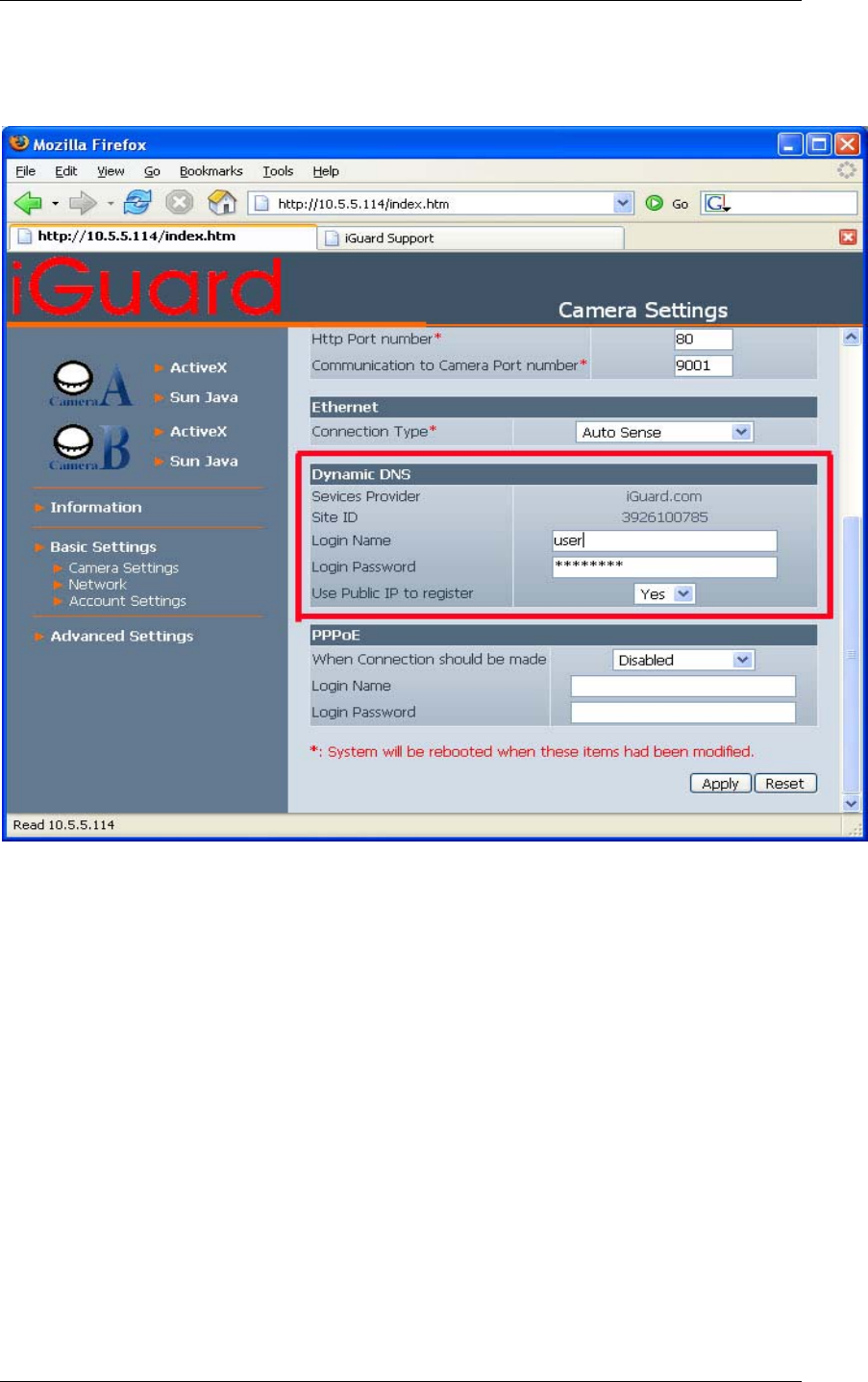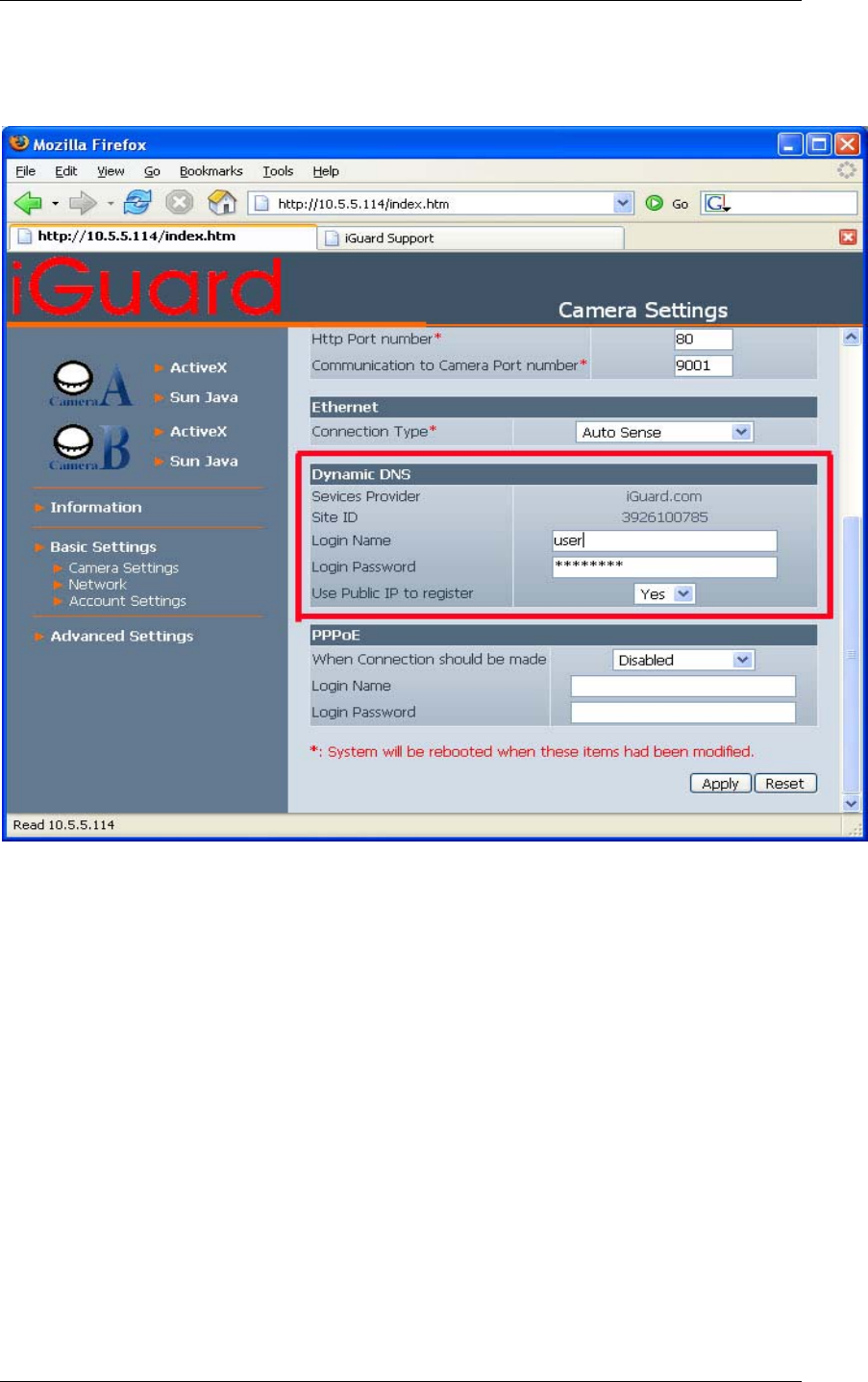
84
Appendix D: Glossary
(b) From your PC log-on to your iGuard as Administrator. Enter your username and
password for your iGuard.com account. Make sure the "Use Public IP to Register" is
set to "Yes" Then Click "Apply" located at the bottom of screen.
Note: Please allow 5 minutes for the DDNS server to be updated with your Current
WAN IP.
If iGuard is connected to a Router or IP Share then;
(d) Go to your Address Translation / NAT / Firewall section of your
ROUTER. Open up TCP port 80 and UDP port 9001, make sure that the TCP port is
not currently used by your router, otherwise choose a different port.
Note: Here you are using iGuard to check your current WAN IP and update the
DDNS server. Alternatively, if your ROUTER supports DDNS, you can input the
above details (b) in your ROUTER. In which case, your ROUTER will update the
DDNS server with your current WAN IP.
If iGuardView is connected to your xDSL line or HUB, then;