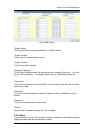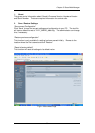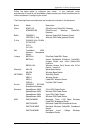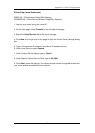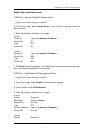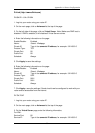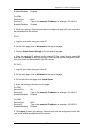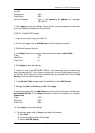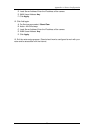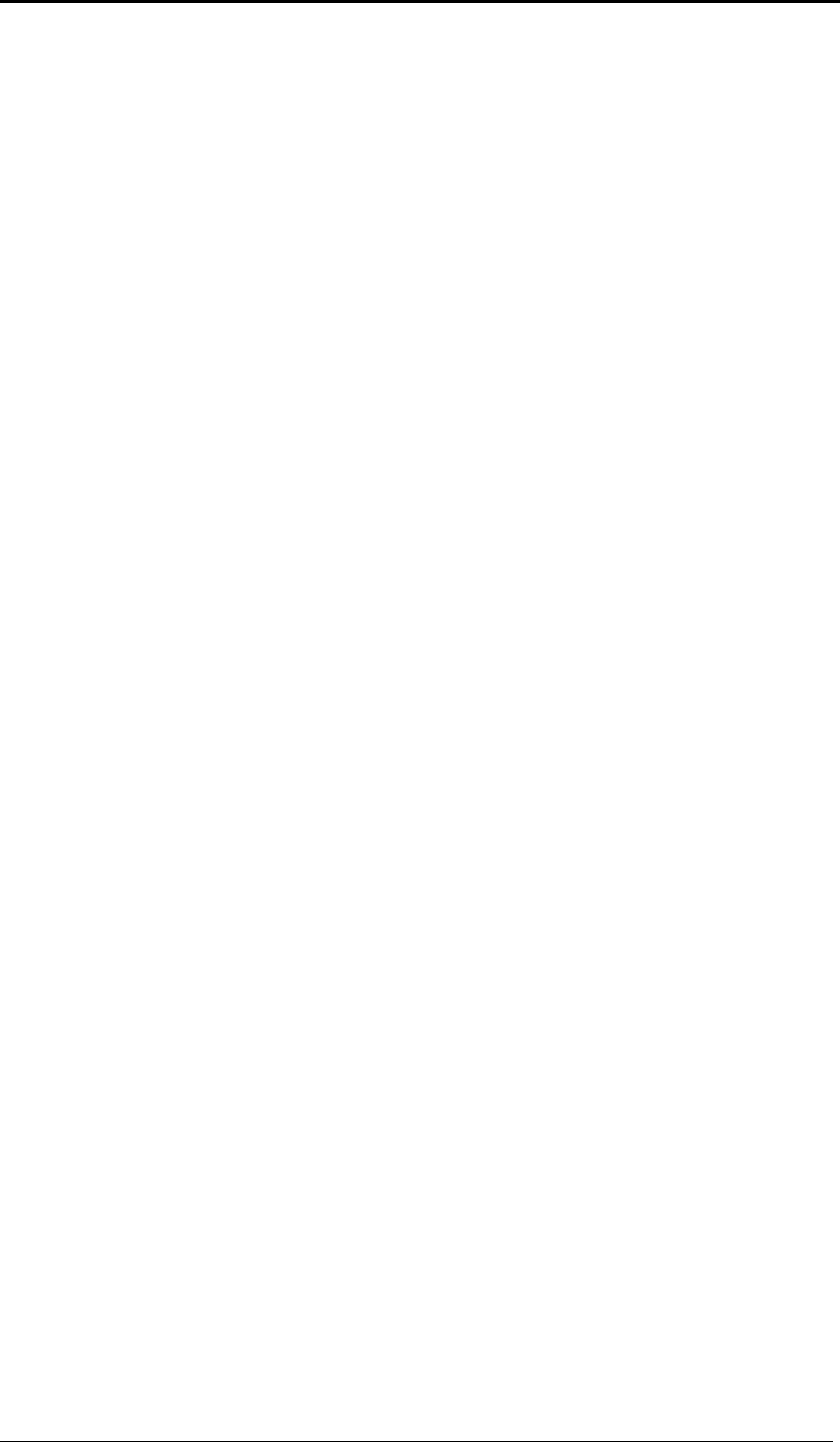
66
Appendix A: Router Configuration
D-Link (http://www.dlink.com)
DI-604/DI – 614+/DI-624
1. Log into your router using your router IP.
2. On the main page, click on Advanced at the top of the page.
3. On the left side of the page, click on Virtual Server. Note: Make sure DMZ host is
disabled. If DMZ is enabled, it will disable all Virtual Server entries.
4. Enter the following information on the page:
Enable/Disable: Enabled
Name: iGuard - Webpage
Private IP: Type in the camera’s IP address, for example: 192.168.0.5
Protocol Type: TCP
Private Port: 80
Public Port: 80
Schedule: Always
5. Click Apply to save the settings.
6. Enter the following information on the page:
Enable/Disable: Enabled
Name: iGuard - Webpage
Private IP: Type in the camera’s IP address, for example: 192.168.0.5
Protocol Type: UDP
Private Port: 9001
Public Port: 9001
Schedule: Always
7. Click Apply o save the settings. iGuard should now be configured to work with your
router and be accessible from the internet.
DI-704/704P
1. Log into your router using your router IP.
2. On the main page, click on Advanced at the top of the page.
3. On the Virtual Server page, enter the following information;
For ID#1:
Service Port: 80
Service IP: Type in the camera’s IP address, for example: 192.168.0.5